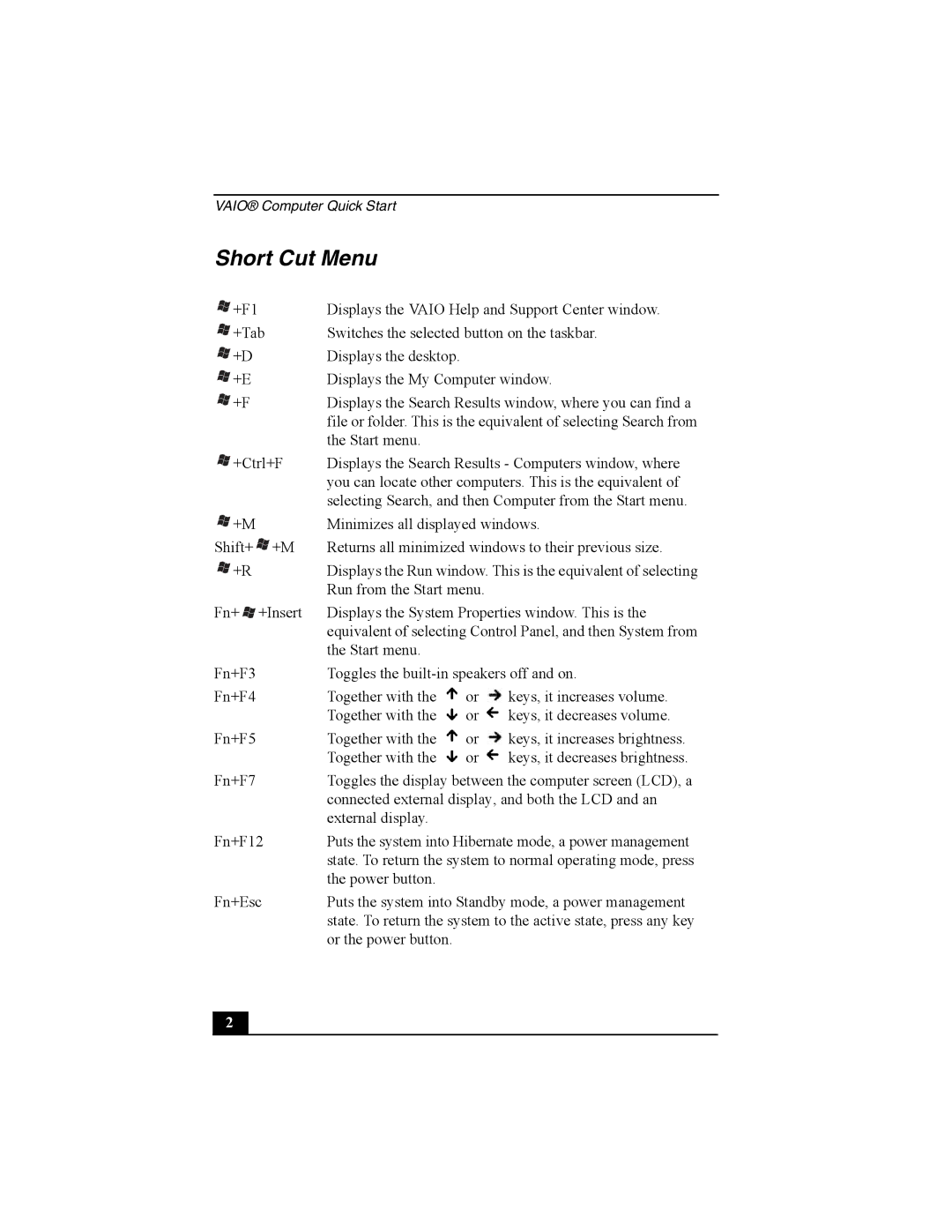VAIO® Computer Quick Start
Short Cut Menu
![]()
![]() +F1
+F1
![]()
![]() +Tab
+Tab
![]()
![]() +D
+D
![]()
![]() +E
+E ![]()
![]() +F
+F
![]()
![]() +Ctrl+F
+Ctrl+F
![]()
![]() +M Shift+
+M Shift+ ![]()
![]() +M
+M ![]()
![]() +R
+R
Fn+ ![]()
![]() +Insert
+Insert
Fn+F3
Fn+F4
Fn+F5
Fn+F7
Fn+F12
Fn+Esc
Displays the VAIO Help and Support Center window. Switches the selected button on the taskbar.
Displays the desktop.
Displays the My Computer window.
Displays the Search Results window, where you can find a file or folder. This is the equivalent of selecting Search from the Start menu.
Displays the Search Results - Computers window, where you can locate other computers. This is the equivalent of selecting Search, and then Computer from the Start menu.
Minimizes all displayed windows.
Returns all minimized windows to their previous size.
Displays the Run window. This is the equivalent of selecting Run from the Start menu.
Displays the System Properties window. This is the equivalent of selecting Control Panel, and then System from the Start menu.
Toggles the
Together with the ![]() or
or ![]() keys, it increases volume. Together with the
keys, it increases volume. Together with the ![]() or
or ![]() keys, it decreases volume.
keys, it decreases volume.
Together with the ![]() or
or ![]() keys, it increases brightness. Together with the
keys, it increases brightness. Together with the ![]() or
or ![]() keys, it decreases brightness.
keys, it decreases brightness.
Toggles the display between the computer screen (LCD), a connected external display, and both the LCD and an external display.
Puts the system into Hibernate mode, a power management state. To return the system to normal operating mode, press the power button.
Puts the system into Standby mode, a power management state. To return the system to the active state, press any key or the power button.
2