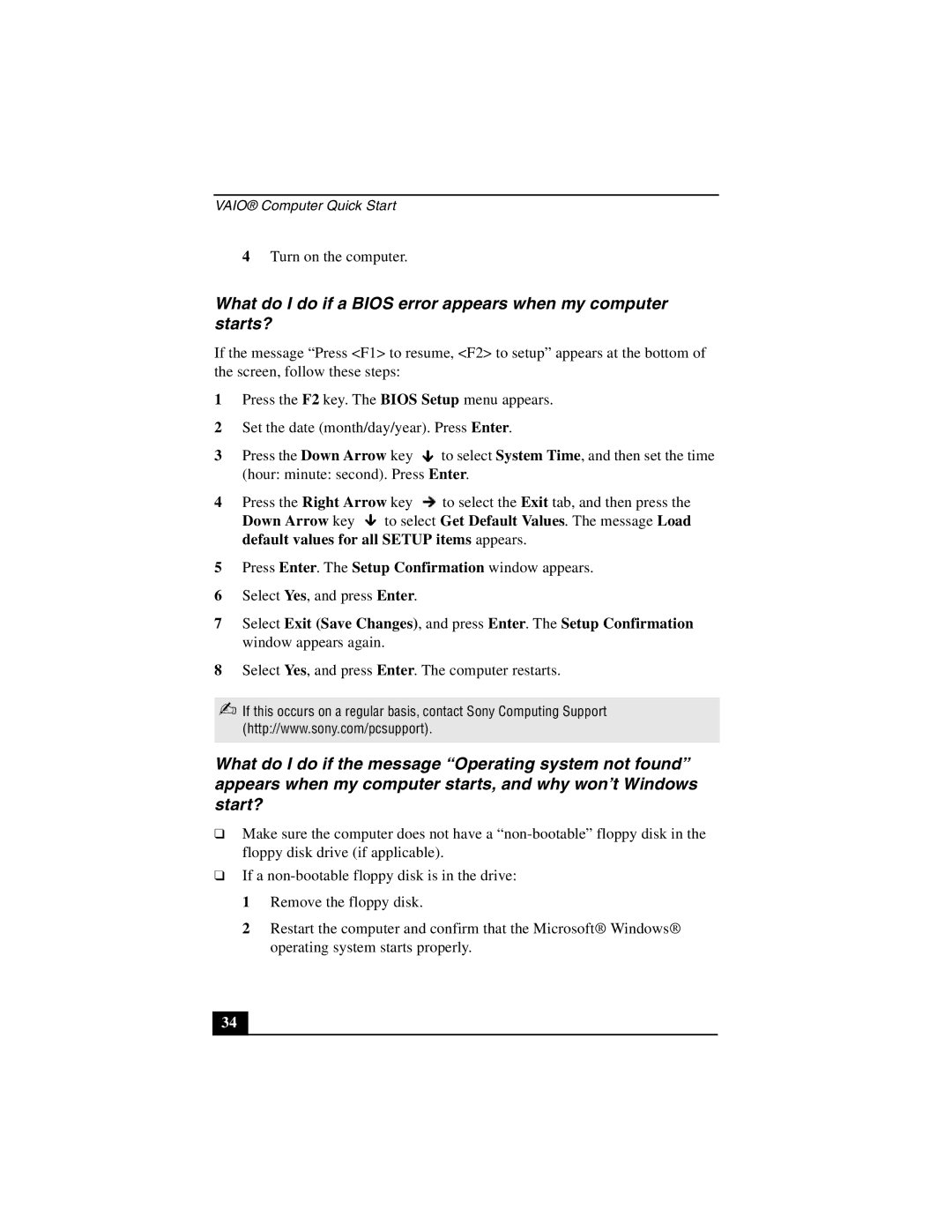VAIO® Computer Quick Start
4Turn on the computer.
What do I do if a BIOS error appears when my computer starts?
If the message “Press <F1> to resume, <F2> to setup” appears at the bottom of the screen, follow these steps:
1Press the F2 key. The BIOS Setup menu appears.
2Set the date (month/day/year). Press Enter.
3Press the Down Arrow key ![]() to select System Time, and then set the time (hour: minute: second). Press Enter.
to select System Time, and then set the time (hour: minute: second). Press Enter.
4Press the Right Arrow key ![]() to select the Exit tab, and then press the
to select the Exit tab, and then press the
Down Arrow key ![]() to select Get Default Values. The message Load default values for all SETUP items appears.
to select Get Default Values. The message Load default values for all SETUP items appears.
5Press Enter. The Setup Confirmation window appears.
6Select Yes, and press Enter.
7Select Exit (Save Changes), and press Enter. The Setup Confirmation window appears again.
8Select Yes, and press Enter. The computer restarts.
✍If this occurs on a regular basis, contact Sony Computing Support (http://www.sony.com/pcsupport).
What do I do if the message “Operating system not found” appears when my computer starts, and why won’t Windows start?
❑Make sure the computer does not have a
❑If a
1 Remove the floppy disk.
2 Restart the computer and confirm that the Microsoft® Windows® operating system starts properly.
34