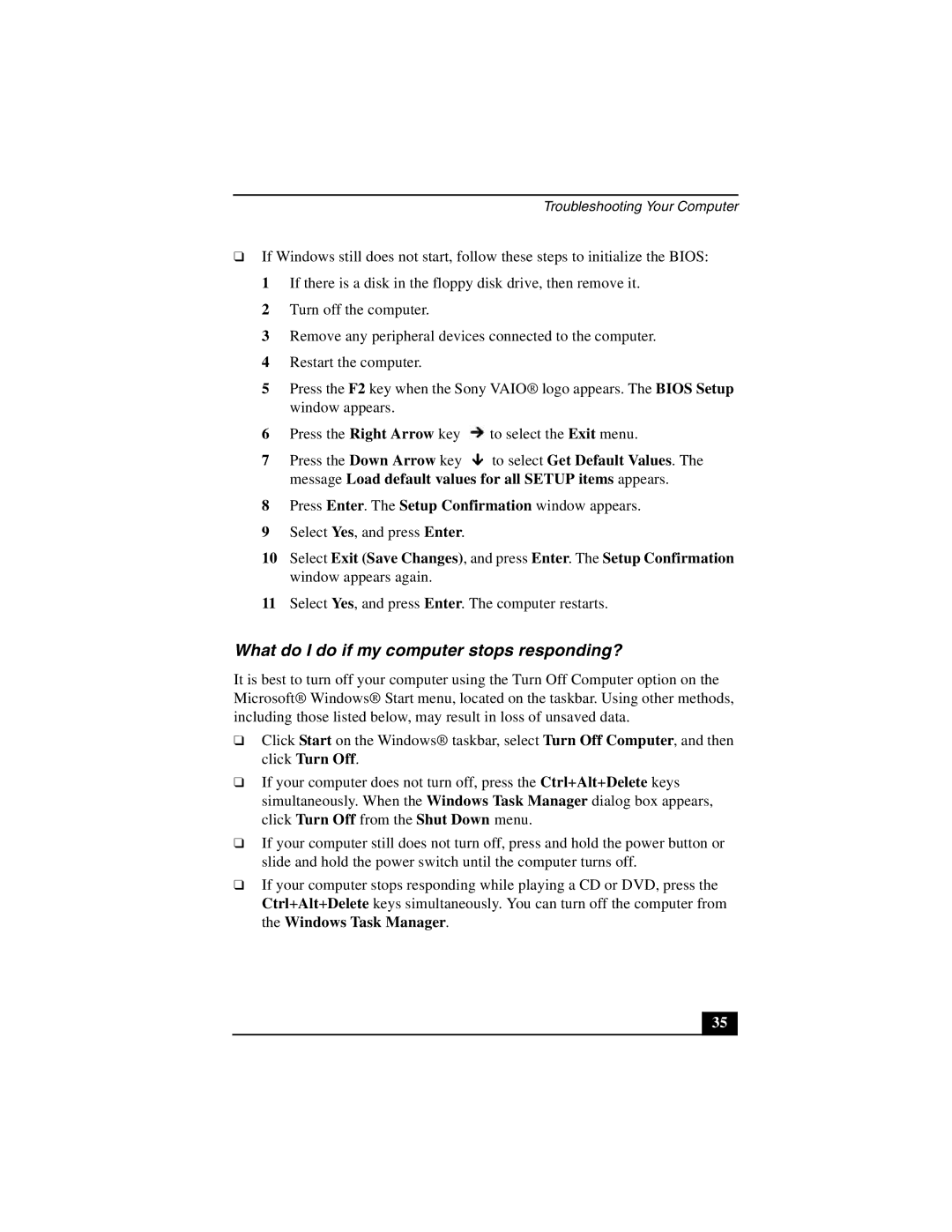Troubleshooting Your Computer
❑If Windows still does not start, follow these steps to initialize the BIOS:
1 If there is a disk in the floppy disk drive, then remove it.
2 Turn off the computer.
3 Remove any peripheral devices connected to the computer.
4 Restart the computer.
5 Press the F2 key when the Sony VAIO® logo appears. The BIOS Setup window appears.
6 Press the Right Arrow key ![]() to select the Exit menu.
to select the Exit menu.
7 Press the Down Arrow key ![]() to select Get Default Values. The message Load default values for all SETUP items appears.
to select Get Default Values. The message Load default values for all SETUP items appears.
8 Press Enter. The Setup Confirmation window appears.
9 Select Yes, and press Enter.
10 Select Exit (Save Changes), and press Enter. The Setup Confirmation window appears again.
11 Select Yes, and press Enter. The computer restarts.
What do I do if my computer stops responding?
It is best to turn off your computer using the Turn Off Computer option on the Microsoft® Windows® Start menu, located on the taskbar. Using other methods, including those listed below, may result in loss of unsaved data.
❑Click Start on the Windows® taskbar, select Turn Off Computer, and then click Turn Off.
❑If your computer does not turn off, press the Ctrl+Alt+Delete keys simultaneously. When the Windows Task Manager dialog box appears, click Turn Off from the Shut Down menu.
❑If your computer still does not turn off, press and hold the power button or slide and hold the power switch until the computer turns off.
❑If your computer stops responding while playing a CD or DVD, press the Ctrl+Alt+Delete keys simultaneously. You can turn off the computer from the Windows Task Manager.
35