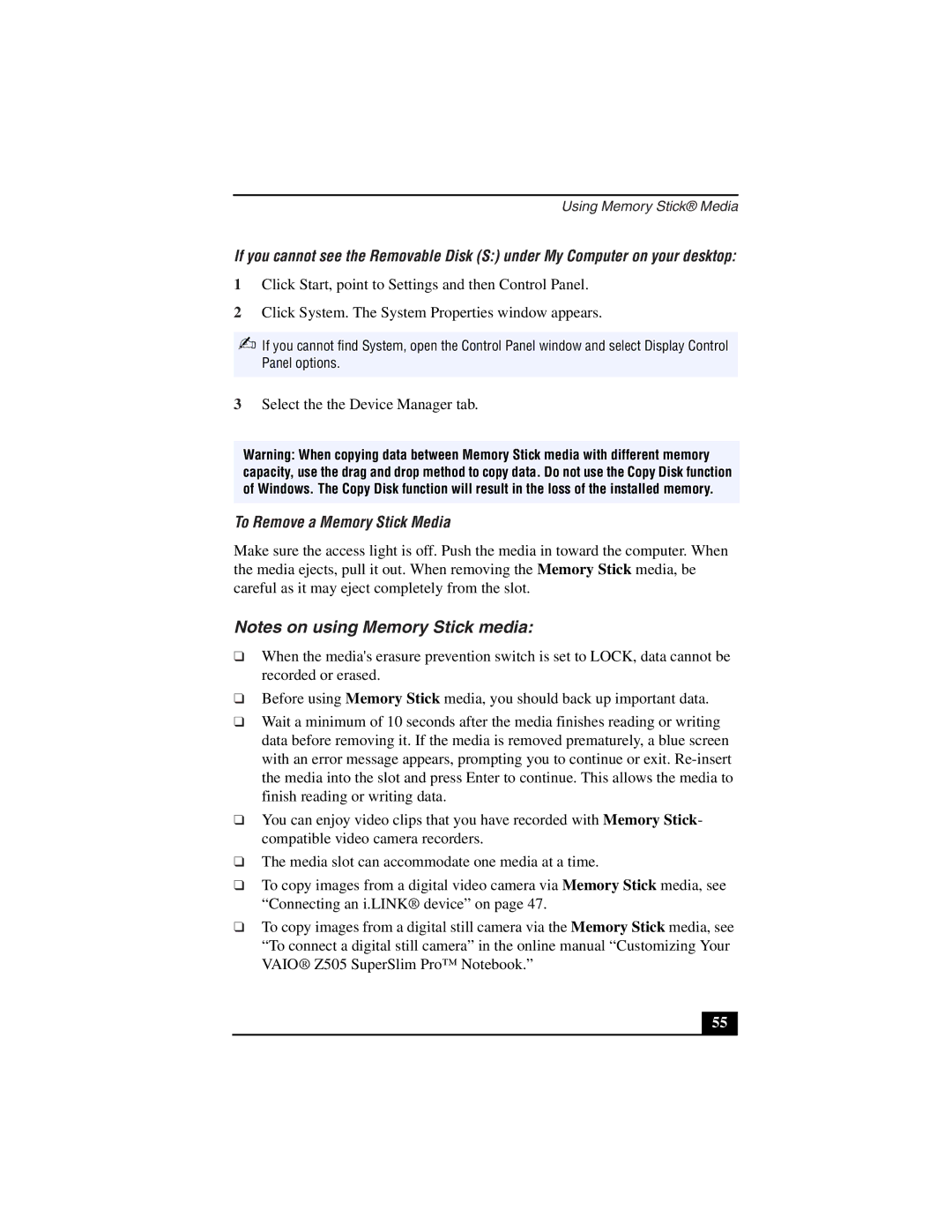PCG-Z505LSK, PCG-Z505LE, PCG-Z505LS, PCG-Z505LEK specifications
The Sony PCG-Z505 series is a line of ultraportable laptops that gained popularity for their lightweight design and advanced features. Specifically, the models PCG-Z505LEK, PCG-Z505LS, PCG-Z505LE, and PCG-Z505LSK each showcase several key characteristics that make them stand out in the early 2000s laptop market.One of the most notable features of the PCG-Z505 series is their incredibly lightweight design. Weighing around 3.5 pounds, these laptops epitomize portability, making them ideal for business professionals and students on the go. The sleek aluminum chassis not only contributes to the reduced weight but also enhances durability, ensuring that it can withstand everyday use.
In terms of display technology, the PCG-Z505 series incorporates a 12.1-inch LCD screen with a resolution of 1024 x 768 pixels. This size strikes a balance between usability and portability, allowing users to work comfortably while still being compact enough to fit into a briefcase. The brightness and clarity of the display also cater to varied lighting conditions, preserving the quality of visuals even in brighter environments.
Powering these laptops is an Intel Pentium III processor, which offers sufficient performance for everyday tasks such as web browsing, word processing, and multimedia consumption. Coupled with a RAM capacity of up to 512 MB, users can multitask efficiently, running multiple applications without significant slowdowns.
The series also features a variety of connectivity options, including USB ports, a VGA output, and a headphone jack. This ensures compatibility with a wide range of peripherals and external devices. Additionally, Sony included an integrated CD-ROM drive, allowing users to access software and media without requiring additional external hardware.
An integral aspect of the PCG-Z505 series is its innovative battery technology. These laptops come equipped with a lithium-ion battery that offers impressive longevity, catering to users who require extended usage without needing frequent recharges. This is especially beneficial for those who travel frequently or work in remote locations.
Overall, the Sony PCG-Z505 series, featuring the PCG-Z505LEK, PCG-Z505LS, PCG-Z505LE, and PCG-Z505LSK models, combines portability, performance, and practical features, making them an attractive option for anyone looking for a reliable ultraportable laptop in their day-to-day life. Their legacy continues to resonate among enthusiasts of vintage technology as a testament to Sony's commitment to quality and innovation in personal computing.