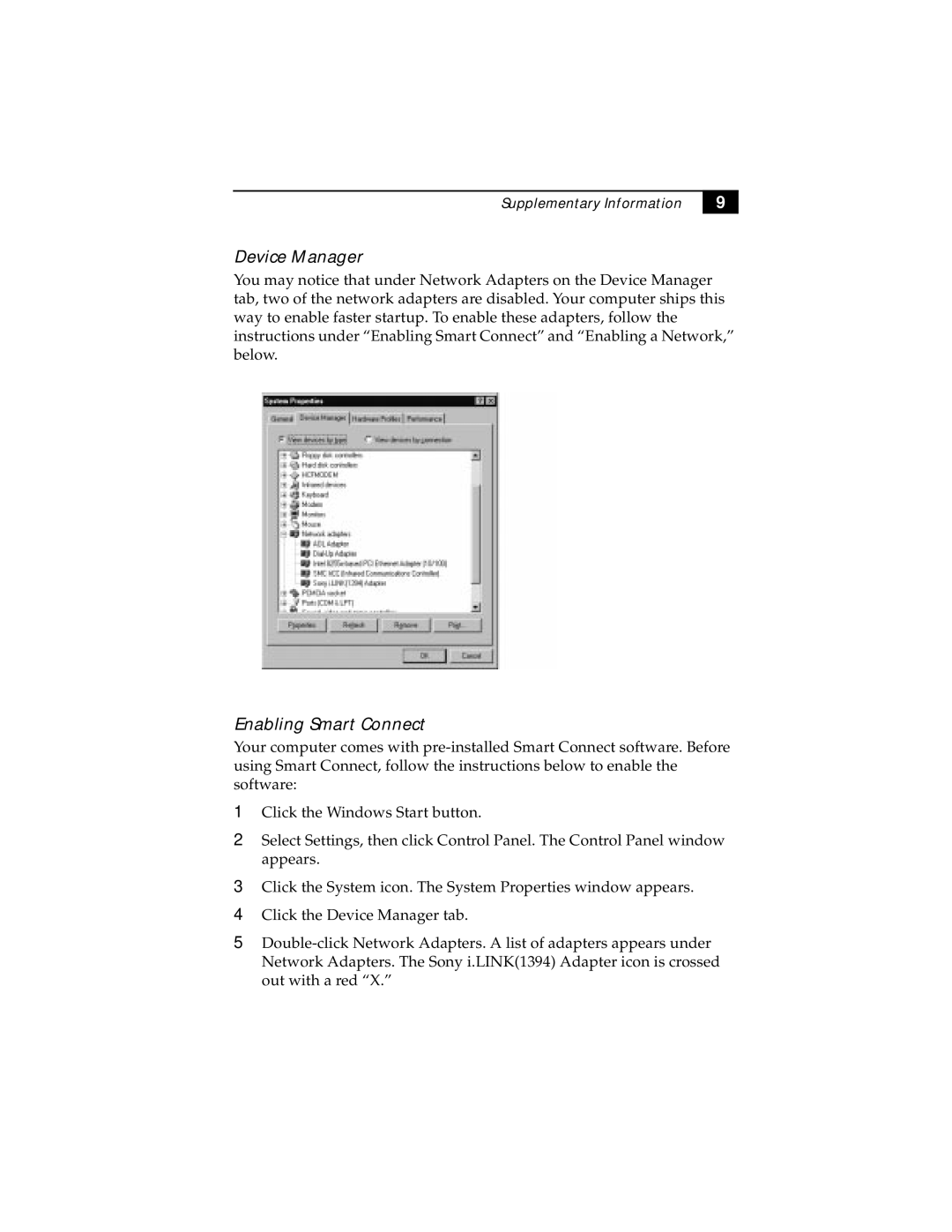PCG-Z505S, PCG-Z505SX specifications
The Sony PCG-Z505SX and PCG-Z505S are part of Sony's acclaimed series of ultraportable laptops that were launched in the early 2000s. These models are known for their exceptional portability, high performance, and innovative features that cater to both professional and casual users.At the heart of the PCG-Z505SX and PCG-Z505S lies the Intel Pentium III processor, ensuring adequate power for a variety of applications. With clock speeds reaching up to 1 GHz, these laptops handle multitasking and demanding software with relative ease. This makes them suitable for business professionals who require reliability and speed in their day-to-day tasks.
One of the standout features of the PCG-Z505SX and PCG-Z505S is their lightweight design. Weighing approximately 3 pounds, they are among the lightest laptops in their class, making them ideal for users who are frequently on the move. The slim profile and compact size allow for easy transportation in a briefcase or backpack.
The laptops boast a 12.1-inch XGA display, providing vibrant colors and sharp images for an enjoyable visual experience. The screen's resolution of 1024x768 pixels ensures that text and graphics are clear, which is essential for long hours of work or presentations. Additionally, the display's anti-glare coating reduces reflections, enhancing usability in various lighting conditions.
In terms of memory, the PCG-Z505SX and PCG-Z505S support up to 512MB of RAM, allowing for efficient operation of multiple applications. While the storage options may seem modest by today’s standards, these devices typically come with a 20GB hard drive, which can accommodate essential software and files for everyday use.
Another notable characteristic is the inclusion of Sony's proprietary technologies. The laptops feature the Vaio Media software that allows users to stream multimedia content over local networks. The integrated DVD-ROM drive serves as an entertainment option for watching movies, making them versatile for both work and leisure.
The PCG-Z505SX and PCG-Z505S also include various connectivity options, such as USB ports, a parallel port, and a VGA output, facilitating peripheral connections and expansions. Their built-in modem provides easy internet access, while the PC card slot allows for additional functionalities through wireless networking cards.
Overall, the Sony PCG-Z505SX and PCG-Z505S represent a significant step in the evolution of ultraportable laptops. With their lightweight architecture, solid processing power, and vibrant display, these laptops paved the way for future devices and remain a notable part of Sony's legacy in the computing landscape.