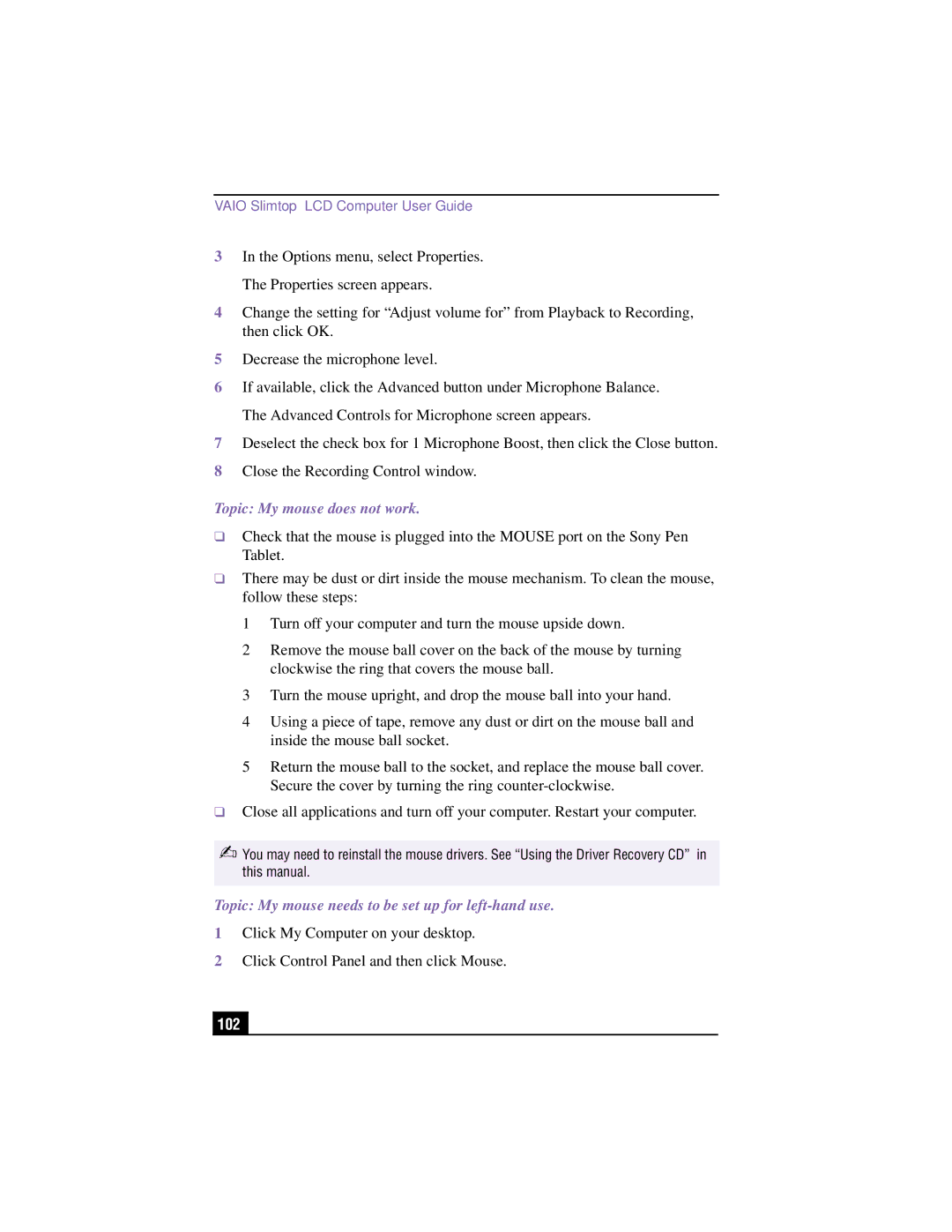PCV-LX910, PCV-LX810 specifications
The Sony PCV-LX810 is a notable all-in-one desktop computer that showcases the company’s commitment to integrating cutting-edge technology with user-friendly design. Launched as a part of Sony's VAIO line, this model was designed to cater to both everyday users and tech enthusiasts looking for a robust computing solution.One of the key features of the PCV-LX810 is its sleek and stylish design. The system boasts a compact footprint, making it an excellent choice for those with limited desk space. Its all-in-one architecture effectively combines the monitor and computer components into a single unit, which not only enhances aesthetics but also simplifies cable management. The 17-inch LCD display offers crisp and vibrant visuals, catering to both professional applications and entertainment needs.
Performance-wise, the PCV-LX810 is powered by an Intel Pentium 4 processor, which provides sufficient computing power for everyday tasks such as web browsing, document processing, and multimedia playback. Accompanied by a generous amount of RAM, typically around 512MB to 1GB, it allows for smooth multitasking. The system also includes a dedicated graphics card that enhances its capability for light gaming and graphic design tasks.
In terms of storage, the PCV-LX810 is equipped with a hard drive, offering ample space for documents, media files, and software applications. Users appreciate the fast data access speeds, which significantly improve workflow efficiency. The inclusion of a CD/DVD drive further expands its versatility, allowing for multimedia playback and the ability to burn discs.
Connectivity options are plentiful with this model. The PCV-LX810 features various USB ports, allowing users to connect a range of peripheral devices, from external hard drives to printers. Built-in networking capabilities, including Ethernet and optional Wi-Fi, ensure easy access to the internet and home networks.
Furthermore, the Sony PCV-LX810 comes equipped with Sony’s audio technologies, providing superior sound quality for an enhanced multimedia experience. The built-in speakers deliver clear audio, while options for external audio output cater to audiophiles looking for a more immersive sound.
Overall, the Sony PCV-LX810 is a well-rounded all-in-one desktop that exemplifies Sony’s innovation in personal computing. With its blend of performance, design, and multimedia capabilities, it remains a compelling option for users seeking a reliable family computer or a capable workstation. Its thoughtful integration of technology ensures that it meets the varied needs of modern users, making it a noteworthy model in the Sony lineup.