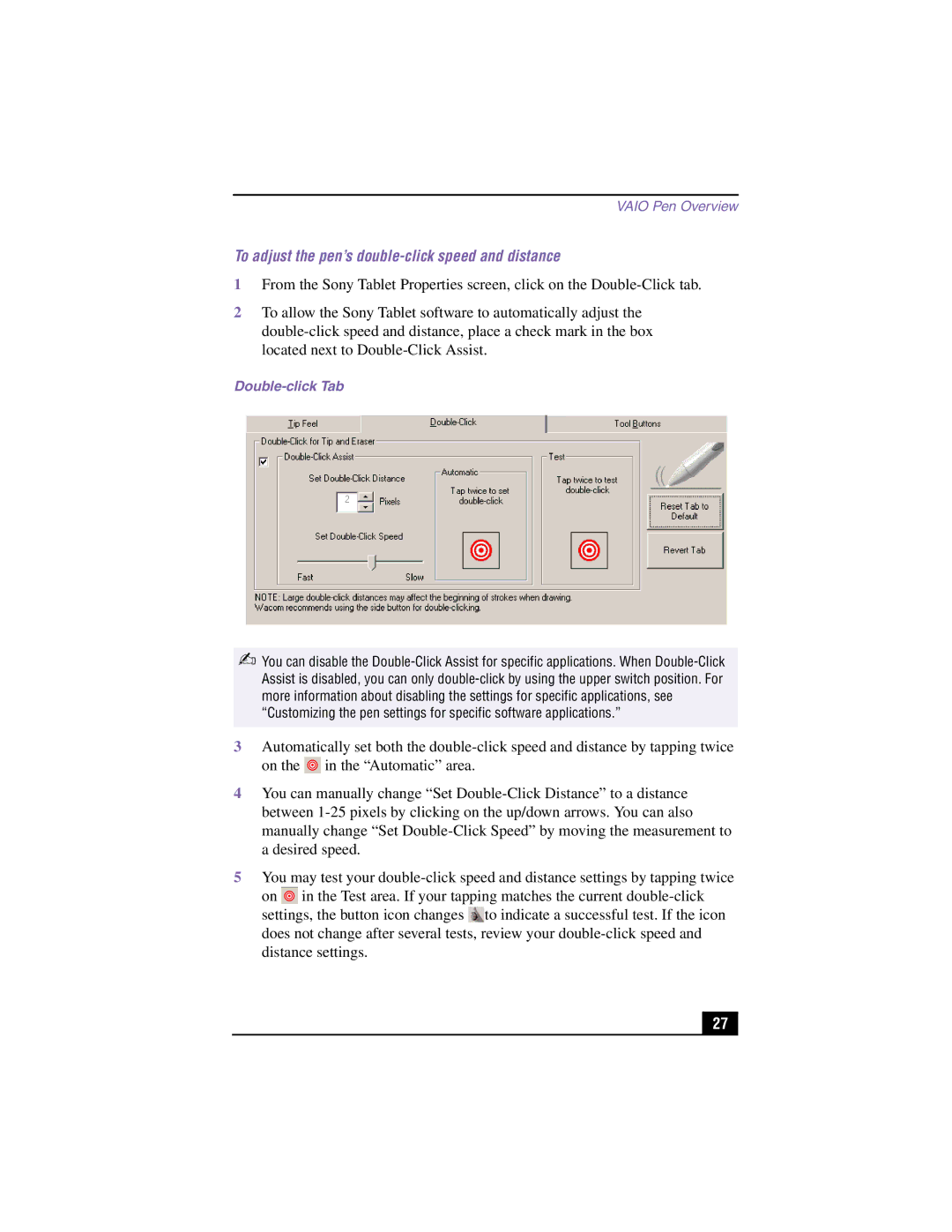PCV-LX900 specifications
The Sony PCV-LX900 is a classic desktop computer that emerged in the early 2000s, designed to cater to both home and office environments. This all-in-one PC captured the attention of consumers due to its sleek design and variety of features aimed at enhancing user experience.One of the standout characteristics of the PCV-LX900 is its compact form factor. Unlike traditional bulky desktop setups, the PCV-LX900 integrates its components into a stylish chassis, allowing for a space-saving solution without compromising on performance. The unit is equipped with a 15-inch LCD screen that offers crisp visuals, making it suitable for everything from word processing to multimedia tasks.
At the core of the PCV-LX900 is its processing power. The system commonly featured Intel processors, with options for Pentium 4, delivering sufficient speed for everyday computing tasks. Coupled with 512 MB of RAM, expandable to 1 GB, the PCV-LX900 ensures smooth multitasking, ideal for users who need to run multiple applications simultaneously.
Another notable feature is its storage capability. The PCV-LX900 typically comes with a 40 GB hard drive, providing ample space for documents, photos, and multimedia files. Additionally, the inclusion of a CD-RW drive allows users to easily burn and back up data—a significant advantage during that era's transition to digital media.
The PCV-LX900 also places a strong emphasis on connectivity. Equipped with multiple USB ports, it enables users to connect various peripherals such as printers, scanners, and external drives. Networking features also play a crucial role, allowing users to connect to the internet via an integrated Ethernet port or optional modem.
In terms of multimedia, the PCV-LX900 was designed with entertainment in mind. It typically comes with built-in stereo speakers and supports various audio formats, allowing users to enjoy music and video playback without the need for additional speakers. The inclusion of a video capture feature appealed to those who wanted to explore video editing and home movies.
Overall, the Sony PCV-LX900 represents a blend of style, functionality, and convenience. While technology has evolved significantly since its launch, the features embedded in this machine established a benchmark for future all-in-one PCs, offering users a reliable solution for their computing needs. Considering its legacy, the PCV-LX900 remains a noteworthy piece in the evolution of personal computing.