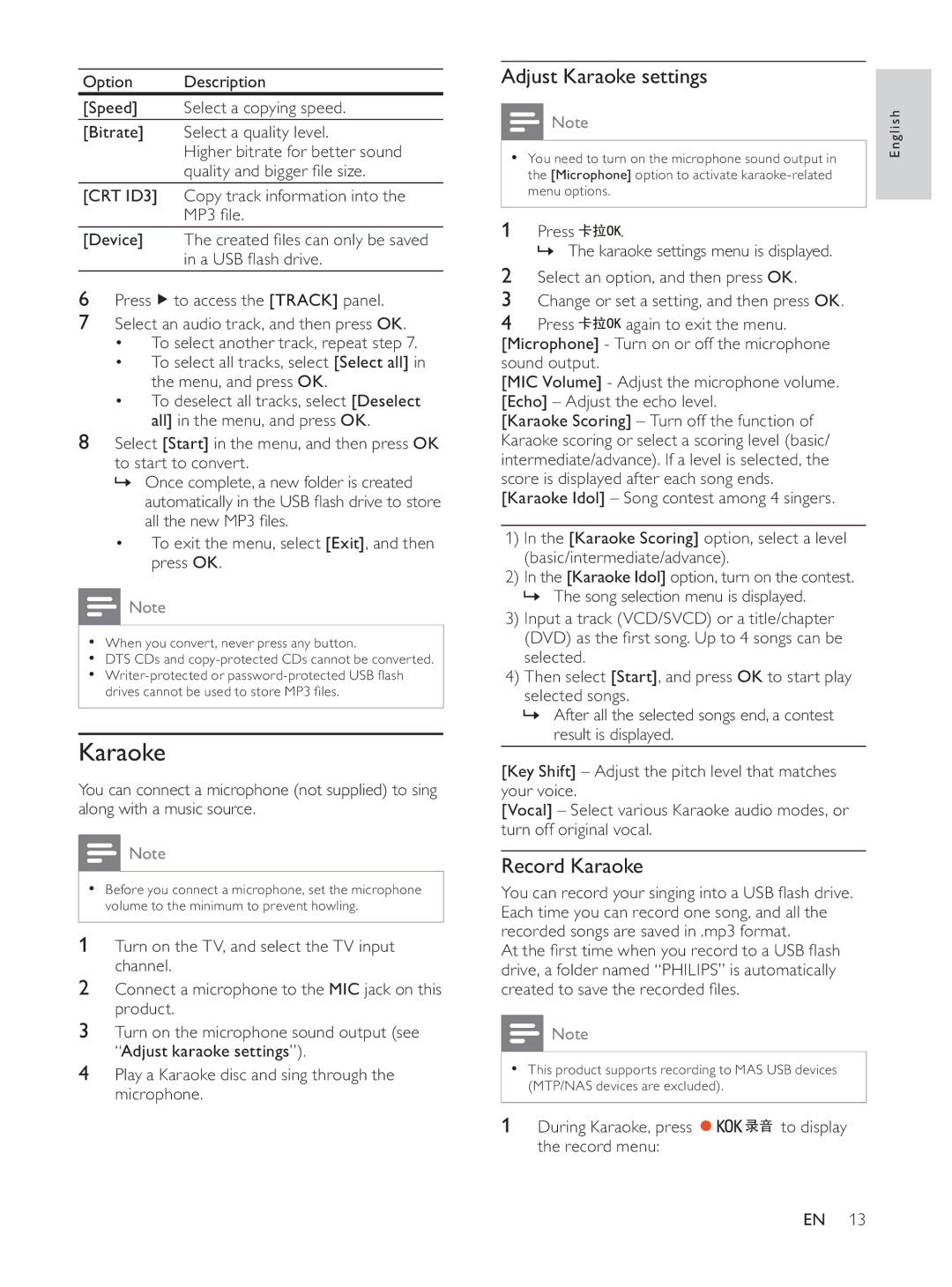Option Description
[Speed] Select a copying speed.
[Bitrate] Select a quality level.
Higher bitrate for better sound quality and bigger fi le size.
[CRT ID3] Copy track information into the MP3 fi le.
[Device] The created fi les can only be saved
in a USB fl ash drive.
6Press ![]() to access the [TRACK] panel.
to access the [TRACK] panel.
7Select an audio track, and then press OK.
•To select another track, repeat step 7.
•To select all tracks, select [Select all] in the menu, and press OK.
•To deselect all tracks, select [Deselect all] in the menu, and press OK.
8Select [Start] in the menu, and then press OK to start to convert.
»Once complete, a new folder is created automatically in the USB fl ash drive to store all the new MP3 fi les.
•To exit the menu, select [Exit], and then press OK.
![]() Note
Note
•When you convert, never press any button.
•DTS CDs and
•
Karaoke
You can connect a microphone (not supplied) to sing along with a music source.
![]() Note
Note
•Before you connect a microphone, set the microphone volume to the minimum to prevent howling.
1 Turn on the TV, and select the TV input channel.
2Connect a microphone to the MIC jack on this product.
3Turn on the microphone sound output (see “Adjust karaoke settings”).
4Play a Karaoke disc and sing through the microphone.
Adjust Karaoke settings
![]() Note
Note
•You need to turn on the microphone sound output in the [Microphone] option to activate
1 Press ![]() .
.
» The karaoke settings menu is displayed.
2Select an option, and then press OK.
3Change or set a setting, and then press OK.
4Press ![]() again to exit the menu. [Microphone] - Turn on or off the microphone sound output.
again to exit the menu. [Microphone] - Turn on or off the microphone sound output.
[MIC Volume] - Adjust the microphone volume. [Echo] – Adjust the echo level.
[Karaoke Scoring] – Turn off the function of Karaoke scoring or select a scoring level (basic/ intermediate/advance). If a level is selected, the score is displayed after each song ends. [Karaoke Idol] – Song contest among 4 singers.
1)In the [Karaoke Scoring] option, select a level (basic/intermediate/advance).
2)In the [Karaoke Idol] option, turn on the contest.
»The song selection menu is displayed.
3)Input a track (VCD/SVCD) or a title/chapter (DVD) as the fi rst song. Up to 4 songs can be selected.
4)Then select [Start], and press OK to start play selected songs.
»After all the selected songs end, a contest result is displayed.
[Key Shift] – Adjust the pitch level that matches your voice.
[Vocal] – Select various Karaoke audio modes, or turn off original vocal.
Record Karaoke
You can record your singing into a USB fl ash drive. Each time you can record one song, and all the recorded songs are saved in .mp3 format.
At the fi rst time when you record to a USB fl ash drive, a folder named “PHILIPS” is automatically created to save the recorded fi les.
![]() Note
Note
•This product supports recording to MAS USB devices (MTP/NAS devices are excluded).
1 During Karaoke, press 



 to display the record menu:
to display the record menu:
English
EN 13