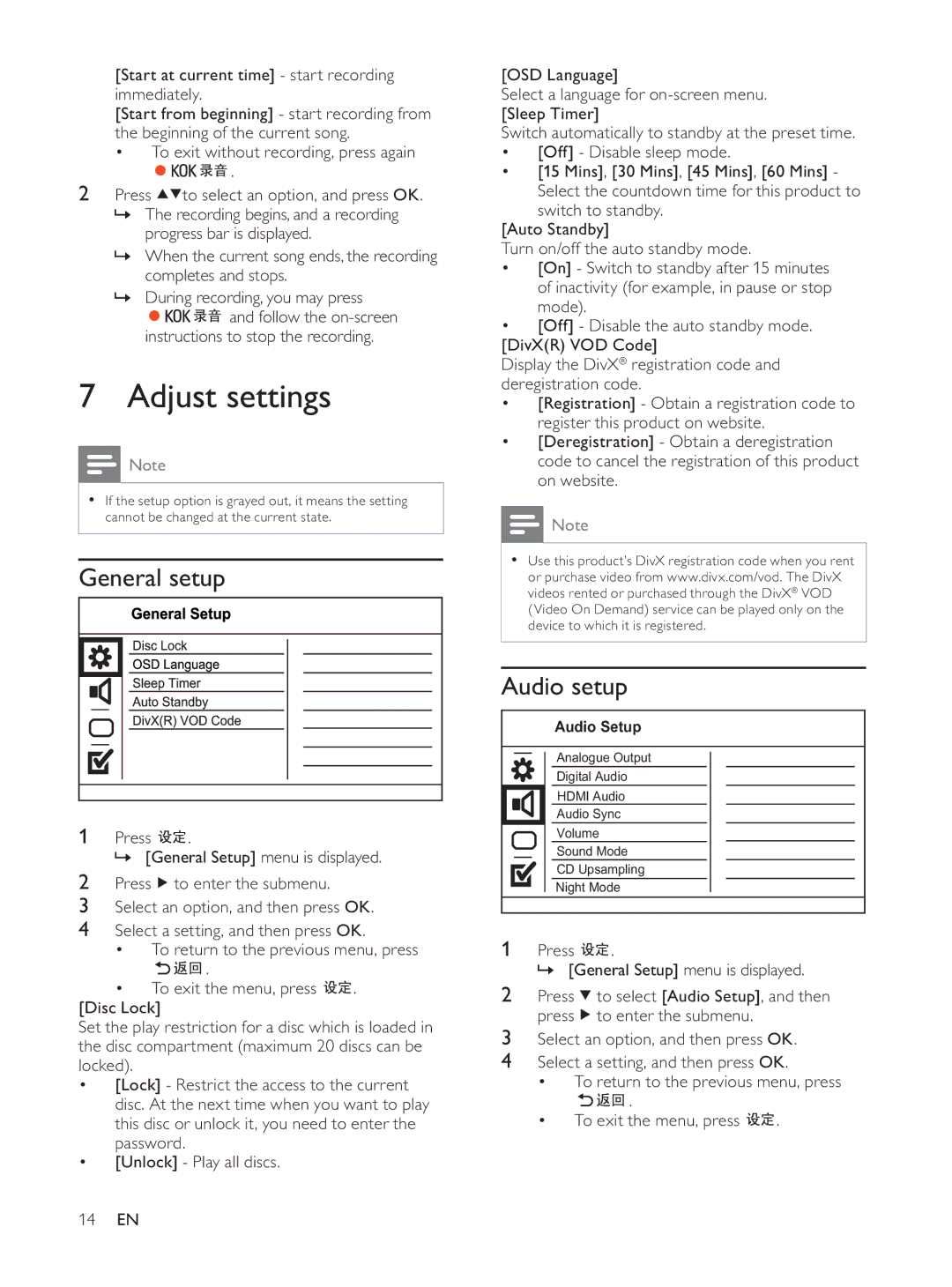[Start at current time] - start recording immediately.
[Start from beginning] - start recording from the beginning of the current song.
•To exit without recording, press again
![]()
![]()
![]()
![]() .
.
2Press ![]()
![]() to select an option, and press OK.
to select an option, and press OK.
»The recording begins, and a recording progress bar is displayed.
»When the current song ends, the recording completes and stops.
»During recording, you may press
![]()
![]()
![]()
![]()
![]() and follow the
and follow the
7 Adjust settings
![]() Note
Note
•If the setup option is grayed out, it means the setting cannot be changed at the current state.
General setup
1 | Press | . |
| » [General Setup] menu is displayed. | |
2Press ![]() to enter the submenu.
to enter the submenu.
3Select an option, and then press OK.
4Select a setting, and then press OK.
•To return to the previous menu, press
![]()
![]()
![]() .
.
•To exit the menu, press ![]()
![]() .
.
[Disc Lock]
Set the play restriction for a disc which is loaded in the disc compartment (maximum 20 discs can be locked).
•[Lock] - Restrict the access to the current disc. At the next time when you want to play this disc or unlock it, you need to enter the password.
•[Unlock] - Play all discs.
[OSD Language]
Select a language for
Switch automatically to standby at the preset time.
•[Off] - Disable sleep mode.
•[15 Mins], [30 Mins], [45 Mins], [60 Mins] - Select the countdown time for this product to
switch to standby. [Auto Standby]
Turn on/off the auto standby mode.
•[On] - Switch to standby after 15 minutes of inactivity (for example, in pause or stop mode).
•[Off] - Disable the auto standby mode. [DivX(R) VOD Code]
Display the DivX® registration code and deregistration code.
•[Registration] - Obtain a registration code to register this product on website.
•[Deregistration] - Obtain a deregistration code to cancel the registration of this product on website.
![]() Note
Note
•Use this product’s DivX registration code when you rent or purchase video from www.divx.com/vod. The DivX videos rented or purchased through the DivX® VOD (Video On Demand) service can be played only on the device to which it is registered.
Audio setup
Audio Setup |
Analogue Output |
Digital Audio |
HDMI Audio |
Audio Sync |
Volume |
Sound Mode |
CD Upsampling |
Night Mode |
1Press ![]() .
.
» [General Setup] menu is displayed.
2Press ![]() to select [Audio Setup], and then press
to select [Audio Setup], and then press ![]() to enter the submenu.
to enter the submenu.
3Select an option, and then press OK.
4Select a setting, and then press OK.
•To return to the previous menu, press
![]()
![]()
![]() .
.
•To exit the menu, press ![]()
![]() .
.
14EN