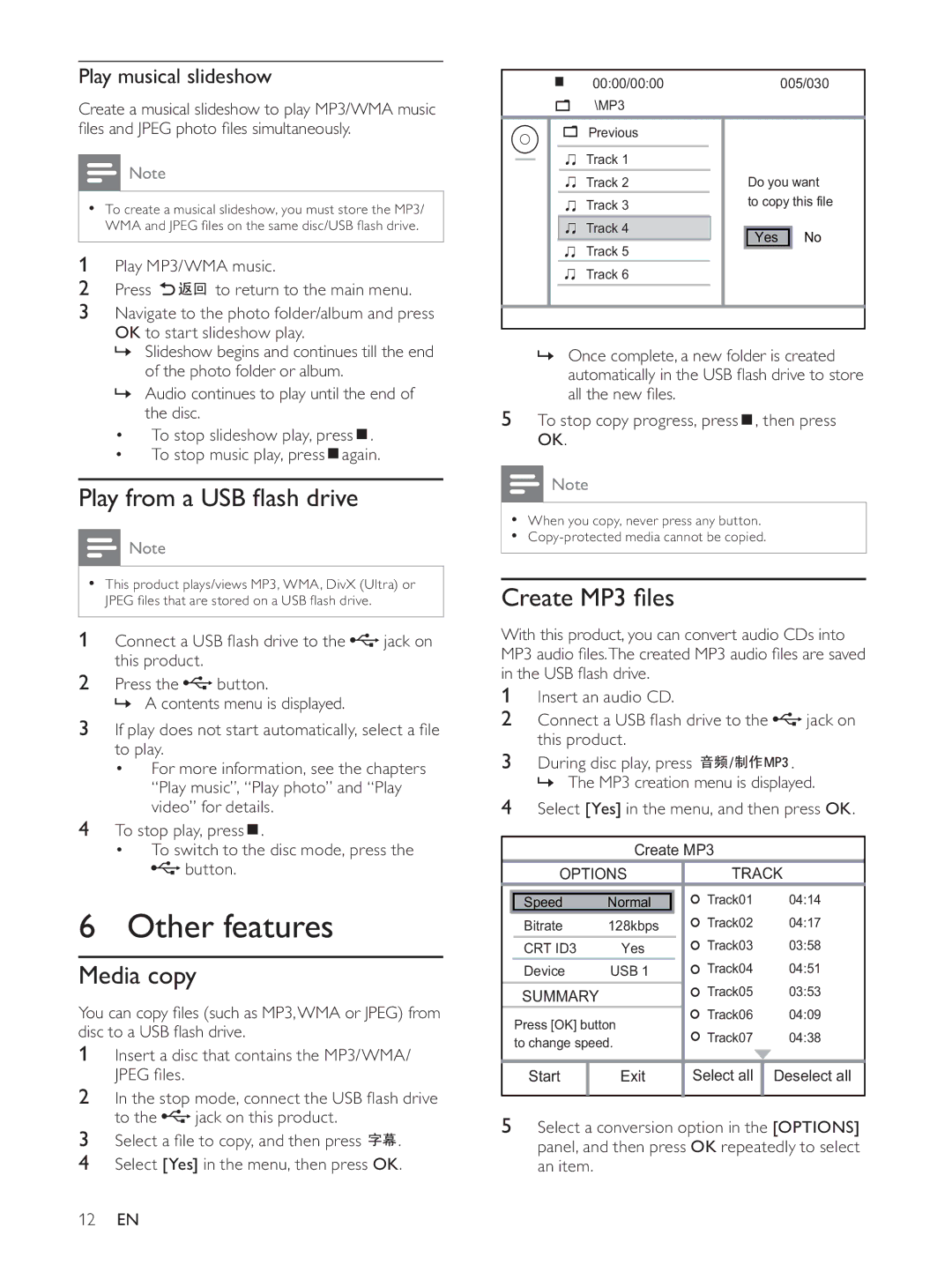Play musical slideshow
Create a musical slideshow to play MP3/WMA music fi les and JPEG photo fi les simultaneously.
![]() Note
Note
•To create a musical slideshow, you must store the MP3/ WMA and JPEG fi les on the same disc/USB fl ash drive.
1Play MP3/WMA music.
2Press ![]()
![]()
![]() to return to the main menu.
to return to the main menu.
3Navigate to the photo folder/album and press OK to start slideshow play.
»Slideshow begins and continues till the end of the photo folder or album.
»Audio continues to play until the end of the disc.
•To stop slideshow play, press ![]() .
.
•To stop music play, press ![]() again.
again.
Play from a USB fl ash drive
![]() Note
Note
•This product plays/views MP3, WMA, DivX (Ultra) or JPEG fi les that are stored on a USB fl ash drive.
1 Connect a USB fl ash drive to the ![]() jack on this product.
jack on this product.
2Press the ![]() button.
button.
» A contents menu is displayed.
3If play does not start automatically, select a fi le to play.
•For more information, see the chapters “Play music”, “Play photo” and “Play video” for details.
4To stop play, press![]() .
.
•To switch to the disc mode, press the ![]() button.
button.
6 Other features
Media copy
You can copy fi les (such as MP3,WMA or JPEG) from disc to a USB fl ash drive.
1Insert a disc that contains the MP3/WMA/ JPEG fi les.
2In the stop mode, connect the USB fl ash drive to the ![]() jack on this product.
jack on this product.
3Select a fi le to copy, and then press ![]() .
.
4Select [Yes] in the menu, then press OK.
00:00/00:00 |
| 005/030 | |
\MP3 |
|
| |
Previous |
|
| |
Track 1 |
|
| |
Track 2 | Do you want | ||
Track 3 | to copy this file | ||
Track 4 | Yes | No | |
Track 5 | |||
|
| ||
Track 6 |
|
| |
»Once complete, a new folder is created automatically in the USB fl ash drive to store all the new fi les.
5To stop copy progress, press ![]() , then press OK.
, then press OK.
![]() Note
Note
•When you copy, never press any button.
•
Create MP3 fi les
With this product, you can convert audio CDs into MP3 audio fi les.The created MP3 audio fi les are saved in the USB fl ash drive.
1Insert an audio CD.
2Connect a USB fl ash drive to the  jack on this product.
jack on this product.
3During disc play, press ![]()
![]()
![]()
![]()
![]()
![]()
![]()
![]() . » The MP3 creation menu is displayed.
. » The MP3 creation menu is displayed.
4Select [Yes] in the menu, and then press OK.
Create MP3
| OPTIONS |
| TRACK | |||
|
|
|
|
| Track01 | 04:14 |
| Speed | Normal |
| |||
| Bitrate | 128kbps |
| Track02 | 04:17 | |
| CRT ID3 | Yes |
| Track03 | 03:58 | |
| Device | USB 1 |
| Track04 | 04:51 | |
| SUMMARY |
|
| Track05 | 03:53 | |
| Press [OK] button |
| Track06 | 04:09 | ||
|
| Track07 | 04:38 | |||
| to change speed. |
| ||||
|
|
|
| |||
|
|
|
|
|
|
|
| Start |
| Exit |
| Select all | Deselect all |
|
|
|
|
|
|
|
5Select a conversion option in the [OPTIONS] panel, and then press OK repeatedly to select an item.
12EN