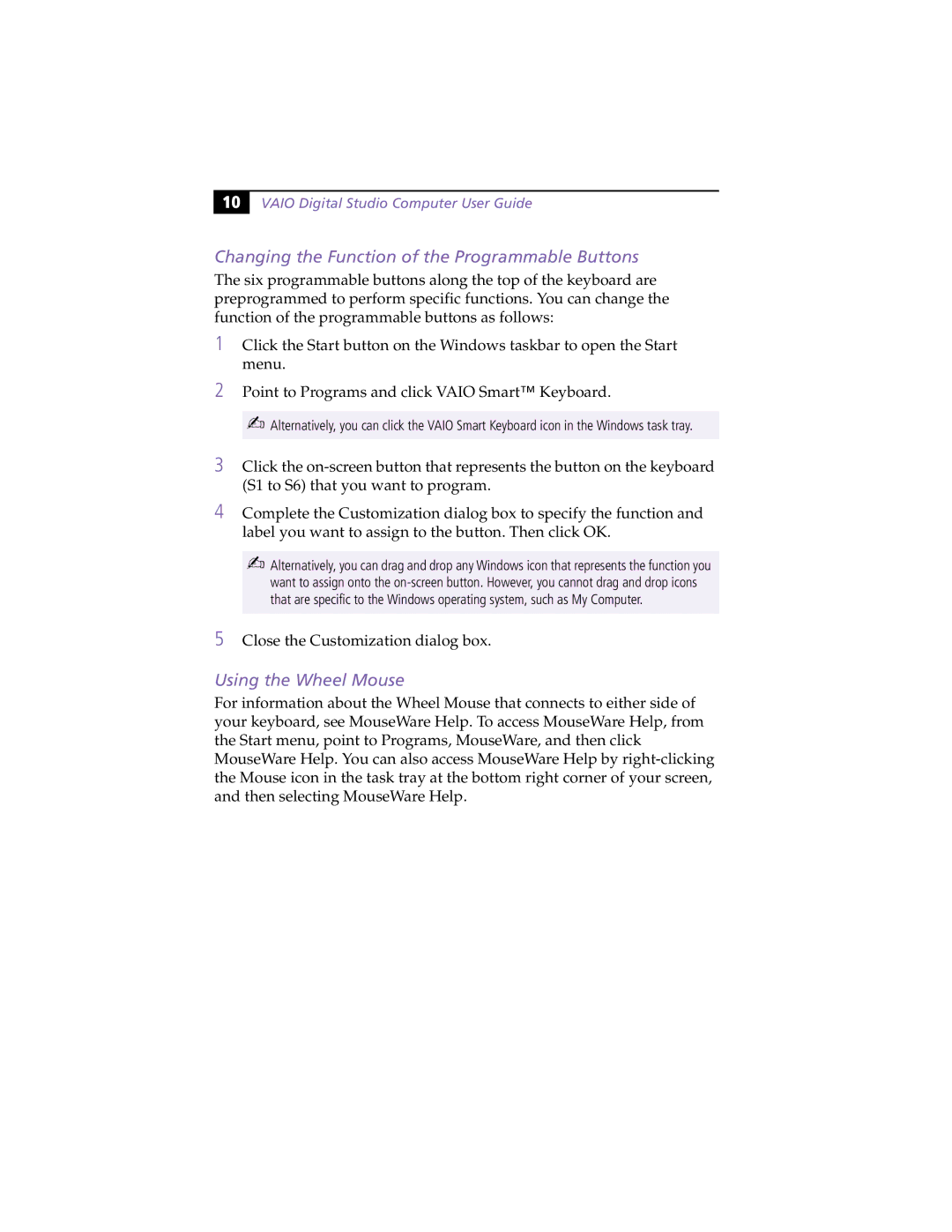10 |
VAIO Digital Studio Computer User Guide
Changing the Function of the Programmable Buttons
The six programmable buttons along the top of the keyboard are preprogrammed to perform specific functions. You can change the function of the programmable buttons as follows:
1Click the Start button on the Windows taskbar to open the Start menu.
2Point to Programs and click VAIO Smart™ Keyboard.
✍Alternatively, you can click the VAIO Smart Keyboard icon in the Windows task tray.
3Click the
4Complete the Customization dialog box to specify the function and label you want to assign to the button. Then click OK.
✍Alternatively, you can drag and drop any Windows icon that represents the function you want to assign onto the
5Close the Customization dialog box.
Using the Wheel Mouse
For information about the Wheel Mouse that connects to either side of your keyboard, see MouseWare Help. To access MouseWare Help, from the Start menu, point to Programs, MouseWare, and then click MouseWare Help. You can also access MouseWare Help by