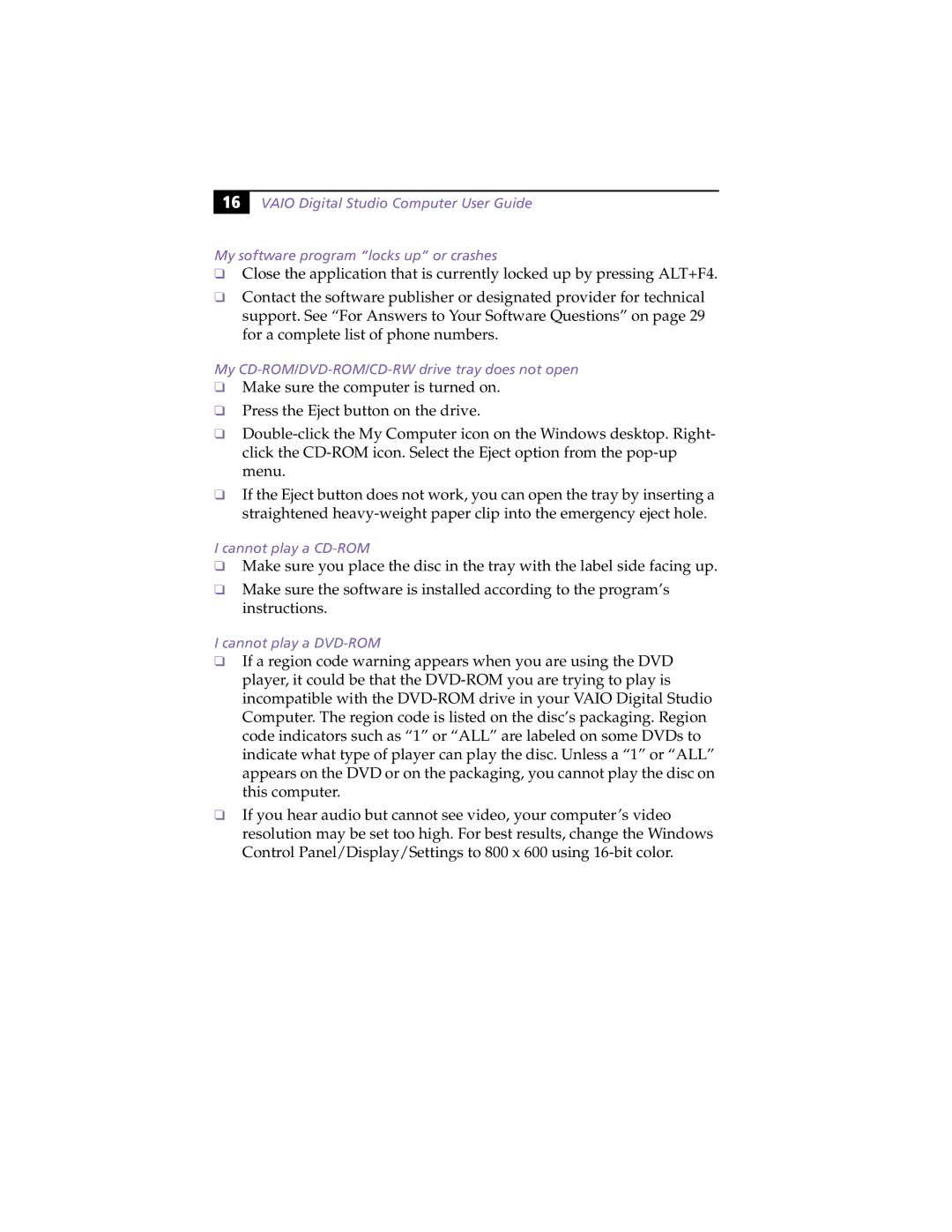16 |
VAIO Digital Studio Computer User Guide
My software program “locks up” or crashes
❑Close the application that is currently locked up by pressing ALT+F4.
❑Contact the software publisher or designated provider for technical support. See “For Answers to Your Software Questions” on page 29 for a complete list of phone numbers.
My CD-ROM/DVD-ROM/CD-RW drive tray does not open
❑Make sure the computer is turned on.
❑Press the Eject button on the drive.
❑
❑If the Eject button does not work, you can open the tray by inserting a straightened
I cannot play a
❑Make sure you place the disc in the tray with the label side facing up.
❑Make sure the software is installed according to the program’s instructions.
I cannot play a
❑If a region code warning appears when you are using the DVD player, it could be that the
❑If you hear audio but cannot see video, your computer’s video resolution may be set too high. For best results, change the Windows Control Panel/Display/Settings to 800 x 600 using