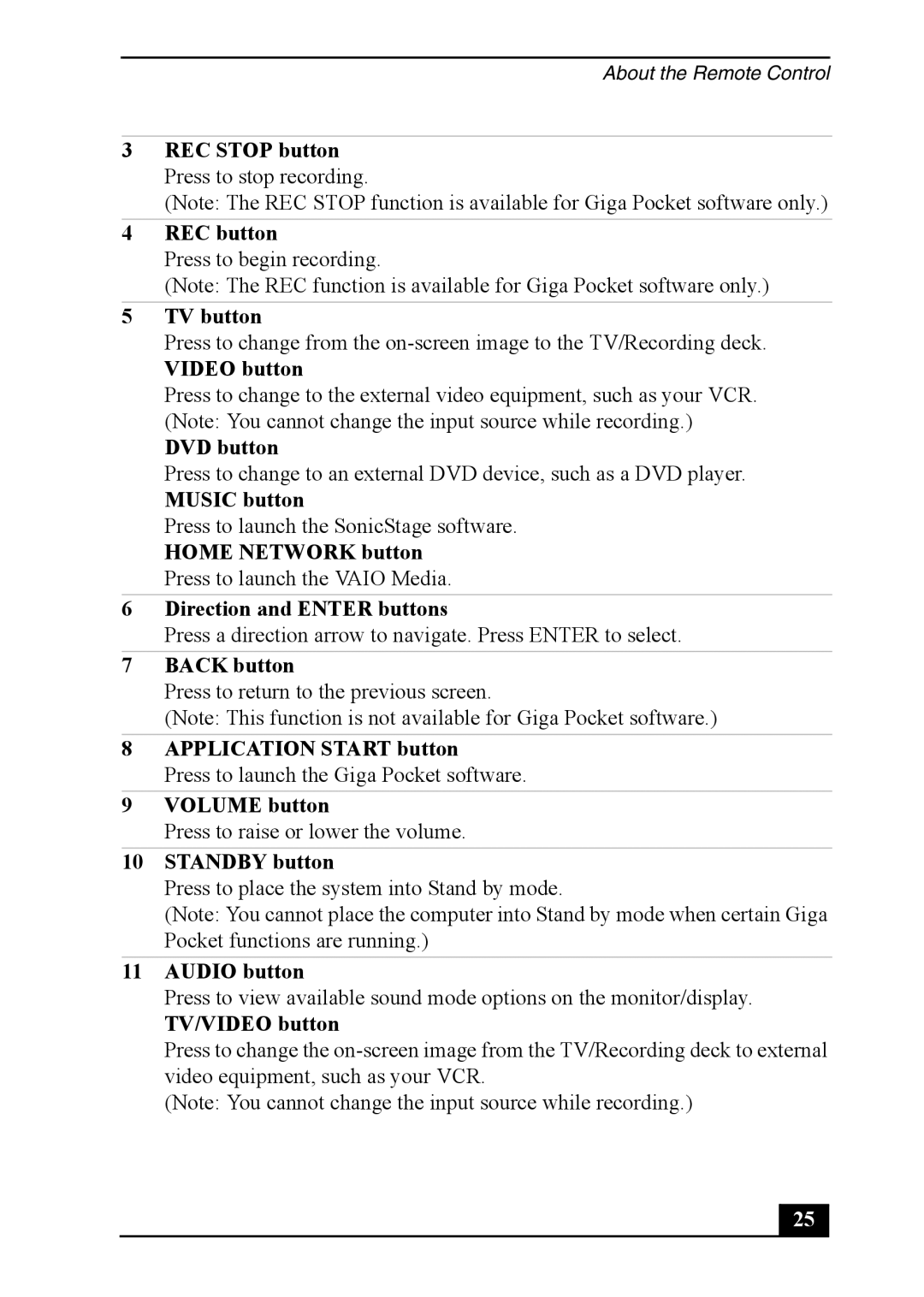About the Remote Control
3REC STOP button Press to stop recording.
(Note: The REC STOP function is available for Giga Pocket software only.)
4REC button
Press to begin recording.
(Note: The REC function is available for Giga Pocket software only.)
5TV button
Press to change from the
VIDEO button
Press to change to the external video equipment, such as your VCR. (Note: You cannot change the input source while recording.)
DVD button
Press to change to an external DVD device, such as a DVD player.
MUSIC button
Press to launch the SonicStage software.
HOME NETWORK button Press to launch the VAIO Media.
6Direction and ENTER buttons
Press a direction arrow to navigate. Press ENTER to select.
7BACK button
Press to return to the previous screen.
(Note: This function is not available for Giga Pocket software.)
8APPLICATION START button
Press to launch the Giga Pocket software.
9VOLUME button
Press to raise or lower the volume.
10STANDBY button
Press to place the system into Stand by mode.
(Note: You cannot place the computer into Stand by mode when certain Giga Pocket functions are running.)
11AUDIO button
Press to view available sound mode options on the monitor/display.
TV/VIDEO button
Press to change the
(Note: You cannot change the input source while recording.)
25 |