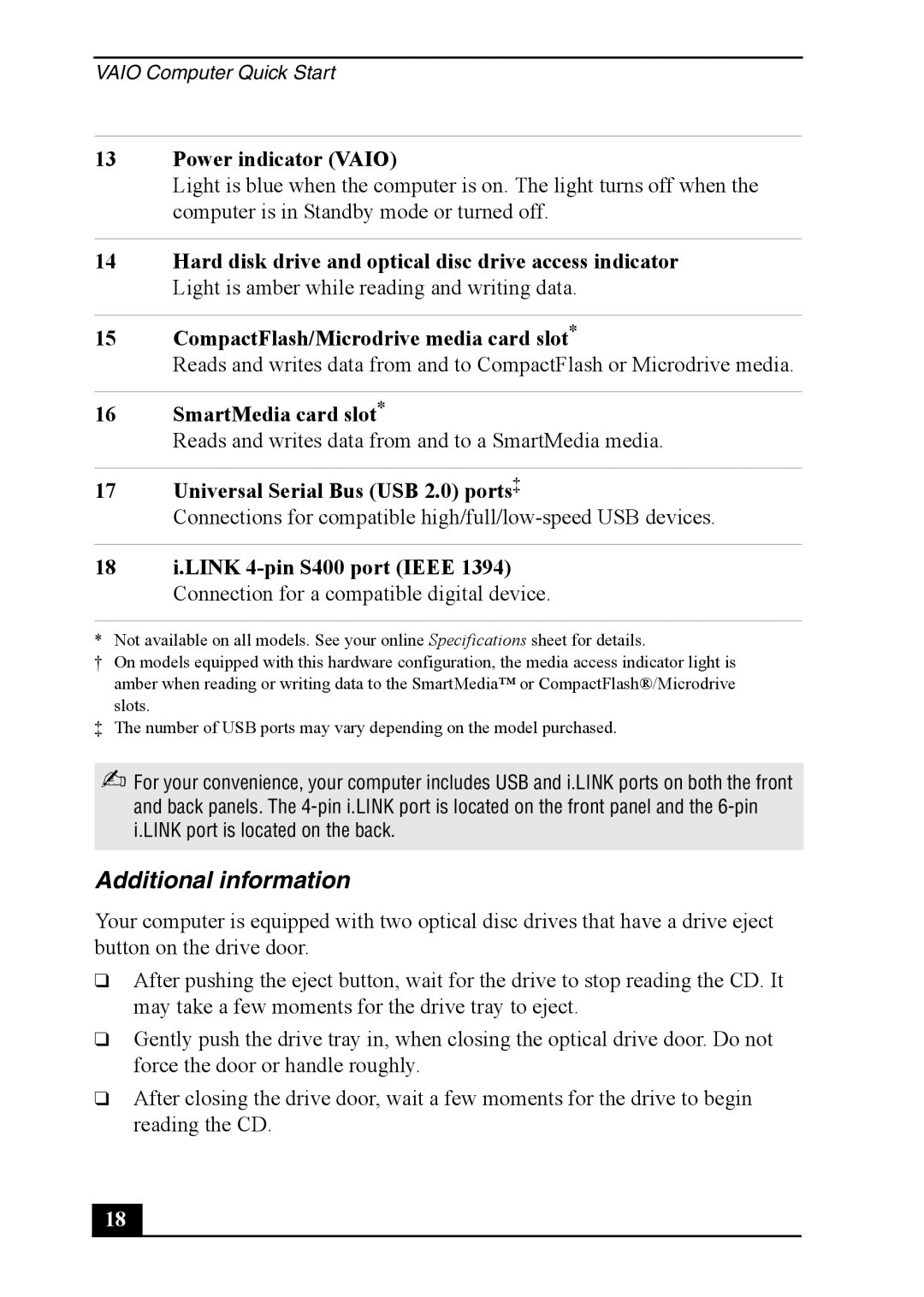VAIO Computer Quick Start
13Power indicator (VAIO)
Light is blue when the computer is on. The light turns off when the computer is in Standby mode or turned off.
14Hard disk drive and optical disc drive access indicator Light is amber while reading and writing data.
15CompactFlash/Microdrive media card slot*
Reads and writes data from and to CompactFlash or Microdrive media.
16SmartMedia card slot*
Reads and writes data from and to a SmartMedia media.
17Universal Serial Bus (USB 2.0) ports‡
Connections for compatible
18i.LINK
* Not available on all models. See your online Specifications sheet for details.
† On models equipped with this hardware configuration, the media access indicator light is amber when reading or writing data to the SmartMedia™ or CompactFlash®/Microdrive slots.
‡The number of USB ports may vary depending on the model purchased.
✍For your convenience, your computer includes USB and i.LINK ports on both the front and back panels. The
Additional information
Your computer is equipped with two optical disc drives that have a drive eject button on the drive door.
❑After pushing the eject button, wait for the drive to stop reading the CD. It may take a few moments for the drive tray to eject.
❑Gently push the drive tray in, when closing the optical drive door. Do not force the door or handle roughly.
❑After closing the drive door, wait a few moments for the drive to begin reading the CD.
18 |