4 Make color adjustment settings for scanning, as necessary.
1Touch the [Color] button.
A screen opens so you can make the color adjustment settings.
2Make the color adjustment settings.
You can make the following settings on this screen.
•You can set whether color adjustment is performed frame by frame or the same adjustment applied to all the frames. Touch the button on the
•When scanning a color negative or positive, you can adjust [C], [M], and [Y]. Touch [+] for stronger hues or
•When scanning a monochrome negative, you can adjust [Contrast]. Touch [+] for higher contrast or
•Touch the [+] button next to [Density] for higher density or
•To cancel all adjustments, touch the [Reset] button.
•Touch the [Apply] button to apply the adjustments on the image list.
3When you are done, touch the [Apply] button. The display returns to the image selection screen.
12