Customizing Your VAIO Computer
Setting the Password
In addition to the Windows password, you can use one of the BIOS functions to set a
Once you have set the
Adding the Power-on Password
The
There are two types of the
!
Once you have set the
If you forget the
✍
If your computer is equipped with the fingerprint sensor and you have set the