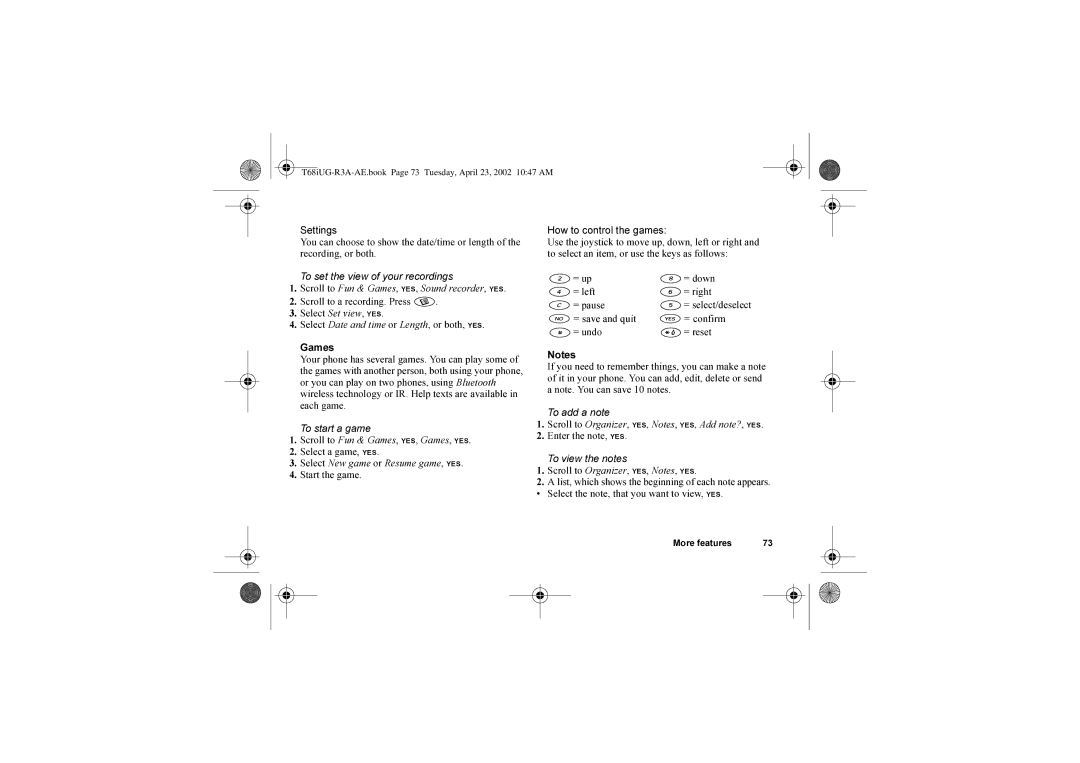Contents
Please note
Sony Ericsson
Getting started
Available services
About this user’s guide
SIM card
30 min
To turn on the phone Press and hold no until you hear a tone
Making and receiving calls On/off
Getting to know your phone
Make an emergency call Enter the international
Are using Or down See today’s date
Press and hold any
With a specific letter Keys
Lists Go back to standby Press and hold no
Put a call on hold Press YES
Shift between input Press and hold Methods
Languages Methods Enter a p pause Press and hold
Shift between input Press and hold
Shift between input
Languages Saving codes
To enter your new menu system, scroll to Connect
Online services
Settings Sounds & alerts Profiles Display
WAP Services Homepage Messages
Alarms Timer Stopwatch Calculator Code Memo
SMS MMS
Input languages
To enter letters using multitap text input
Press YES to exit the menu
Multitap text input
+ & @ / ¤ % $ € £ ¥ \ § ¿ ¡ 0 Θ Ξ Ψ
Y Z
# * ¶
To delete letters and numbers
Language Input languages that you selected earlier is shown
Select Edit word, YES
Personalizing your phone
To reset the phone
To send a theme
To select a picture as background
To receive and save a theme
Select a picture, YES
To turn the background picture On or Off, scroll to
To edit and save a picture
When editing or drawing a picture
To send a picture
To turn the screen saver On or Off, scroll to Settings
Picture, press and select Save Screen saver
To set the ring signal volume
Ring signals and melodies
Press a key to enter a note
To send a melody
Specific ring signals for personal calls
Time settings Time is always displayed in standby
Select the setting you want, YES
To set the time format, scroll to Settings/Time & date
On all the time
Answering mode
Advanced time settings
To select answering mode, scroll to Settings
Date
To change a profile setting
To select a profile, scroll to Settings/Profiles
Automatic keylock
My shortcuts
Calling
To view your local emergency numbers, scroll to
Making emergency calls
Missed calls
To turn the call list on or off, scroll to Calls, YES
Call list
Select a priority, YES. The number is called. Phone book
To set the contact information, scroll to Phone book
Scroll to Phone book, YES, Pictures, YES
To set the default number
Default standard number
Groups
To create a group of contacts
To receive a business card
To send your business card
To send a contact
Copy contacts
Speed dialing
To turn voice dialing on and record number types
Sliding and holding the volume key
Saying the magic word. See The magic word on
Redialing
To turn on and record a redial command
Select On Instructions appear. Press YES
To turn on and record recording commands
To turn on and record profile commands
Listen to your recordings. Press no to stop Magic word
To listen to a recorded voice command, select
Select a voice command, YES
To turn on and record the magic word
Select On, YES
Voice mail
Forwarding calls
To enter the price per call unit
To check status
Select Join calls to resume the conference call, again
Enter your phone lock code, YES Select Add new?, YES
Two voice lines
Enter your phone lock code, YES Select a card, YES
To select a card
To make a calling card call
To add a group
To add numbers to the accepted callers list
Additional calling functions Tone signals
Setting up mobile Internet
Press YES to install the new settings
When the message arrives, New settings received
Enter a name for the data account Select an access type
Gprs settings that are available
Scroll to Save?, YES
When selecting an existing profile, you can Edit
To enter WAP profile settings manually
To edit a data account
IP address WAP gateway server address
To check your contracts, scroll to WAP Services
To turn on a secure connection
Locks PIN codes
Select Edit account, YES
Text messages
Messaging
Before you start
Select a text format, YES Receiving text messages
Text formatting
Long message at the same time
To read the text message
Templates
To check the status of a sent message
Message options
To end a chat session, press and hold no
You have entered the WAP settings. Scroll to
Area information
Enter information as follows
To compose and send a multimedia message
Subject write a title, YES
Automatic download options
When an item is highlighted, press to save it in your phone
Select
To write and send an e-mail message
Save to outbox The e-mail message is saved in the Outbox
Write a message, YES
Using mobile Internet
Go to one of your bookmarks. Select Bookmarks, YES
To set push message acceptance
Delete Delete the bookmark
To respond to a push message
To clear cache, password list, cookies or push inbox
Postpone Saves the message for loading later
Delete Deletes the push message Stored information
Before you start Pairing
Bluetooth wireless technology
To initiate pairing with a device
Transferring and exchanging information
To organize your list of paired devices
To enter a name, scroll to Connect/Bluetooth/Options
Press , YES
To change the operation mode, scroll to Connect
To search for devices, scroll to Connect/Bluetooth
Searching for devices
Sending and receiving
To activate the infrared port, scroll to Connect
Activate the infrared port
To connect two devices
Scroll to Remote login, YES
To enter the WAP synchronization settings
Synchronization with nearby devices
Internet synchronization
Receive fax and data calls
Fax and data calls Send fax and data calls
Alarm clock
More features
To cancel the alarm, scroll to Organizer/Alarms
Enter your password, YES
Enter your password
Checkword and security
To add a new code
To reset code memo Scroll to Options, YES, Reset, YES
To change the password Open code memo as described above
To add a new appointment
Select a category, YES
Starting day Select a start day for the week
Calendar settings
To send an appointment or a task
Exchanging calendar entries
Edit, delete, send or copy them by pressing Sound recorder
To end the recording Press no
To start a sound recording
Listening to recordings
To listen to your recordings
= up = down = left = right = pause
Start the game How to control the games
Exchanging notes
To turn off the note in standby, press
Security
To edit your PIN2, scroll to Settings/Locks/SIM lock
Phone lock on
To set the phone lock
Troubleshooting
There is no SIM card in the phone or you may have
Operator or service provider
You have entered your PIN or PIN2 incorrectly three
Insert the correct SIM card
Sony Ericsson Consumer web site
Additional information
Guidelines for Safe and Efficient Use
Product Care and Maintenance
Antenna Care
Efficient USE
Radio Frequency RF Exposure and SAR
Electronic Devices Driving
Vehicles Equipped with an Air Bag
Aircraft
Power Supply
Blasting Areas
Explosive Atmospheres
Battery USE and Care
Battery Information Charging the Battery
Children
Disposing of the Product
Limited Warranty
Disposing of the Battery
What WE will do
OUR Warranty
Conditions
Lund, December
Declaration of Conformity
For Canadian customers
FCC Statement
Icons
T68iUG-R3A-AE.book Page 89 Tuesday, April 23, 2002 1047 AM
T68iUG-R3A-AE.book Page 90 Tuesday, April 23, 2002 1047 AM
T68iUG-R3A-AE.book Page 91 Tuesday, April 23, 2002 1047 AM
T68iUG-R3A-AE.book Page 92 Tuesday, April 23, 2002 1047 AM
Index
Cell information 53 Charging battery 4 Chat
Data calls Declaration of conformity 86 Display
Handsfree Help texts
PIN
T68iUG-R3A-AE.book Page 95 Tuesday, April 23, 2002 1047 AM