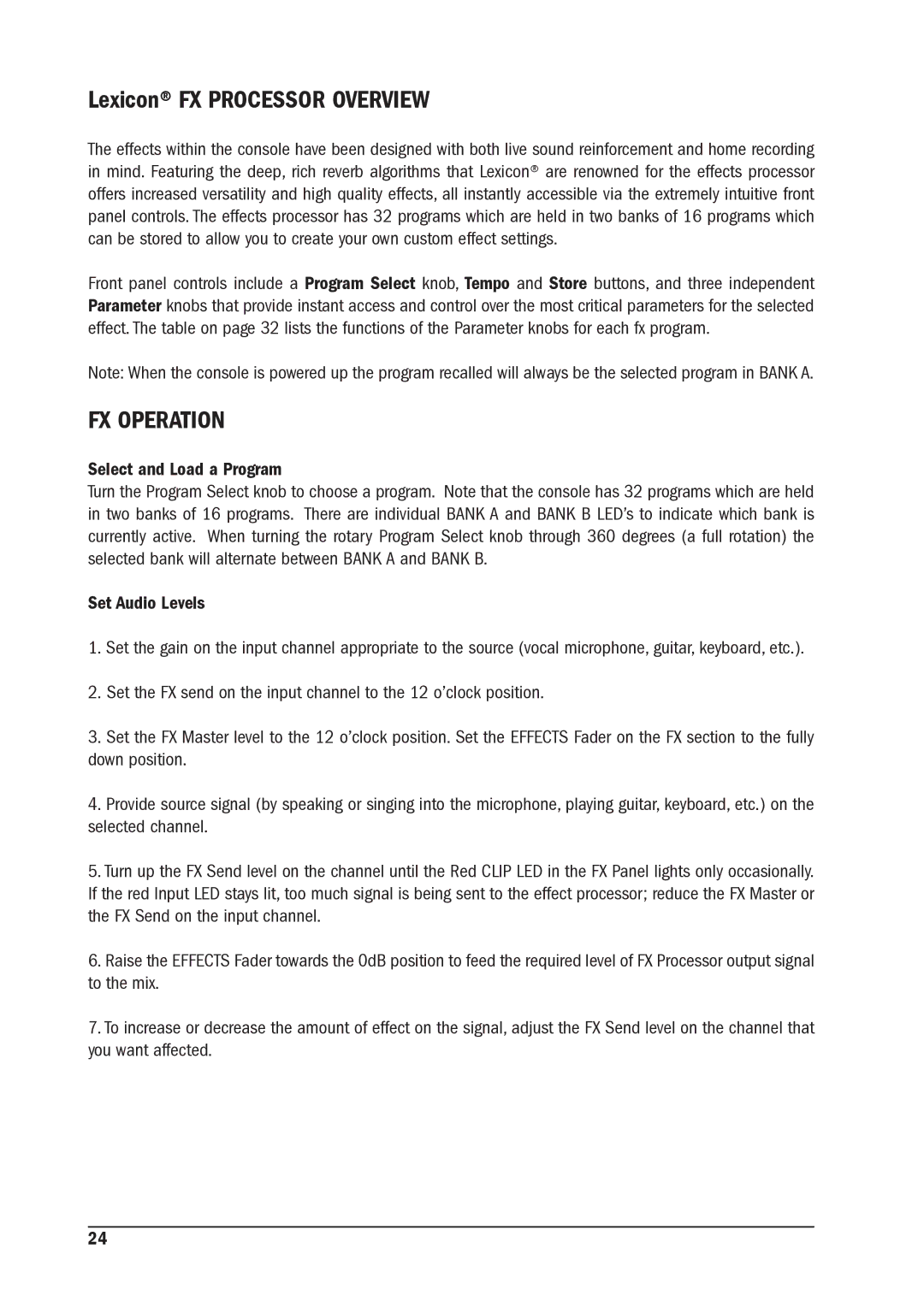Lexicon® FX PROCESSOR OVERVIEW
The effects within the console have been designed with both live sound reinforcement and home recording in mind. Featuring the deep, rich reverb algorithms that Lexicon® are renowned for the effects processor offers increased versatility and high quality effects, all instantly accessible via the extremely intuitive front panel controls. The effects processor has 32 programs which are held in two banks of 16 programs which can be stored to allow you to create your own custom effect settings.
Front panel controls include a Program Select knob, Tempo and Store buttons, and three independent Parameter knobs that provide instant access and control over the most critical parameters for the selected effect. The table on page 32 lists the functions of the Parameter knobs for each fx program.
Note: When the console is powered up the program recalled will always be the selected program in BANK A.
FX OPERATION
Select and Load a Program
Turn the Program Select knob to choose a program. Note that the console has 32 programs which are held in two banks of 16 programs. There are individual BANK A and BANK B LED’s to indicate which bank is currently active. When turning the rotary Program Select knob through 360 degrees (a full rotation) the selected bank will alternate between BANK A and BANK B.
Set Audio Levels
1.Set the gain on the input channel appropriate to the source (vocal microphone, guitar, keyboard, etc.).
2.Set the FX send on the input channel to the 12 o’clock position.
3.Set the FX Master level to the 12 o’clock position. Set the EFFECTS Fader on the FX section to the fully down position.
4.Provide source signal (by speaking or singing into the microphone, playing guitar, keyboard, etc.) on the selected channel.
5.Turn up the FX Send level on the channel until the Red CLIP LED in the FX Panel lights only occasionally. If the red Input LED stays lit, too much signal is being sent to the effect processor; reduce the FX Master or the FX Send on the input channel.
6.Raise the EFFECTS Fader towards the 0dB position to feed the required level of FX Processor output signal to the mix.
7.To increase or decrease the amount of effect on the signal, adjust the FX Send level on the channel that you want affected.
24