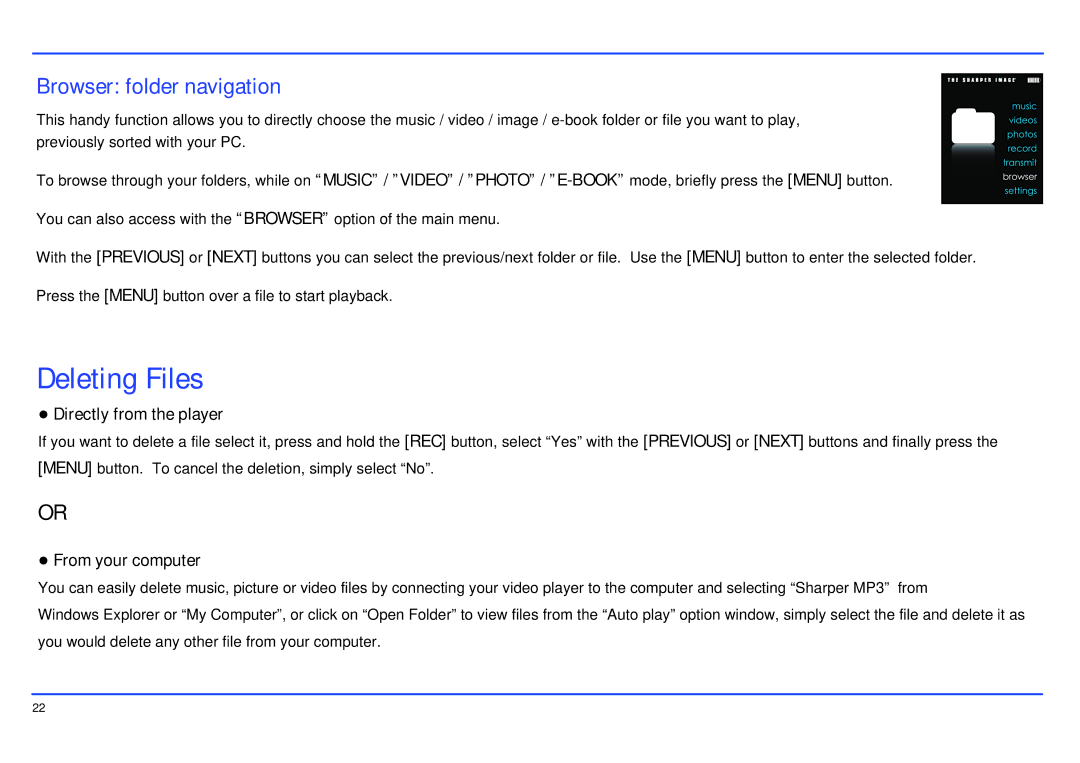Browser: folder navigation
This handy function allows you to directly choose the music / video / image /
To browse through your folders, while on “MUSIC” / ”VIDEO” / ”PHOTO” /
With the [PREVIOUS] or [NEXT] buttons you can select the previous/next folder or file. Use the [MENU] button to enter the selected folder. Press the [MENU] button over a file to start playback.
Deleting Files
●Directly from the player
If you want to delete a file select it, press and hold the [REC] button, select “Yes” with the [PREVIOUS] or [NEXT] buttons and finally press the [MENU] button. To cancel the deletion, simply select “No”.
OR
●From your computer
You can easily delete music, picture or video files by connecting your video player to the computer and selecting “Sharper MP3” from
Windows Explorer or “My Computer”, or click on “Open Folder” to view files from the “Auto play” option window, simply select the file and delete it as you would delete any other file from your computer.
22