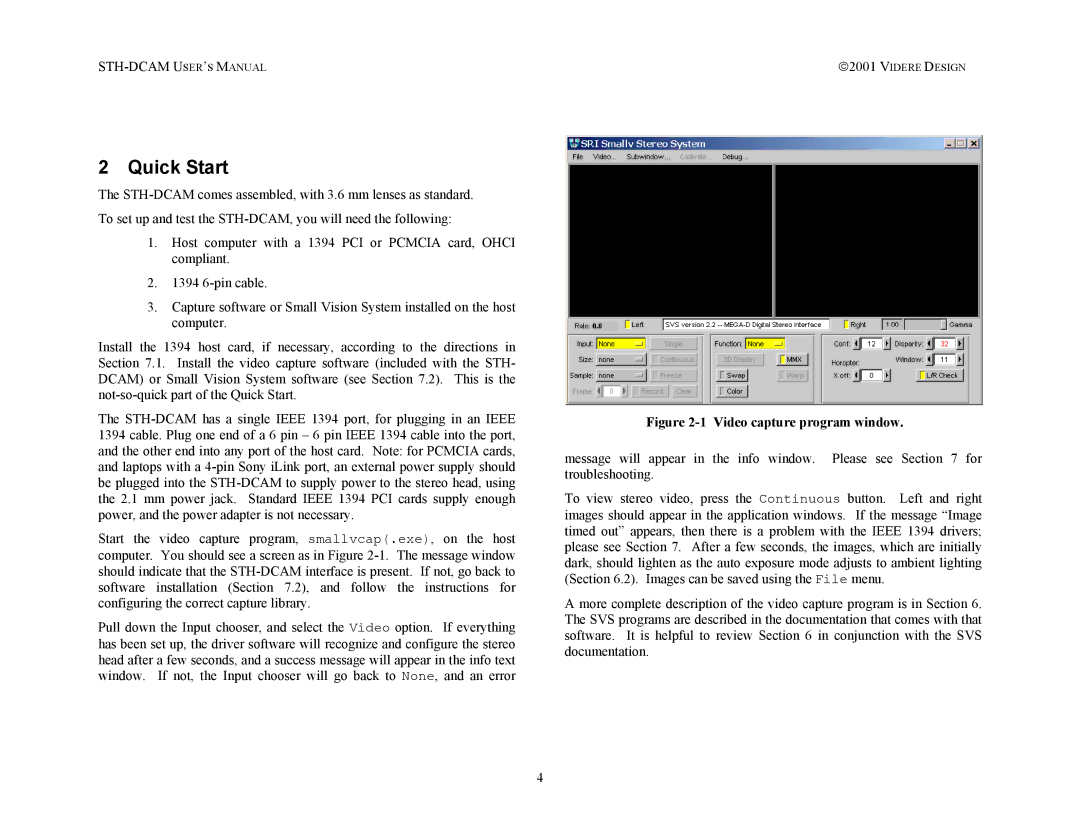2001 VIDERE DESIGN |
2 Quick Start
The
1.Host computer with a 1394 PCI or PCMCIA card, OHCI compliant.
2.1394
3.Capture software or Small Vision System installed on the host computer.
Install the 1394 host card, if necessary, according to the directions in Section 7.1. Install the video capture software (included with the STH- DCAM) or Small Vision System software (see Section 7.2). This is the
The
Start the video capture program, smallvcap(.exe), on the host computer. You should see a screen as in Figure
Pull down the Input chooser, and select the Video option. If everything has been set up, the driver software will recognize and configure the stereo head after a few seconds, and a success message will appear in the info text window. If not, the Input chooser will go back to None, and an error
4
Figure 2-1 Video capture program window.
message will appear in the info window. Please see Section 7 for troubleshooting.
To view stereo video, press the Continuous button. Left and right images should appear in the application windows. If the message “Image timed out” appears, then there is a problem with the IEEE 1394 drivers; please see Section 7. After a few seconds, the images, which are initially dark, should lighten as the auto exposure mode adjusts to ambient lighting (Section 6.2). Images can be saved using the File menu.
A more complete description of the video capture program is in Section 6. The SVS programs are described in the documentation that comes with that software. It is helpful to review Section 6 in conjunction with the SVS documentation.