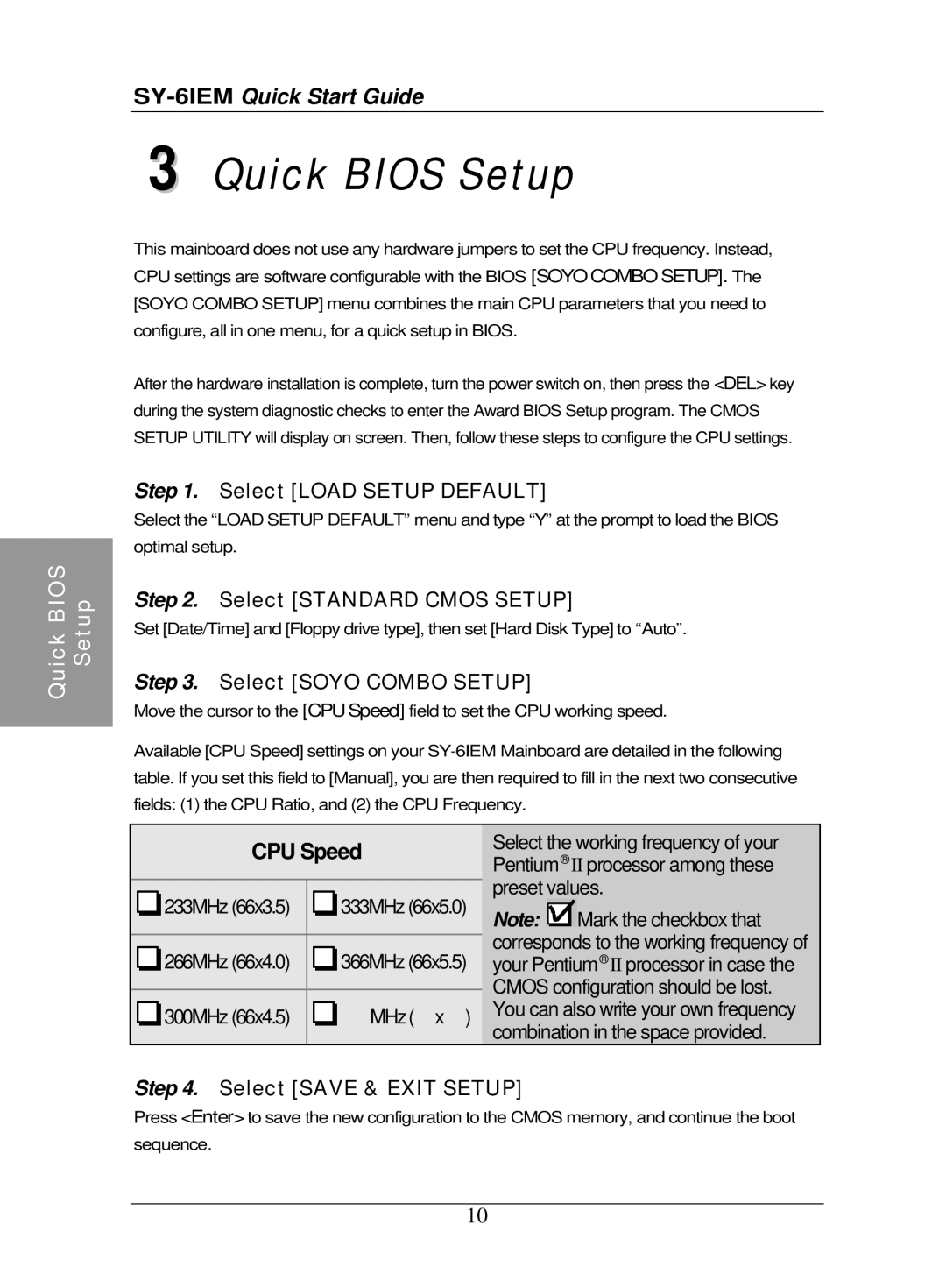SY-6IEM specifications
The SOYO SY-6IEM is a notable motherboard from the early 2000s, designed to deliver robust performance and tackle the burgeoning demands of computing at the time. It was particularly well-received among gaming enthusiasts and professionals seeking solid reliability in their systems.One of its standout features is the support for Intel's Socket 478 processors, particularly the Pentium 4 lineup. This compatibility allowed users to take advantage of the higher clock speeds and enhanced performance capabilities that these processors offered. The motherboard supports Front-Side Bus (FSB) speeds up to 533 MHz, enabling faster data transfer between the CPU and memory, which greatly improved system responsiveness and performance.
The SOYO SY-6IEM also comes equipped with the Intel 845E chipset, optimizing its functionality and ensuring seamless operation in various computing tasks. This chipset is known for its support of DDR memory technology, with up to 2 GB of RAM capacity, allowing for efficient multitasking and high-speed data processing. The motherboard features two DDR DIMM slots, accommodating both DDR and SDRAM configurations, which was quite revolutionary in its time.
In terms of connectivity, the SOYO SY-6IEM provides multiple expansion slots. Users can find one AGP slot for graphics cards, along with four PCI slots for additional cards such as sound cards, network cards, and other peripherals. This level of expandability gave users the flexibility to customize their systems according to their specific needs.
Storage options are also ample with the inclusion of IDE connectors for hard drives and optical drives, as well as integrated RAID support. This feature is particularly beneficial for users looking to implement redundancy or speed enhancements in their storage solutions.
The board's integrated features included built-in audio and LAN capabilities, providing users with essential functionality without the need for additional expansion cards. The onboard AC'97 sound codec enabled quality audio output, while the integrated Ethernet controller ensured effective network connectivity.
The design of the SOYO SY-6IEM also emphasizes cooling, featuring a well-thought-out layout that promotes airflow around critical components. This attention to thermal management is important for maintaining system stability, particularly during demanding tasks.
In conclusion, the SOYO SY-6IEM is a well-rounded motherboard that combines essential features, an adaptable architecture, and solid build quality. It was a reliable choice for users looking to build or upgrade their systems during a transformative era in computing technology.