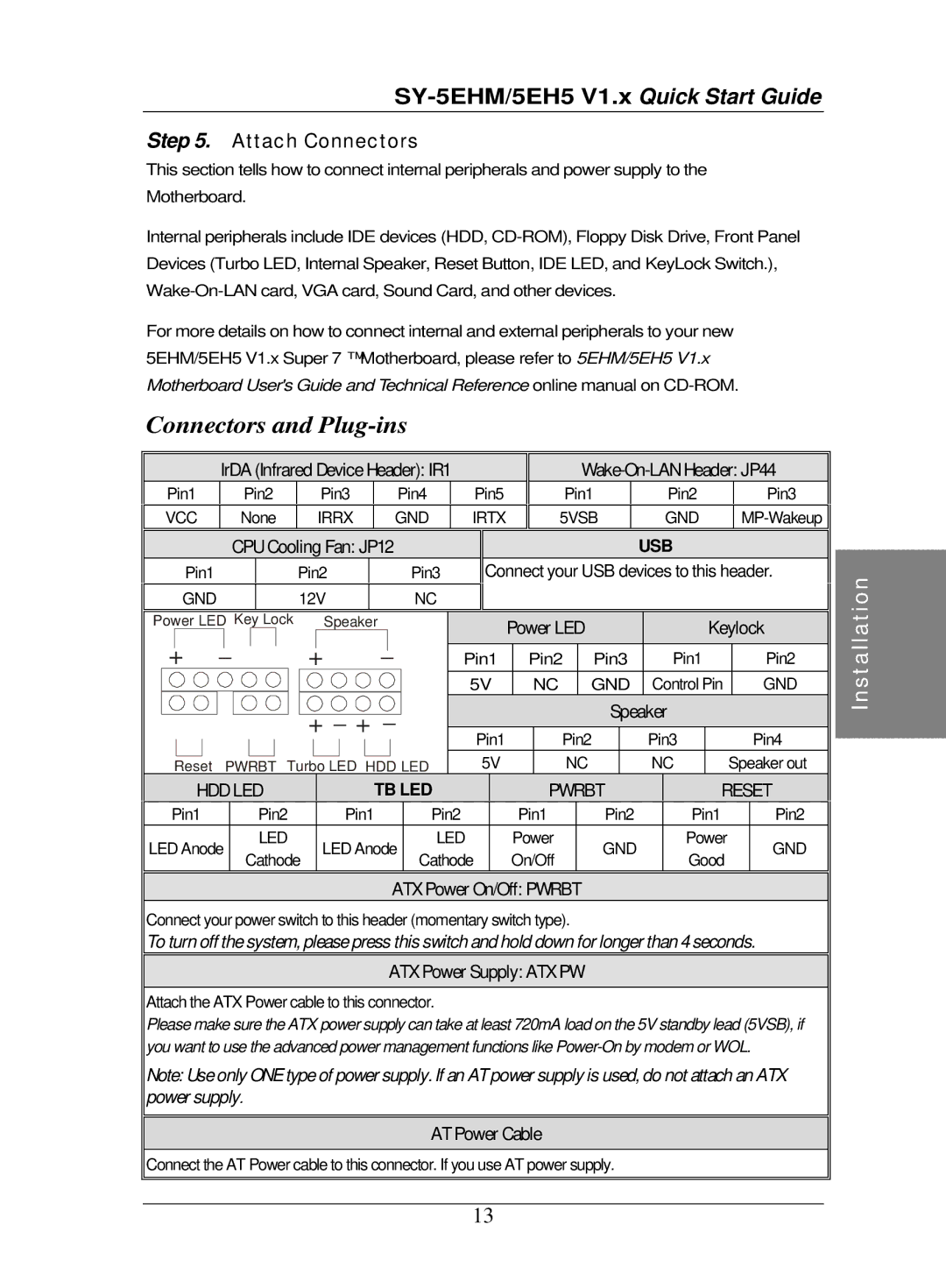Step 5. Attach Connectors
This section tells how to connect internal peripherals and power supply to the Motherboard.
Internal peripherals include IDE devices (HDD,
For more details on how to connect internal and external peripherals to your new 5EHM/5EH5 V1.x Super 7 ™ Motherboard, please refer to 5EHM/5EH5 V1.x Motherboard User's Guide and Technical Reference online manual on
Connectors and Plug-ins
| IrDA (Infrared Device Header): IR1 |
|
|
| ||||||||
Pin1 | Pin2 | Pin3 |
| Pin4 |
| Pin5 | Pin1 | Pin2 | Pin3 | |||
VCC | None | IRRX |
| GND |
| IRTX | 5VSB | GND | ||||
| CPU Cooling Fan: JP12 |
|
|
|
|
| USB |
| ||||
Pin1 |
|
| Pin2 |
| Pin3 |
| Connect your USB devices to this header. | |||||
GND |
|
| 12V |
| NC |
|
|
|
|
| ||
Power LED Key Lock |
| Speaker |
|
| Power LED |
| Keylock | ||||
+ | _ | + | _ |
| Pin1 | Pin2 | Pin3 | Pin1 | Pin2 | ||
|
|
|
| ||||||||
|
|
|
|
|
| 5V | NC | GND | Control Pin | GND | |
|
|
| + _ + _ |
|
|
| Speaker |
| |||
|
|
|
| Pin1 | Pin2 | Pin3 | Pin4 | ||||
|
|
|
|
|
| ||||||
Reset |
| PWRBT Turbo LED HDD LED | 5V | NC |
| NC | Speaker out | ||||
HDD LED |
| TB LED | PWRBT | RESET | |||||||
Pin1 |
| Pin2 |
| Pin1 |
| Pin2 | Pin1 | Pin2 | Pin1 | Pin2 | |
LED Anode | LED | LED Anode |
| LED | Power | GND | Power | GND | |||
Cathode | Cathode | On/Off | Good | ||||||||
|
|
|
|
|
| ||||||
ATX Power On/Off: PWRBT
Connect your power switch to this header (momentary switch type).
To turn off the system, please press this switch and hold down for longer than 4 seconds.
ATX Power Supply: ATX PW
Attach the ATX Power cable to this connector.
Please make sure the ATX power supply can take at least 720mA load on the 5V standby lead (5VSB), if you want to use the advanced power management functions like
Note: Use only ONE type of power supply. If an AT power supply is used, do not attach an ATX power supply.
AT Power Cable
Connect the AT Power cable to this connector. If you use AT power supply.
Installation
13