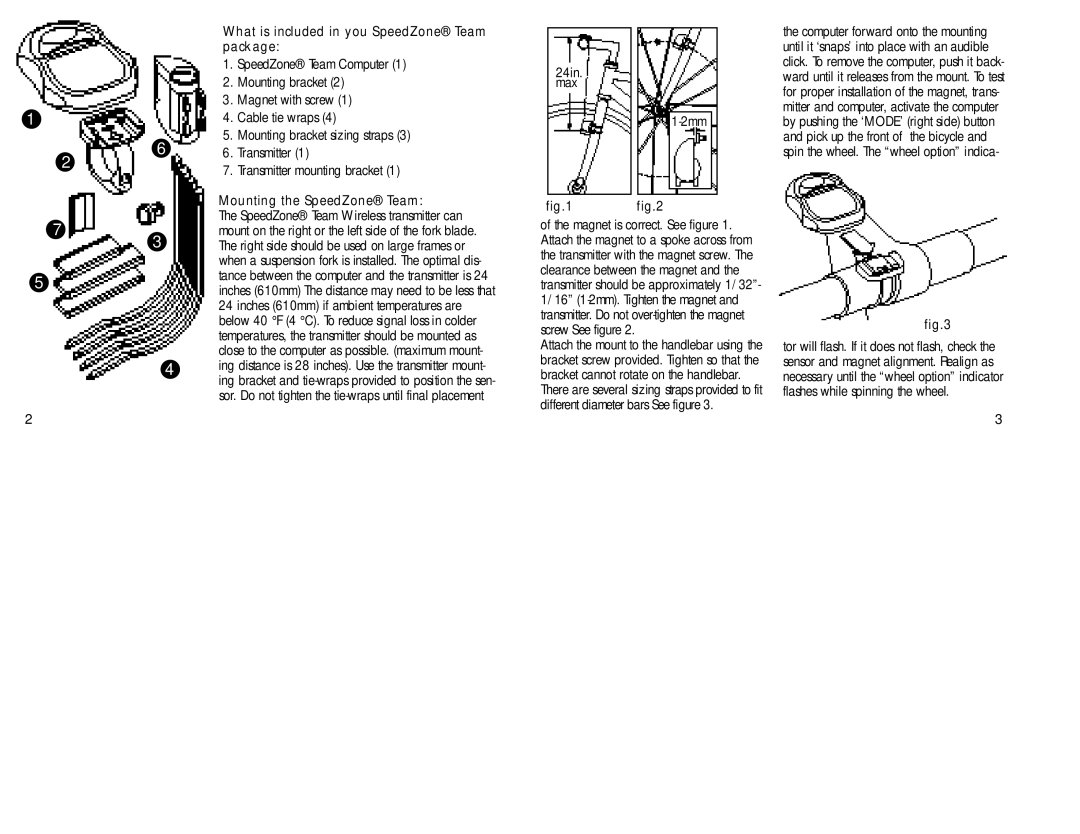1
6
2
What is included in you SpeedZone® Team package:
1.SpeedZone® Team Computer (1)
2.Mounting bracket (2)
3.Magnet with screw (1)
4.Cable tie wraps (4)
5.Mounting bracket sizing straps (3)
6.Transmitter (1)
7.Transmitter mounting bracket (1)
|
| the computer forward onto the mounting |
|
| until it ‘snaps’ into place with an audible |
|
| click. To remove the computer, push it back- |
24in. |
| |
| ward until it releases from the mount. To test | |
max |
| for proper installation of the magnet, trans- |
|
| |
|
| mitter and computer, activate the computer |
|
| by pushing the ‘MODE’ (right side) button |
|
| and pick up the front of the bicycle and |
|
| spin the wheel. The “wheel option” indica- |
7
3
5
4
2
Mounting the SpeedZone® Team:
The SpeedZone® Team Wireless transmitter can mount on the right or the left side of the fork blade. The right side should be used on large frames or when a suspension fork is installed. The optimal dis- tance between the computer and the transmitter is 24 inches (610mm) The distance may need to be less that 24 inches (610mm) if ambient temperatures are below 40 °F (4 °C). To reduce signal loss in colder temperatures, the transmitter should be mounted as close to the computer as possible. (maximum mount- ing distance is 28 inches). Use the transmitter mount- ing bracket and
fig.1 fig.2
of the magnet is correct. See figure 1. Attach the magnet to a spoke across from the transmitter with the magnet screw. The clearance between the magnet and the transmitter should be approximately 1/32”- 1/16”
Attach the mount to the handlebar using the bracket screw provided. Tighten so that the bracket cannot rotate on the handlebar.
There are several sizing straps provided to fit different diameter bars See figure 3.
fig.3
tor will flash. If it does not flash, check the sensor and magnet alignment. Realign as necessary until the “wheel option” indicator flashes while spinning the wheel.
3