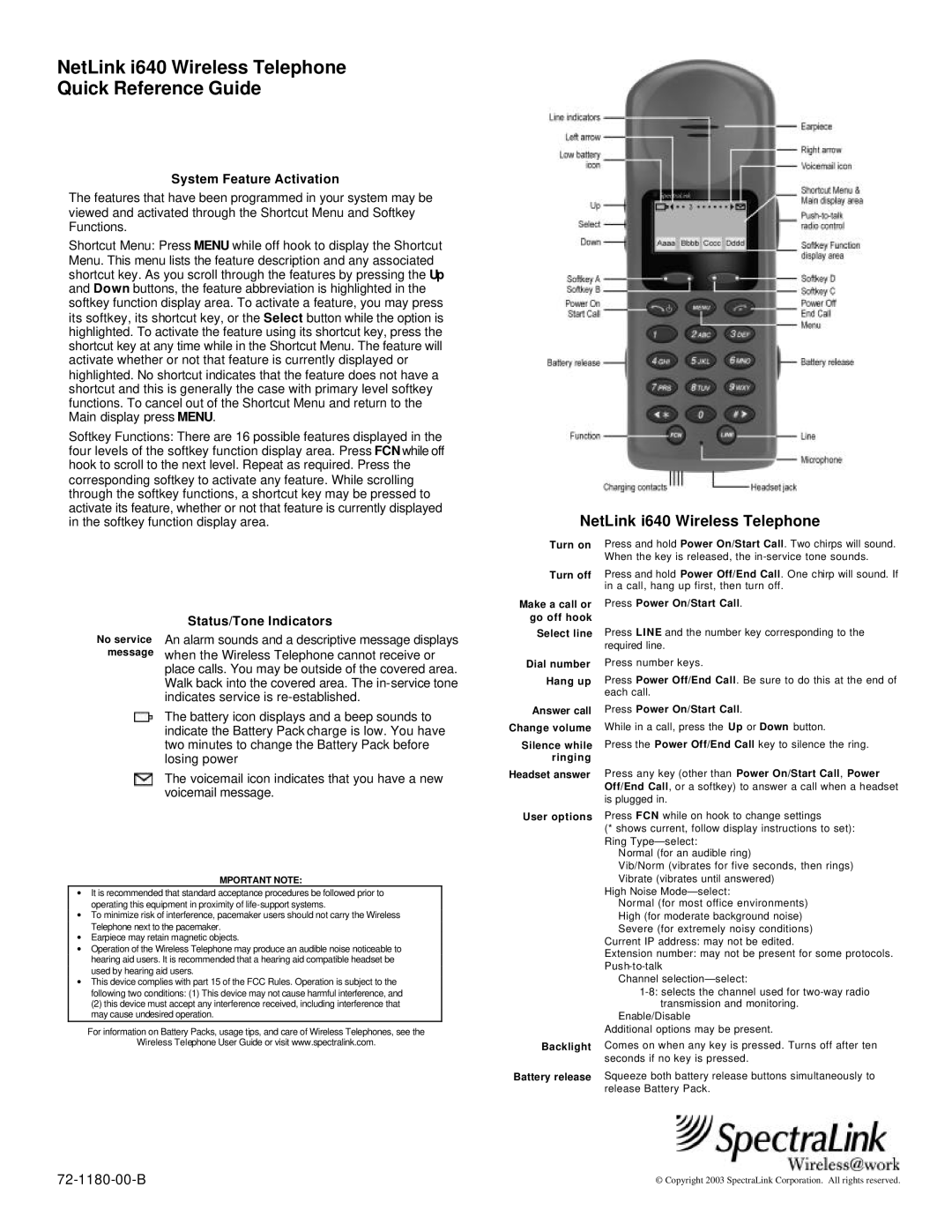NetLink i640 Wireless Telephone
Quick Reference Guide
System Feature Activation
The features that have been programmed in your system may be viewed and activated through the Shortcut Menu and Softkey Functions.
Shortcut Menu: Press MENU while off hook to display the Shortcut Menu. This menu lists the feature description and any associated shortcut key. As you scroll through the features by pressing the Up and Down buttons, the feature abbreviation is highlighted in the softkey function display area. To activate a feature, you may press its softkey, its shortcut key, or the Select button while the option is highlighted. To activate the feature using its shortcut key, press the shortcut key at any time while in the Shortcut Menu. The feature will activate whether or not that feature is currently displayed or highlighted. No shortcut indicates that the feature does not have a shortcut and this is generally the case with primary level softkey functions. To cancel out of the Shortcut Menu and return to the Main display press MENU.
Softkey Functions: There are 16 possible features displayed in the four levels of the softkey function display area. Press FCN while off hook to scroll to the next level. Repeat as required. Press the corresponding softkey to activate any feature. While scrolling through the softkey functions, a shortcut key may be pressed to activate its feature, whether or not that feature is currently displayed in the softkey function display area.
NetLink i640 Wireless Telephone
Turn on
Turn off
Press and hold Power On/Start Call. Two chirps will sound. When the key is released, the
Press and hold Power Off/End Call. One chirp will sound. If in a call, hang up first, then turn off.
No service message
Status/Tone Indicators
An alarm sounds and a descriptive message displays when the Wireless Telephone cannot receive or place calls. You may be outside of the covered area. Walk back into the covered area. The
The battery icon displays and a beep sounds to indicate the Battery Pack charge is low. You have two minutes to change the Battery Pack before losing power
The voicemail icon indicates that you have a new voicemail message.
Make a call or go off hook
Select line
Dial number Hang up
Answer call Change volume
Silence while ringing
Headset answer
User options
Press Power On/Start Call.
Press LINE and the number key corresponding to the required line.
Press number keys.
Press Power Off/End Call. Be sure to do this at the end of each call.
Press Power On/Start Call.
While in a call, press the Up or Down button.
Press the Power Off/End Call key to silence the ring.
Press any key (other than Power On/Start Call, Power Off/End Call, or a softkey) to answer a call when a headset is plugged in.
Press FCN while on hook to change settings
(* shows current, follow display instructions to set): Ring
Normal (for an audible ring)
MPORTANT NOTE:
∙It is recommended that standard acceptance procedures be followed prior to operating this equipment in proximity of
∙To minimize risk of interference, pacemaker users should not carry the Wireless Telephone next to the pacemaker.
∙Earpiece may retain magnetic objects.
∙Operation of the Wireless Telephone may produce an audible noise noticeable to hearing aid users. It is recommended that a hearing aid compatible headset be used by hearing aid users.
∙This device complies with part 15 of the FCC Rules. Operation is subject to the following two conditions: (1) This device may not cause harmful interference, and
(2) this device must accept any interference received, including interference that may cause undesired operation.
For information on Battery Packs, usage tips, and care of Wireless Telephones, see the
Wireless Telephone User Guide or visit www.spectralink.com.
Backlight
Battery release
Vib/Norm (vibrates for five seconds, then rings) Vibrate (vibrates until answered)
High Noise
Normal (for most office environments) High (for moderate background noise) Severe (for extremely noisy conditions)
Current IP address: may not be edited.
Extension number: may not be present for some protocols.
Channel
Enable/Disable
Additional options may be present.
Comes on when any key is pressed. Turns off after ten seconds if no key is pressed.
Squeeze both battery release buttons simultaneously to release Battery Pack.
© Copyright 2003 SpectraLink Corporation. All rights reserved. |