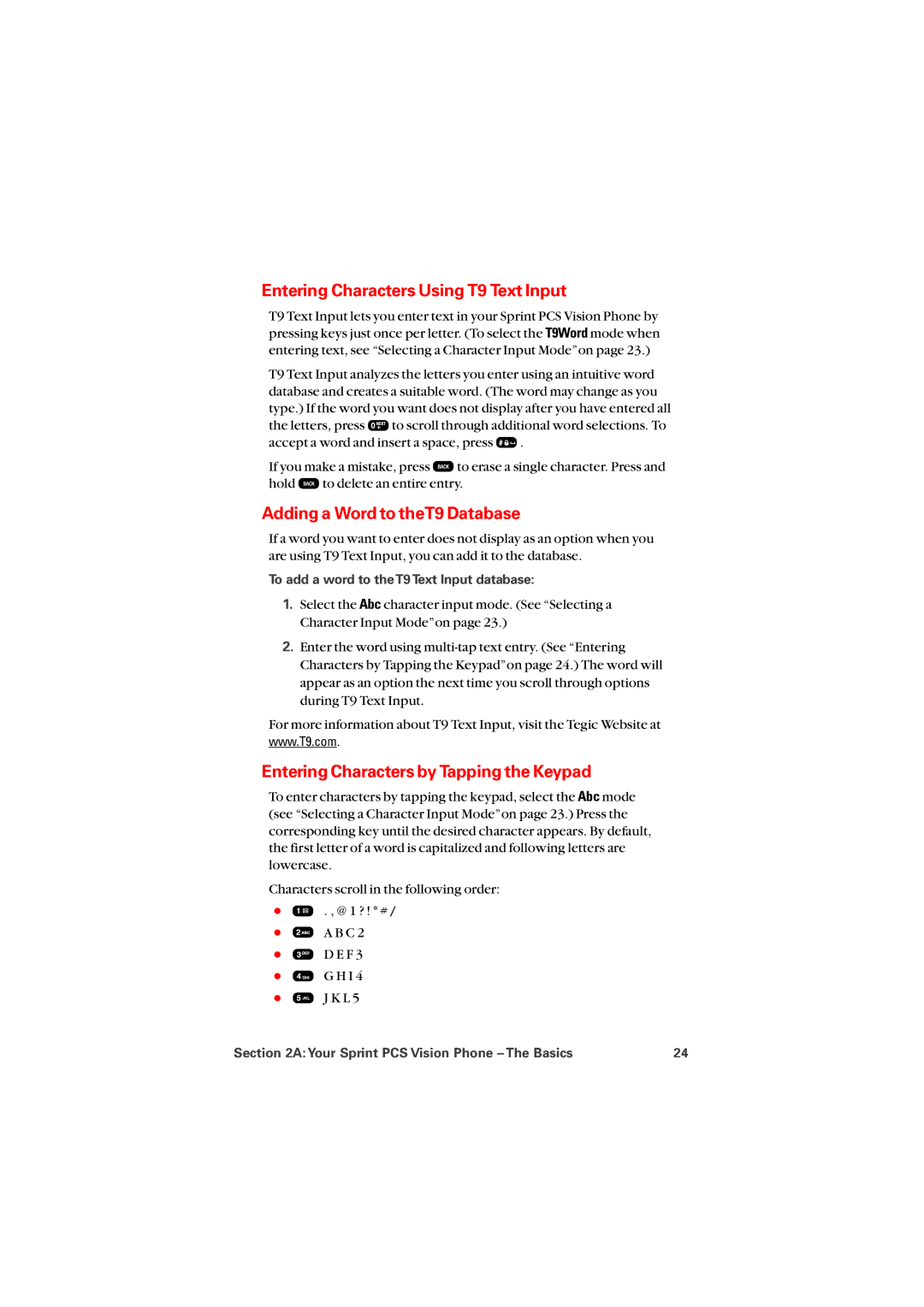8912 specifications
The Sprint Nextel 8912 is a noteworthy mobile device that captures attention with its robust features and user-friendly characteristics. Launched during a period where smartphones were rapidly evolving, the 8912 is a testament to Sprint’s commitment to delivering reliable and functional devices to its customers.One of the main features of the Sprint Nextel 8912 is its sleek design, which balances both style and practicality. The device boasts a compact form factor that fits comfortably in the palm of the hand and can easily slide into a pocket or purse. The display is vibrant and clear, offering users an enjoyable experience when viewing content or navigating through applications.
In terms of technology, the Sprint Nextel 8912 operates on the Nextel network, renowned for its Direct Connect capability. This feature allows users to communicate instantly with other Nextel users, making it an ideal choice for professionals who require immediate communication in their daily operations. The integration of walkie-talkie functionality lends itself well to fieldwork environments, enhancing productivity and collaboration.
The device is powered by a reliable operating system designed for efficiency and ease of use. Users can expect a smooth interface when accessing various applications and settings. With a focus on practicality, the Sprint Nextel 8912 includes essential tools such as calendar, task manager, and a reliable web browser for staying connected and organized throughout the day.
Battery life is another standout characteristic of the Sprint Nextel 8912. It features a long-lasting battery that allows users to remain connected without the constant worry of recharging. This is particularly advantageous for individuals with demanding schedules who depend on their devices for long periods.
While might not possess the advanced capabilities of today’s smartphones, the Sprint Nextel 8912 shines in its reliability, ease of use, and effective communication features. The device is well-suited for those who prioritize functionality over complexity, making it a practical choice for various users looking for a dependable mobile solution.
Overall, the Sprint Nextel 8912 delivers an efficient and user-friendly experience, highlighting the intersection of technology and communication for individuals who prioritize seamless connectivity.