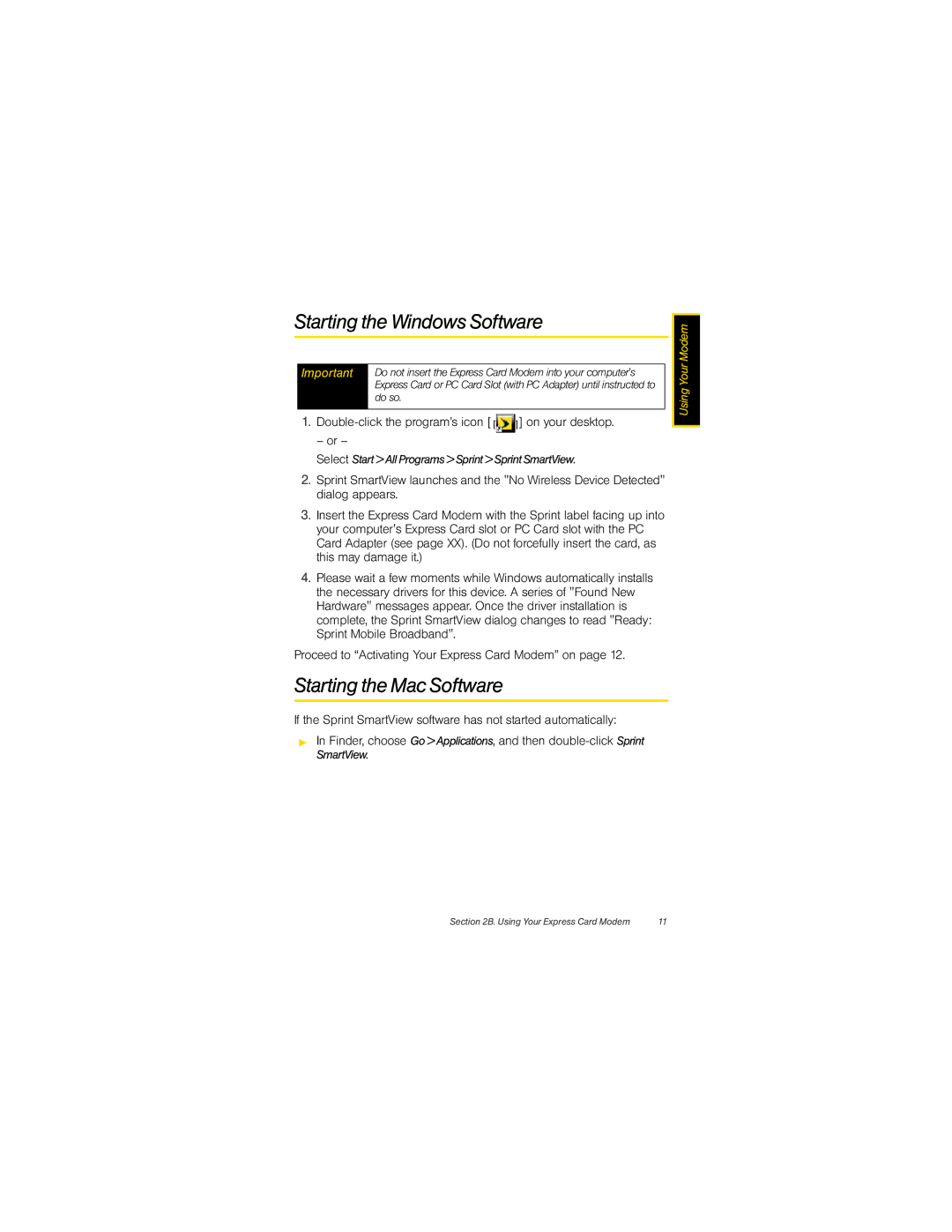Starting the Windows Software
Important Do not insert the Express Card Modem into your computer's Express Card or PC Card Slot (with PC Adapter) until instructed to do so.
1.![]() ] on your desktop.
] on your desktop.
– or –
Select Start > All Programs > Sprint > Sprint SmartView.
2.Sprint SmartView launches and the "No Wireless Device Detected" dialog appears.
3.Insert the Express Card Modem with the Sprint label facing up into your computer's Express Card slot or PC Card slot with the PC Card Adapter (see page XX). (Do not forcefully insert the card, as this may damage it.)
4.Please wait a few moments while Windows automatically installs the necessary drivers for this device. A series of "Found New Hardware" messages appear. Once the driver installation is complete, the Sprint SmartView dialog changes to read "Ready: Sprint Mobile Broadband".
Proceed to “Activating Your Express Card Modem” on page 12.
Starting the Mac Software
If the Sprint SmartView software has not started automatically:
▶In Finder, choose Go > Applications, and then
![]() Using Your Modem
Using Your Modem
Section 2B. Using Your Express Card Modem | 11 |