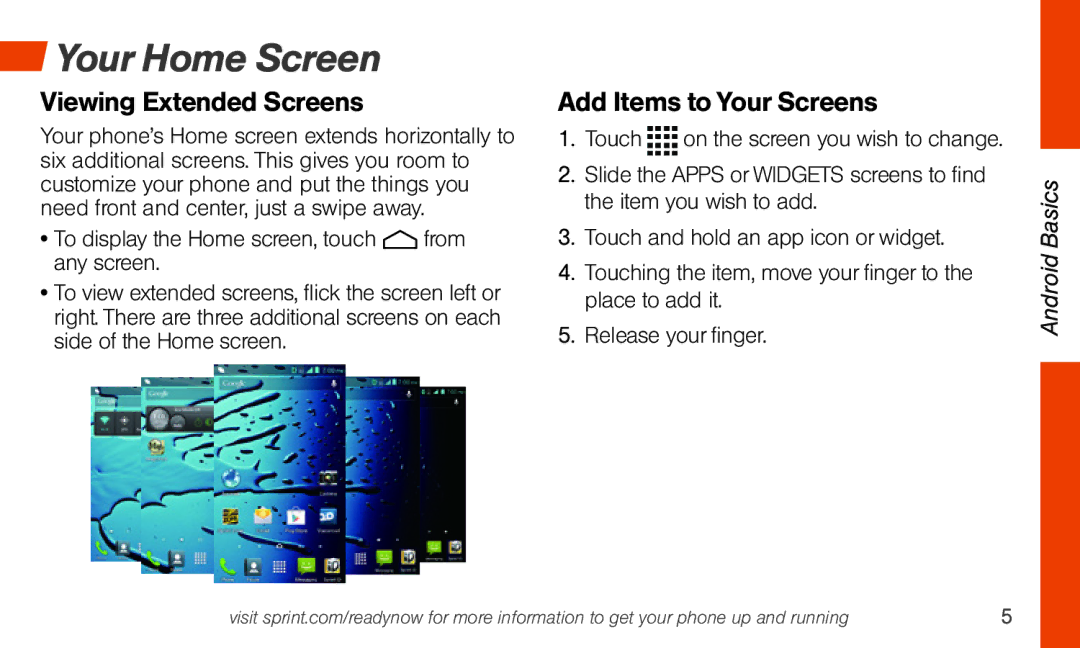Your Home Screen
Your Home Screen
Viewing Extended Screens
Your phone’s Home screen extends horizontally to six additional screens. This gives you room to customize your phone and put the things you need front and center, just a swipe away.
•To display the Home screen, touch ![]() from any screen.
from any screen.
•To view extended screens, flick the screen left or right. There are three additional screens on each side of the Home screen.
Add Items to Your Screens
1.Touch ![]() on the screen you wish to change.
on the screen you wish to change.
2.Slide the APPS or WIDGETS screens to find the item you wish to add.
3.Touch and hold an app icon or widget.
4.Touching the item, move your finger to the place to add it.
5.Release your finger.
Android Basics
visit sprint.com/readynow for more information to get your phone up and running | 5 |