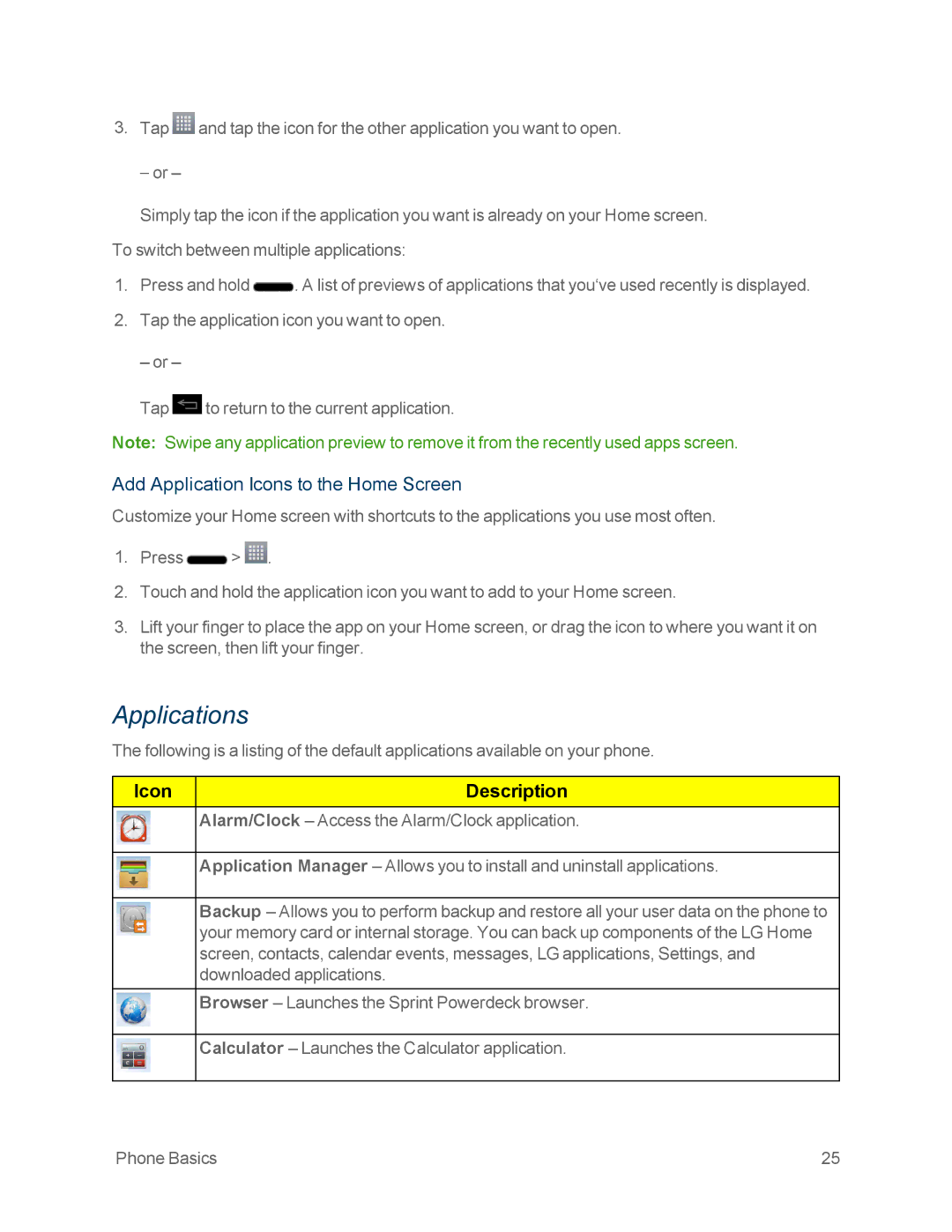Page
Table of Contents
Page
Page
Page
Page
Page
Page
Set Up Your Phone
Get Started
Your Phone at a Glance
Activate Your Phone
Activate on your computer Activate on your phone
Make Your First Call
Sprint Account Passwords
Set Up Your Voicemail
Account User Name and Password Voicemail Password
Sprint Account Information and Help
Manage Your Account
Data Services Password
From Your Sprint Phone
From Any Other Phone
Sprint Support Services
Sprint Operator Services
Sprint
Phone Basics
Your Phone Overview
Front View
Phone Basics
Rear View
Status Bar
Icon Status
Status Icons
Notification Icons
Icon Status
Icon Notification
Lock and Unlock Your Phone
Turn Your Phone On and Off
Turn Your Phone On
Turn Your Phone Off
Battery Capacity
Battery and Charger
Press the Power/Lock Button
Lock Your Phone
Install the Battery
Remove the Battery
Charge the Battery
Extend Your Battery Life
Battery Temperature Protection
Charge with USB
Monitor and Control Battery Use
Battery Charge Level
Phone Function Keys
Menu Key
Context Menus
Options Menus
Select Menu Items
Notifications Panel
Back Up Within a Menu
Open Notifications
Touchscreen Navigation
Home Key
Back Key
Page
Your Home Screen
Home Screen
Extended Home Screen
Use the Applications Key
Applications How to View, Open and Switch
Open and Switch Applications
Open the Applications Screen
Close the Applications Screen
Add Application Icons to the Home Screen
Applications
Icon Description
Icon Description
Create Shortcuts
Customize Your Home Screen
Tap either Apps, Downloads, Widgets, or Wallpapers
Add and Remove Widgets on the Home Screen
Customize Applications Icons on the Home Screen
Change the Phones Wallpaper
Access Recently-Used Applications
Press System settings Display
Home Screen Clean View
Enter Text
Change the Screen Orientation
LG Keyboard
Google Voice Typing
Qwerty Keyboard
Handwriting
Phone Keyboard
Swype
Phone Basics
Phone and Web Search Using Text Entry
Tips for Editing Text
Search Your Phone and the Web
Phone and Web Search Using Voice Command
Page
Call Using the Phone Dialer
Phone Calls
Make Phone Calls
Dialing Options
Missed Call Notification
Call Emergency Numbers
Enhanced 911 E911 Information
In-Call Options
Dial and Save Phone Numbers With Pauses
Dial From the Contacts List
Tap Add 2-sec pause or Add wait
Use Direct Dialing
Receive Phone Calls
Plus + Code Dialing
Answer an Incoming Call
Set Up Visual Voicemail
Answer a Roam Call With Call Guard Enabled
Visual Voicemail
Reject an Incoming Call
Review Visual Voicemail
Configure Visual Voicemail Options
Configure Visual Voicemail Settings
Listen to Multiple Voicemail Messages
Tap Settings Personalize voicemail
Change Your Main Greeting via the Voicemail Menu
Edit the Display Name via the Voicemail Menu
Tap Settings Display name
Set Up Voicemail
Voicemail Traditional
Use Visual Voicemail to Delete Your Messages
Use Visual Voicemail to Access Your Messages
Use Traditional Voicemail to Access Your Messages
Use Another Phone to Access Messages
Voicemail Notification
Phone Call Options
Caller ID
Call Waiting
Call Forwarding
Way Calling
Activate Call Forwarding
Deactivate Call Forwarding
In-call Options
Set Up Speed Dialing
Call Logs
Tap Edit contact
Call Logs Options
Open the Call Logs
Save a Number from the Call Logs
Make a Call from the Call Logs
Prepend a Number from the Call Logs
Clear the Call Logs
Voice Command
Save a Phone Number
Find a Phone Number
Activate Voice Command
Make a Voice Call with Voice Command
Call a Phone Number with Voice Command
Open Menus with Voice Command
Text-to-Speech Settings
Text-to-Speech
Contacts
Access Contacts
Get Started with Contacts
Contacts List Options
OTHER, Custom
Add a Contact
Edit a Contacts Entry
Add a Contact to Your Favorites
Edit Contact
Change a Contacts Default Phone Number
Select a Ringtone for a Contact
Delete Contacts
Add a Number to a Contact
Edit a Contact’s Number
Assign Direct Dialing Numbers
Assign a Picture to an Entry
Communicate with Your Contacts
Find Contacts by Name
Tap the Search contacts field
Page
Import Contacts From Your Internal Storage
Import, Export, and Share Contacts
Export Contacts to Your Internal Storage
Share a Contact
Choose the method for sending Contacts
Gmail
Accounts and Messaging
Create a Google Account
Sign into Your Google Account
Access Gmail
Switch Between Accounts
View Your Gmail Inbox when Gmail is Running
Add Another Google Account
Read Your Messages
Send a Gmail Message
Read and Reply to Gmail Messages
Tap Archive, Delete, Labels, Read/Unread or More
Work with Conversations in Batches
Change Gmail Settings
Individual Account Settings
Tap Settings General settings
Respond Inline
Respond with Quoted Text
Add an Email Account
Email Icons/Shortcuts
Status Bar Notifications
Set Up a Corporate Email Account
Corporate Email
Enter a Server address, Domain and tap Next
Create and Send Email
Open Email
Configure Corporate Email
Configure and Sync Corporate Email Settings
Reply to or Delete an Email Message
Delete an Email Message
Page
Configure General Email Settings
Text and Multimedia Messaging
Compose Text Messages
Read and Reply to Text Messages
Send a Multimedia Message MMS
Reply to a Text Message
Compose Multimedia Messages
Save and Resume a Draft Message
Managing Message Conversations
Delete Messages
Storage
Text and Multimedia Message Options
Text Message Set priority Select Normal or High
Multimedia Message
Synchronize Accounts
Emergency alerts settings
Set priority Select Low, Normal, or High
Notification
Configure Google Sync Settings
Enable Auto-Sync
Synchronize Your Google Account
Synchronize Your Corporate Account
Tap ADD Account Microsoft Exchange
Select and Install a Google Application
Access the Play Store
Launch an Installed Google Application
Apps and Entertainment
Install Your First ID Pack
Reinstall a Google Application
Sprint ID
Press Play Store My apps
Switch ID Packs
Sprint Applications
Download Sprint ID Packs
Nascar Mobile
Sprint Zone
Press Downloads tab NBA Game Time
NBA Game Time
Sprint TV & Movies
Music
Watch TV
Music Player
Press System settings Sound Phone ringtone
Create a Playlist
Assign a Song as a Ringtone
Back Up Your Downloaded Music Files
Access Sprint Music Plus
Sprint Music Plus
Purchase and Download Music from Sprint Music Plus
GPS Navigation
YouTube
Google Maps
Launch Google Maps
Page
Page
Google Navigation
Scout by Telenav
Get Scout by Telenav
Use Scout by Telenav
Using Tag+ Writing
Using Tag+ Reading
LG Tag+
Turn Wi-Fi On and Connect to a Network
Connect Wi-Fi
Press System settings Wi-Fi
Web and Data
Tap Forget network
Add a Wi-Fi Network
Wi-Fi Direct
Data Services
Update Your User Name
Press System settings Wi-Fi Wi-Fi Direct
Data Connection Status and Indicators
Launch a Web Connection
Once the Browser loads, you are directed to the home
Virtual Private Networks VPN
Set Up Secure Credential Storage
Prepare Your Phone for VPN Connection
Add a VPN Connection
Browser
Connect to or Disconnect From a VPN
Learn to Navigate the Browser
Selecting
Go to a Specific Website
Go Back
Find and Copy Text on a Web
Tap Settings
Adjust Browser Settings
Browser Menu
Open the Browser Menu
Reset the Browser to Default
Create Website Settings
Create Bookmarks
Set the Browser Home
Create Bookmarks from Other Tabs
Create a New Home
Add Bookmarks to Your Home Screen
Take Pictures
Camera and Video
Camera Settings
View Your Pictures
Gallery Options for Pictures
Other Menus
Assign Pictures
Record Videos
Video Settings
Play a Video
Gallery Options for Videos
Video Wiz
Camera and Video 122
Tools and Calendar
VuTalk Settings
VuTalk
Register VuTalk Before Use
Communicate Visually with VuTalk
Tap VuTalk settings
QuickMemo
Create a memo using the following options
Capture the Screen
QSlide
View the Saved QuickMemo
Turn On SmartShare and Allow Content Sharing
SmartShare
Control Your Renderer Phones
Upload Contents from the Remote Content Library
Download Contents from the Remote Content Library
Change Calendar View
Calendar
Open the Calendar
Day View
Week View Month View Agenda View
Create an Event
View Event Details
Set an Event Reminder
Edit or Delete an Event
Edit an Event
Delete an Event
Respond to an Event Reminder
Change Calendar Settings
Display and Synchronize Calendars
Delete an Event Reminder
Add a Folder
Folders
Rename a Folder
Month view style Select Event brief or Timeline
Alarm/Clock
Open the Alarm
Organize Items in a Folder
Set a Timer
Change Alarm/Clock Settings
Press Alarm/Clock Timer tab
Press Alarm/Clock World clock tab
Play Stopwatch
Tasks
Synchronize MS Exchange
Add a Task
Tasks Options
Calculator
Bluetooth
Turn Bluetooth On and Off
Bluetooth Settings Menu
Pair Your Phone
Pairing Bluetooth Devices
Disconnect a Paired Phone
Send Items via Bluetooth
Send Contact Information
Send Pictures and/or Videos
Disconnect Bluetooth Connection During an Active Call
System Updates
Update Your Android Operating System
Update Your Profile
Update Your Uicc unlock information
Update Your PRL
Press Settings System updates Update profile
Press Settings System updates Update PRL
Wireless & Networks Settings
Settings
Airplane Mode
Activate Airplane Mode
Call Settings
Press Systems settings Call Decline with message
Power Button Ends Call
Decline with Message
Privacy Keeper
Turn TTY Mode On or Off
TTY Mode
Press System settings Call TTY mode
International Dialing
Press Systems settings Call
Voicemail Settings
Wide Voice extension
Save Unknown Numbers
Set Roam Mode
Roaming Settings
Roaming Icon
Roam on Other Digital Networks
Press System settings Roaming Roaming guard
Roaming Guard
Data Roam Guard
Share & Connect
NFC Settings
Android Beam
Turn On NFC
More
Access Other Devices Folder
File Networking
USB Tethering
Bluetooth Tethering
Portable Wi-Fi Hotspot
Press System settings More
Press System settings More... Portable Wi-Fi hotspot
Mobile Networks Settings
VPN Settings
Sound Settings
Device Settings
Quiet Mode
Volumes
Ringtones and Notifications
Ringtone with Vibration
Phone Ringtone
Touch Feedback & System
Press System settings Sound
Notification Sound
Vibrate Type
Display Settings
Brightness
Tap Emergency tone Tap Off, Alert, or Vibrate
Smart Screen
Screen Timeout
Auto-Rotate Screen
Font Type
Font Size
Front Touch Key Light
Home Button LED
Theme
Home Backup & Restore
Screen Swipe Effect
Wallpaper
Lock Screen
Tap Home backup & restore Backup or Restore
Select Screen Lock
Press Lock screen Select screen lock
Clocks & Shortcuts
Owner Info
Press Lock screen Clocks & shortcuts
Power Button Instantly Locks
Lock Timer
Press Lock screen Lock timer
Storage
App Settings
Battery
Press System settings Battery
Press System settings Battery Tap Power saver
Tap Uninstall
Personal Settings
Press Systems settings Developer options
Accounts & Sync
Access to My Location
Location Access
Wi-Fi & Mobile Network Location
Press System settings Location access
Security
Backup & Reset
Language & Input Settings
Accessibility
System Settings
Factory Data Reset
Date & Time
Vision
Services
Hearing
Physical and Motor
PC Connection
Press System settings Developer options
Developer Options
USB Connection Type
Activate This Device
About Phone
System Updates
Page
Copyright Information
Index
Page
Network Turn Your Phone On and Off Index 181