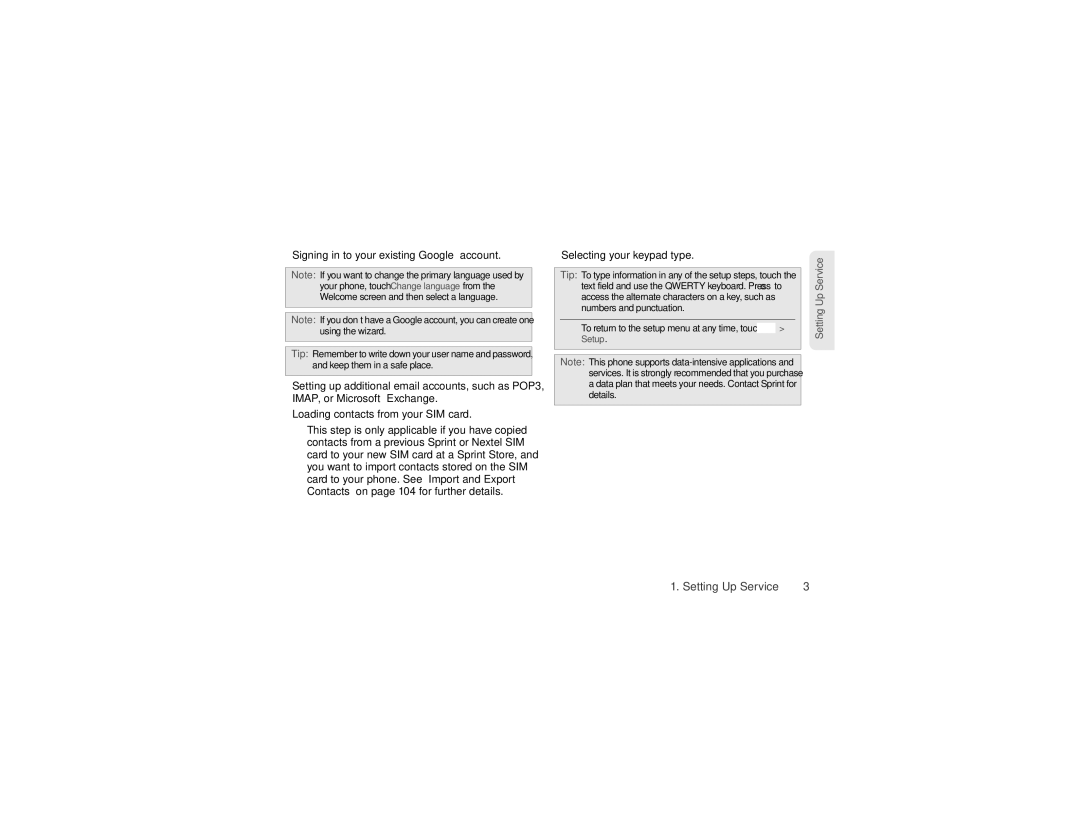User Guide
Copyright & Trademarks
Table of Contents
Tools
Contacts
Camera
Bluetooth Wireless
S1. Important Safety Information
MicroSD Card
Index
S2. Manufacturer’s Warranty
Introduction
Page
Setting Up Service
Setting Up Service
Setting Up Your Phone
Activating Your Phone
Setup Wizard
Selecting your keypad type
Signing in to your existing Google account
Account Username and Password Voicemail Password
Setting Up Voicemail
Account Passwords
From Your Motorola Titanium
OperatorServices
Getting Help
Managing Your Account
Your Phone
Phone Basics
Your Phone
Phone Basics
Key and Connector Functions
Phone Basics
Locating the SIM Card
SIM Card, Memory Card, and Battery Information
Your SIM Card
10 2. Phone Basics
Removing and Inserting theSIM Card
To remove your SIM card
To insert your SIM card
Insert the battery
12 2. Phone Basics
Insert the Memory Card
Battery and Charger
14 2. Phone Basics
Installing the Battery
Using the Phone Charger
Removing theBattery
Charging the Battery
Turning Your Phone Off
Turning Your Phone On and Off
Touchscreen and Keys
Turning Your Phone On
Flick
Touch Tips
Drag Touch
Touch and Hold
Assigned to gestures, press
My Sign
Zoom
Draw the sign for the action you
Sleep and Wake Up
Adjust Volume
Key Tips
Front Keys
20 2. Phone Basics
Home Screen
Rotate the Screen
Search
Use and Change Your Home Screen
Direct Connect In Use Your phone is active
View Notifications and Phone Status
22 2. Phone Basics
Phone Basics
Recent Apps
Displaying Your Numbers
Notification Light
App Menu
GeneralTips
Entering Text
Physical Keyboard
26 2. Phone Basics
Touchscreen Keyboards
Android Keyboard
Swype Keyboard
Text Entry Settings
To change your Swype settings, touch Swype
Touch Settings Language & keyboard
28 2. Phone Basics
Battery Tips
Tips and Tricks
General Tips
Dual Microphone Noise Cancellation
Battery Cool Down
30 2. Phone Basics
Accessories
Using a Remote Direct Connect Button
Making and Answering Calls
Making and Answering Calls
Types of Calls
32 3. Making and Answering Calls
Phone Calls
Answering Calls
Press ` to answer an incoming call
To display a Missed Call entry from the notification bar
Missed Phone Calls
Emergency Calls
Ending a Call
34 3. Making and Answering Calls
Call Waiting
In-Call Options
Conference Calls
Unanswered Calls
Saving a Phone Number
Finding a Number
Changing a Direct Connect Call
Phone Numbers With Pauses
Making a Call From Contacts
Making a Call From the Call Log
38 3. Making and Answering Calls
Sprint offers the following Nextel Direct Connect services
Nextel Direct Connect
Release the DC button to
Using Just the MemberID
Making Direct Connect Calls
Dialing Direct Connect Numbers
Making Direct Connect Calls From Contacts or the Call Log
Direct Connect Timeout
Answering Direct Connect Calls
One Touch Direct Connect
Answering Group Connect Calls
Group Connect
Making Group Connect Calls
Removing Members or Groups
Creating Groups in Contacts
Adding Group Members
Starting a Group Connect Call With a Direct Connect Number
Sending a Picture
Nextel Direct Send
Storing Groups
Group Connect Call Information
To start a call by sending a picture
Starting a Call by Sending a Picture
Receiving a Picture
To send a picture during a call
To change which fields are sent
Default setting is Line 1 only
Sending My Info
To accept a picture
To send contact information during a call
Sending Contact Information
To send My Info during a call
To start a call by sending My Info
To start a call by sending contact information
Talkgroups
Difference Between Group Connect and Talkgroup Calls
Receiving My Info orContact Information
Making Talkgroup Calls
Setup
Joining a Talkgroup
Adding More Talkgroups
Responding to a Call Alert
Call Alerts
Receiving Talkgroup Calls
Sending Call Alerts
Responding to Call Alerts in the Queue
Using the Call Alert Notification
Viewing Call Alerts
Viewing Call Alert Dateand Time
To send a message after receiving or making a call
To set up a message for incoming or outgoing calls
DirectTalk
Call Status and Completion
52 3. Making and Answering Calls
Setting Your Phone to Direct Talk
To return to network mode from Direct Talk
After a few seconds, your phone returns to network service
Private Direct Talk Calls
Making CodeCalls in Direct Talk Mode
Receiving CodeCalls in Direct Talk Mode
Code Direct Talk Calls
To set the code to Receive All
Receiving All Calls on a Channel
Making a PrivateDirect Talk Call
To make a private Direct Talk Call
Making Emergency Calls While in Direct Talk Mode
Message Notifications
Service Features The Basics
56 4. Service Features The Basics
Receiving Messages
Playing Messages
Setting Up Your Voicemail Box
Service Features The Basics
Voicemail
To open a message
Accessing Messages
58 4. Service Features The Basics
Messaging
Message Size
Sending or Canceling
Creating and Sending Messages
Entering Text
More Ways to Begin a Message
60 4. Service Features The Basics
Adding More Message Options
Replying to a Message
Navigating a Message
Drafts
Forwarding Messages
Receiving a Message
Forwarding
62 4. Service Features The Basics
Actions for Received Messages
Deleting
Saving Attachments
Message Groups
Storing MessageInformation to Contacts
Going to a Website
Manage Message Groups
64 4. Service Features The Basics
Caller ID Blocking
Per-Call Blocking
Turn Off CallWaiting
Call Waiting
Making a Second Call
Per-Line Blocking
Forwarding All Calls
66 4. Service Features The Basics
Making a Three-Way Call
Call Forwarding
Forwarding Missed Calls
Touch Disable All your calls are now sent to your phone
Touch Settings Call settings Call forwarding
Turning Off Call Forwarding
Special Dialing Codes
Telecommunications Relay Service
68 4. Service Features The Basics
Making International Calls
To set the active line primary or alternate
Sprint Phone Services
Second Line Service
Press / Settings Call settings Phone line
Sprint
70 4. Service Features The Basics
Connect
Web and Data Services
Web and Data Services
Web Browser
WebKit Browser Options
72 5. Web and Data Services
WebKit Browser
Select Web Links
Reloading aWeb
Accessing a Bookmark
Going to a Specific Website
Creating a Bookmark
OperaMiniBrowser Options
74 5. Web and Data Services
Opera Mini Browser
Touch Tools Bookmarks
Help
Manage Your Downloads
76 5. Web and Data Services
Downloads
Reloading a Web
Touch Market
Browse and Install Apps
Downloading Apps
Android Market
Touch Market My apps
Manage and Restore Apps
78 5. Web and Data Services
Choose Carefully
POP/IMAP Email
Gmail
Select Apps to Synchronize
Set Up Synchronization
80 5. Web and Data Services
Google Data Synchronization
To view your company’s directory, touch
Wi-Fi
Corporate Calendar
Corporate Directory
Touch Settings Wireless & networks Wi-Fi
Turn Wi-Fi On or Off
Wi-Fi Search and Connect
82 5. Web and Data Services
Display Language
Settings
Sound Settings
Personalize
Vibrate All
Vibrate Settings
84 6. Settings
Assigning a Ringtone to a Contact
Changing theScreen Timeout
Silent Mode
Adjusting the Phone’s Volume Settings
Display Settings
Changing theClock Display
Messaging Settings
Setting Message Notification
86 6. Settings
To receive read reports
Airplane Mode
Setting Reports
To turn Airplane Mode off
Setting One Touch DC
Call Settings
Setting Prepend Dialing
Direct Connect Settings
Lock Your SIM Card
Security Settings
SIM Card Security
SIM Card’s PIN
Unblocking thePIN
Your Phone’s Lock Feature
90 6. Settings
Changing thePIN
Phone Reset
Resetting Your Phone
Touch Settings Privacy Master Clear Reset phone
Update my phone
Feature Reset
92 6. Settings
Crash recovery
Troubleshooting
94 7. Call Log
Call Log
About the Call Log
Calls and Call Alerts
Call Log
My Info From Other Phones
From Call log, touch an entry to open it
Viewing the Call Log
Saving Items From the Call Log
To view the details of an item on the list
To delete all items on the Call log list
Deleting Items From the Call Log
Prepending a Number From the Call Log
To delete an item from the Call log list
98 8. Contacts
Contacts
About Contacts
Contacts entry contains
Contacts
Creating Contacts Entries
Types of Contacts
To create a Contacts entry
100 8. Contacts
Creating Pauses and Waits
Touch Contacts and then either scroll
Viewing Contacts
To enter a pause or a wait
Touch the entry field begin entering the phone number
Contacts Action Options
Adding a Number to an Entry
Editing Entries
Filtering Contacts Entries
Deleting a Number or Address
Deleting Entries
Selecting a Ringtone for an Entry
Assigning a Picture to an Entry
104 8. Contacts
Transfer Contacts Using Your SIM
Import and Export Contacts
More
Contacts 105
106
Calendar
Add CalendarEvents
Quickoffice
Alarm Clock
Calculator
Connect With USB
Personal Portal
BrowseFiles
Tips
Tools 109
Accessibility
Connect With Wi-Fi
Voice Recognition
Caller ID
To change our voice settings, see Voice Settings on
To change your voice settings, see Voice Settings on
Voice Readouts TalkBack
Display Brightness
Voice Settings
Volume and Vibrate
Zoom
Hearing Aids
Maps
Location
Google Maps
Tools 113
Get Directions
Set Your Location Sources
Find Your Location
Find Any Location
Tools 115
Select Map Mode
Google Maps Navigation
Follow the prompts to speak or type your destination
ShareLocation
Google Latitude
Join Latitude
Add and Remove Friends
Tools 117
Google Talk
Hide Your Location
Turn Off Latitude
Press / to send invitations, add new friends, and more
YouTube
Watch Videos
Search for Videos
Facebook
Social Media
Share Videos
Your Account
Touch Twitter
To set up Twitter on your phone
Twitter
120
Inserting the microSD Card
Using a microSD Card With Your Phone
Using the microSD Card Slot
MicroSD Card
SD card & phone storage Unmount SD card
Removing the microSD Card
Formatting Your Memory Card
122 10. microSD Card
To insert the microSD card into the microSD adapter
MicroSD Settings
Using the microSD Adapter
Viewing Memory in the microSD Card
124 10. microSD Card
USB and Memory Card
USB Drag and Drop
Available space displays the amount of free memory space
MicroSD Card 125
File Manager
126 11. Camera
Camera
Taking Pictures
To take a picture
Sharing
Photo Options
Play a Slideshow
To optimize photo or video for
Manage Your Photos
Videos
Record and Share Videos
ShareYour Photo Gallery
Touch Media Gallery All Videos
Play Your Videos
Touch a video to play it
Camera 129
Touch Settings Wireless & networks Bluetooth settings
Bluetooth Wireless
Turning Bluetooth Power On and Off
130 12. Bluetooth Wireless
Connect New Devices
Bluetooth Status Indicators
Bluetooth Wireless 131
Edit Properties
132 12. Bluetooth Wireless
Reconnect Devices
Disconnect Devices
Music 133
Music Basics Set Up Music Get Music Play Music
Music
Music Basics
Get Music
Set Up Music
Music 135
Play Music
Music Library
Music Player
136 13. Music
Hide, Wake, Turn Off
Playlists
Touch & hold
Safety and Warranty Information
138 S1. Important Safety Information
S1. Important Safety Information
S1. Important Safety Information 139
General Precautions
MaintainingSafeUseofandAccess to Your Phone
Battery Use and Safety
DOs
140 S1. Important Safety Information
S1. Important Safety Information 141
Battery Charging
Third Party Accessories
Driving Precautions
Seizures/Blackouts
142 S1. Important Safety Information
Glass Parts
S1. Important Safety Information 143
Repetitive Motion
Children
Radio Frequency RF Energy
144 S1. Important Safety Information
Implantable Medical Devices
Follow Instructions to Avoid Interference Problems
S1. Important Safety Information 145
Specific Absorption Rate Ieee
146 S1. Important Safety Information
FCC Declaration of Conformity
S1. Important Safety Information 147
FCC Notice to Users
Organization
Industry Canada Notice to Users
Location Services GPS & Agps
148 S1. Important Safety Information
Smart Practices While Driving
S1. Important Safety Information 149
Navigation
Privacy & Data Security
150 S1. Important Safety Information
S1. Important Safety Information 151
Recycling
152 S1. Important Safety Information
Use and Care
Hearing Aid Compatibility With Mobile Phones
S1. Important Safety Information 153
California Perchlorate Label
Open Source Software Information
Content Copyright
154 S1. Important Safety Information
Software Copyright Notice
Export Law Assurances
Service & Repairs
S1. Important Safety Information 155
Product Registration
Owner’s Record
156 S1. Important Safety Information
S2. Manufacturer’s Warranty 157
S2.Manufacturer’s Warranty
Motorola Limited Warranty for the United States and Canada
158 S2. Manufacturer’s Warranty
What is Not Covered? Exclusions
What Will Motorola Do?
S2. Manufacturer’s Warranty 159
What Other Limitations are There?
160 S2. Manufacturer’s Warranty
Motorola
S2. Manufacturer’s Warranty 161
Index
Index
Index
SIM PIN
Web Browser

![]() > Setup.
> Setup.