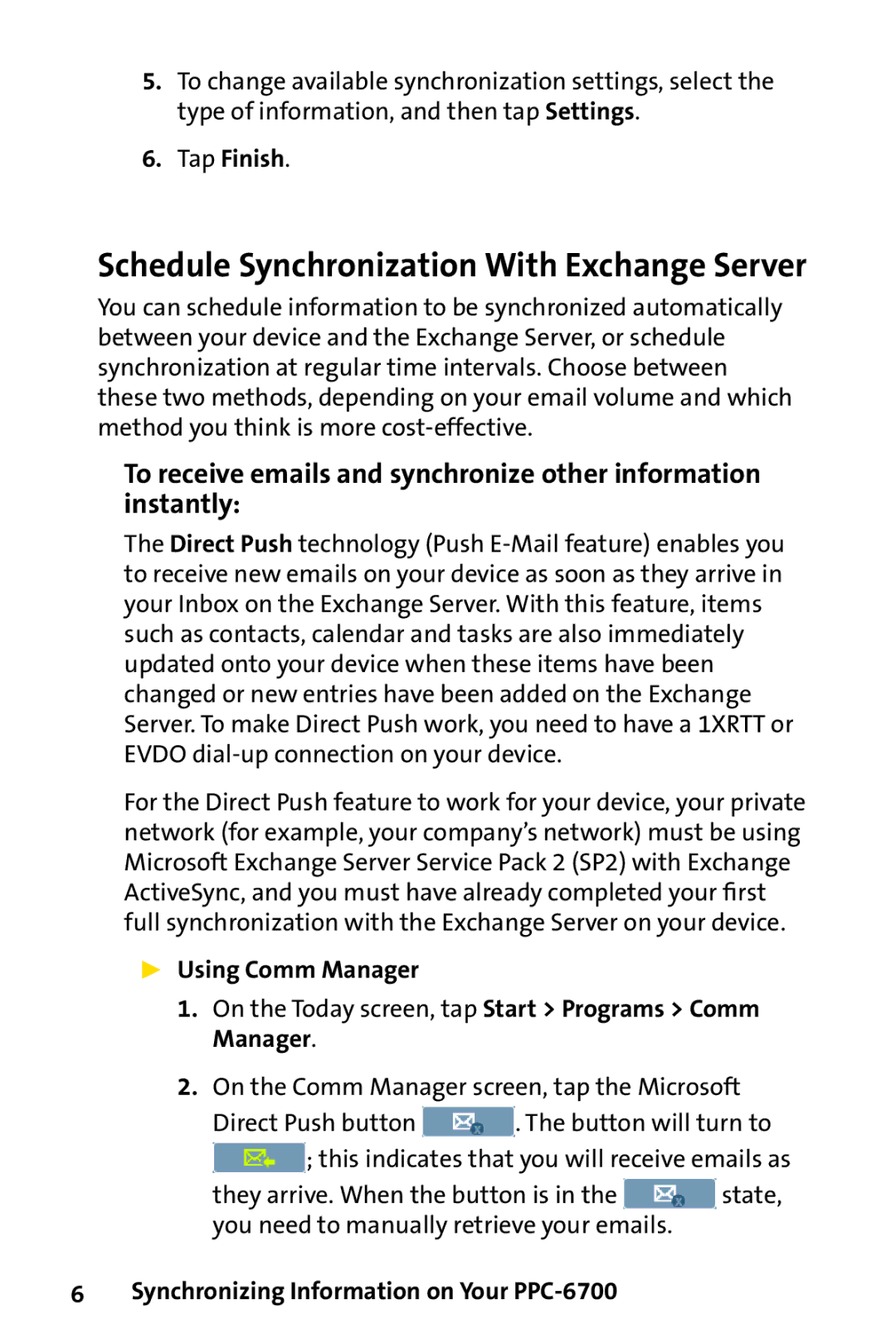5.To change available synchronization settings, select the type of information, and then tap Settings.
6.Tap Finish.
Schedule Synchronization With Exchange Server
You can schedule information to be synchronized automatically between your device and the Exchange Server, or schedule synchronization at regular time intervals. Choose between these two methods, depending on your email volume and which method you think is more
To receive emails and synchronize other information instantly:
The Direct Push technology (Push
For the Direct Push feature to work for your device, your private network (for example, your company’s network) must be using Microsoft Exchange Server Service Pack 2 (SP2) with Exchange ActiveSync, and you must have already completed your first full synchronization with the Exchange Server on your device.
Using Comm Manager
1.On the Today screen, tap Start > Programs > Comm Manager.
2.On the Comm Manager screen, tap the Microsoft
Direct Push button ![]() . The button will turn to
. The button will turn to
![]() ; this indicates that you will receive emails as
; this indicates that you will receive emails as
they arrive. When the button is in the ![]() state, you need to manually retrieve your emails.
state, you need to manually retrieve your emails.