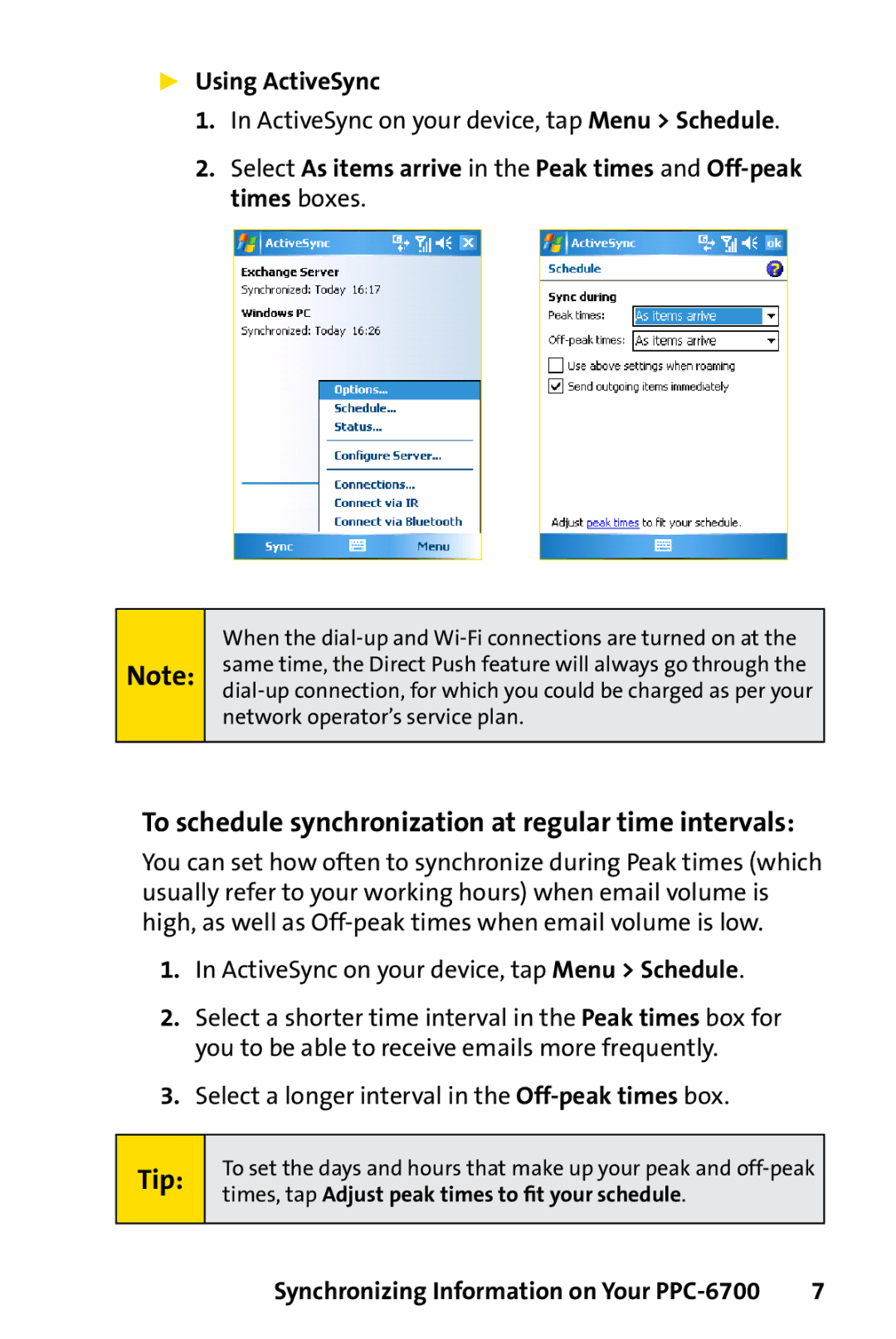Using ActiveSync
1.In ActiveSync on your device, tap Menu > Schedule.
2.Select As items arrive in the Peak times and
Note:
When the
To schedule synchronization at regular time intervals:
You can set how often to synchronize during Peak times (which usually refer to your working hours) when email volume is high, as well as
1.In ActiveSync on your device, tap Menu > Schedule.
2.Select a shorter time interval in the Peak times box for you to be able to receive emails more frequently.
3.Select a longer interval in the
Tip:
To set the days and hours that make up your peak and