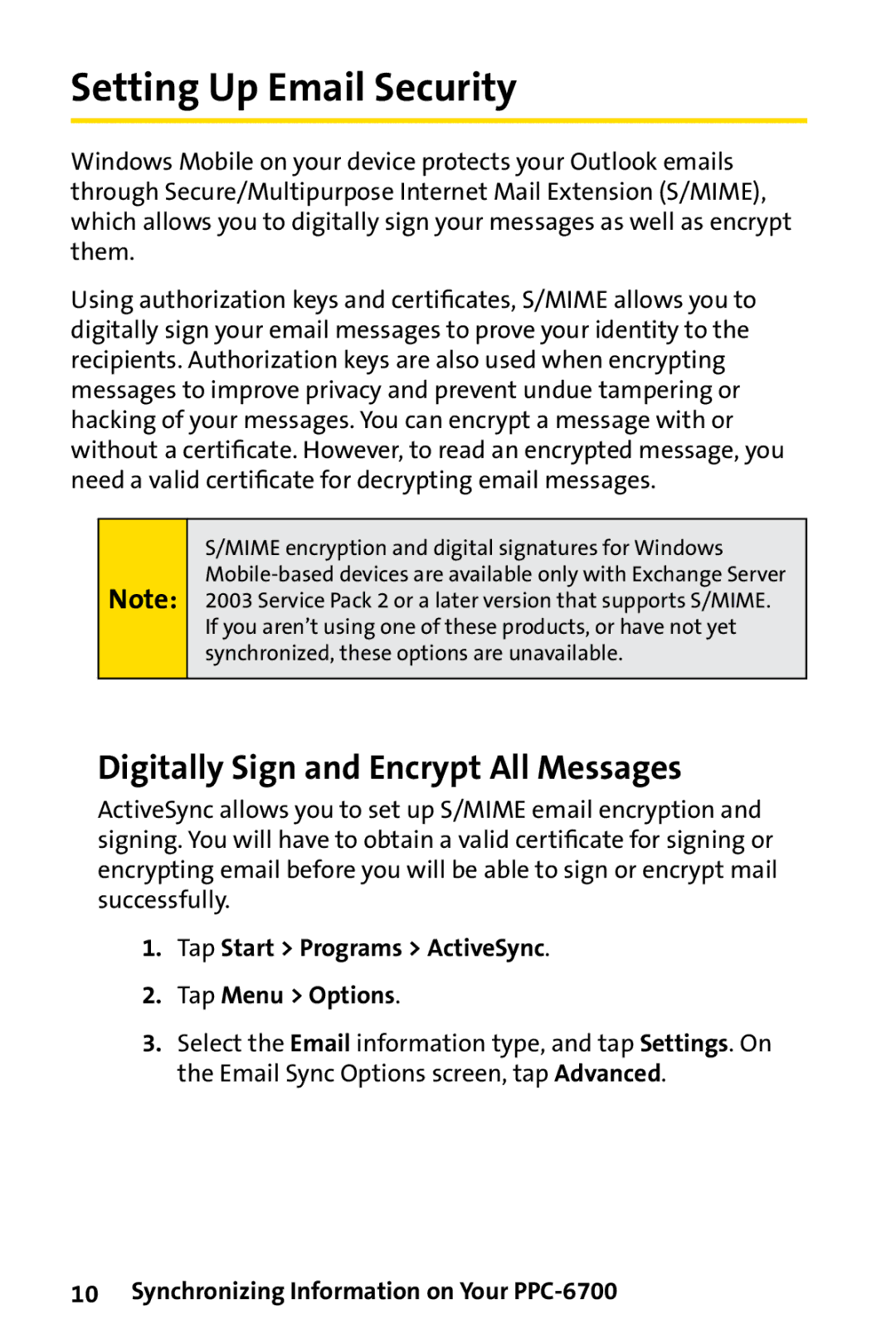Setting Up Email Security
Windows Mobile on your device protects your Outlook emails through Secure/Multipurpose Internet Mail Extension (S/MIME), which allows you to digitally sign your messages as well as encrypt them.
Using authorization keys and certificates, S/MIME allows you to digitally sign your email messages to prove your identity to the recipients. Authorization keys are also used when encrypting messages to improve privacy and prevent undue tampering or hacking of your messages. You can encrypt a message with or without a certificate. However, to read an encrypted message, you need a valid certificate for decrypting email messages.
Note:
S/MIME encryption and digital signatures for Windows
Digitally Sign and Encrypt All Messages
ActiveSync allows you to set up S/MIME email encryption and signing. You will have to obtain a valid certificate for signing or encrypting email before you will be able to sign or encrypt mail successfully.
1.Tap Start > Programs > ActiveSync.
2.Tap Menu > Options.
3.Select the Email information type, and tap Settings. On the Email Sync Options screen, tap Advanced.