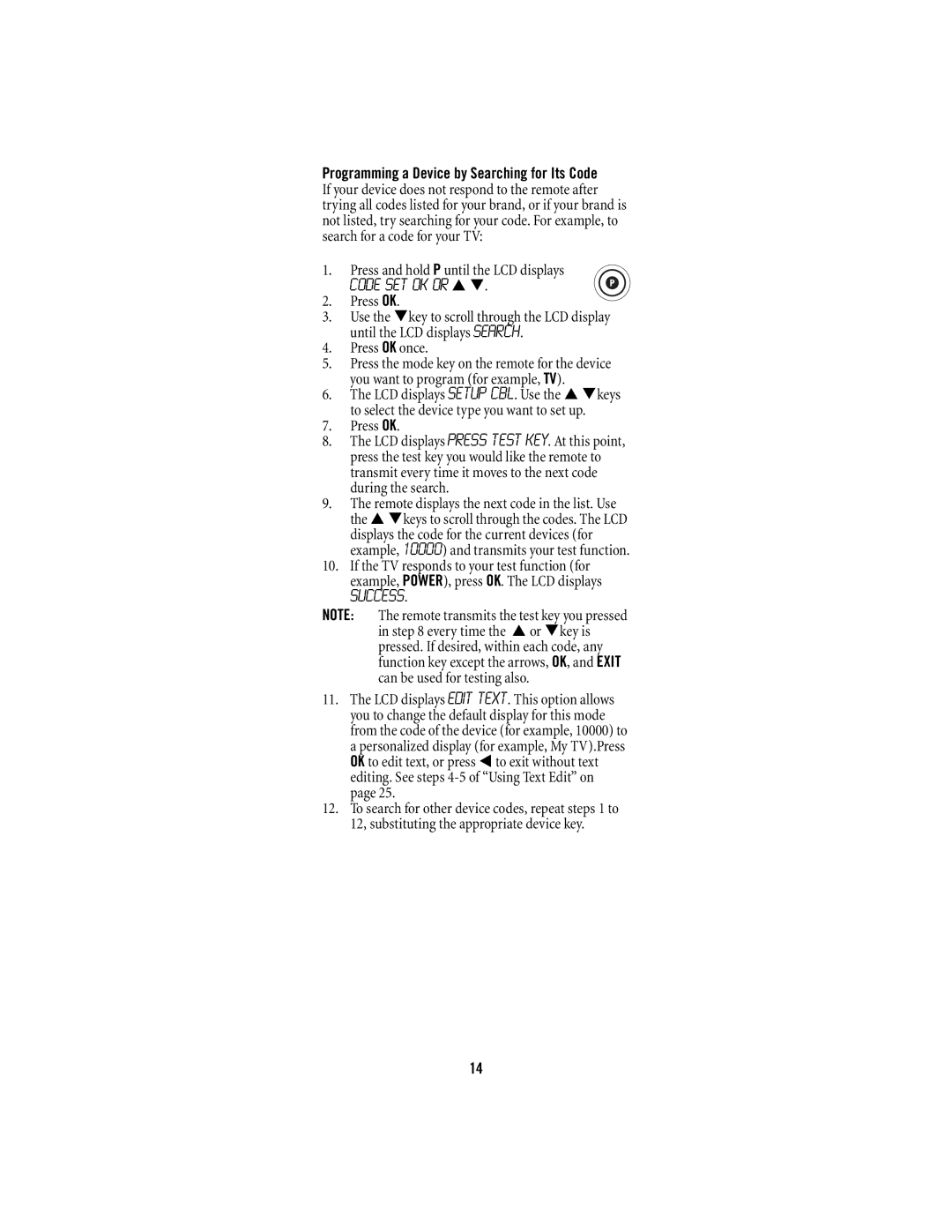15-100 specifications
The Scientific Atlanta 15-100 is a prominent digital set-top box that has made its mark in the world of telecommunications and cable services. Designed to cater to the growing need for advanced digital services, the 15-100 model exemplifies a mix of cutting-edge technology and user-friendly features that enhance the viewing experience.One of the standout features of the Scientific Atlanta 15-100 is its robust digital video processing capabilities. This set-top box provides high-quality video and audio output, supporting a variety of formats. With its Digital Video Broadcasting (DVB) compliance, the 15-100 ensures that viewers receive a crystal-clear signal, resulting in an impressive viewing experience that keeps pace with the demands of modern media consumption.
Another key characteristic of the Scientific Atlanta 15-100 is its interactive functionality. The box supports interactive television applications, allowing users to access enhanced content, interactive program guides, and on-demand services. It incorporates a user-friendly interface that simplifies navigation, making it easy for viewers to find their favorite programs and explore new content.
The 15-100 also supports multiple tuners, enabling users to record one program while watching another. This multi-tuner capability is complemented by its compatibility with digital video recording (DVR) technology, allowing users to capture and store their favorite shows. The convenience of DVR functions means viewers can pause, rewind, or fast-forward live television, providing a level of control that enhances the overall viewing experience.
In terms of connectivity, the Scientific Atlanta 15-100 comes equipped with several outputs, including HDMI, composite, and digital audio outputs. This variety ensures compatibility with a wide range of televisions and audio systems, making it a versatile choice for users with different home entertainment setups.
The design of the 15-100 also reflects a commitment to energy efficiency. Its low power consumption when in standby mode is an important feature for environmentally conscious consumers. This aspect aligns with the industry trend towards more sustainable technology solutions.
Overall, the Scientific Atlanta 15-100 is a noteworthy product that balances advanced technology with practical features. Its capabilities in digital video processing, interactivity, multi-tuner functionality, and energy efficiency make it a reliable choice for consumers seeking a seamless and enriched viewing experience. Whether being used for simple cable viewing or advanced recording and playback, the 15-100 meets the diverse needs of today's viewers in a rapidly evolving digital landscape.