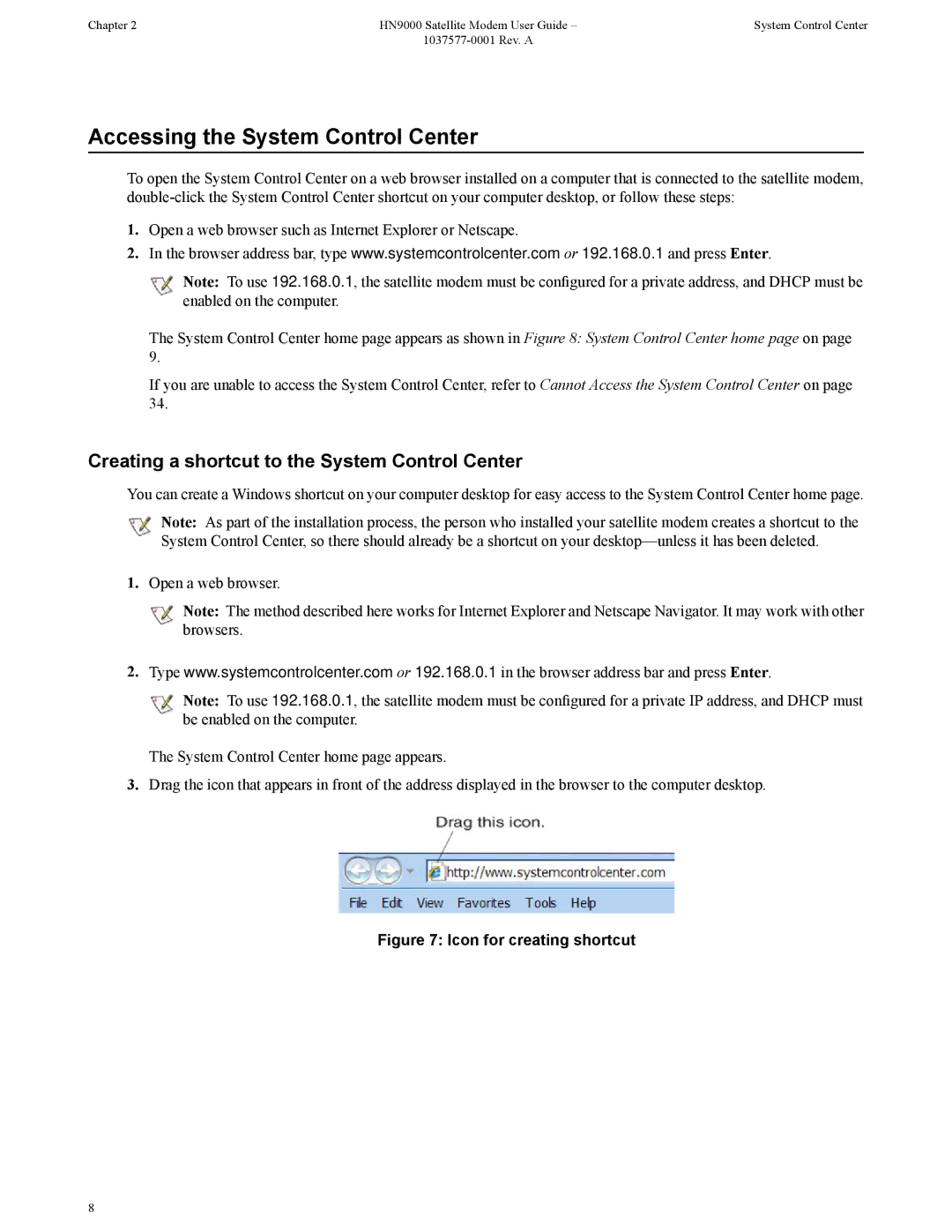Chapter 2 | HN9000 Satellite Modem User Guide – | System Control Center |
|
|
Accessing the System Control Center
To open the System Control Center on a web browser installed on a computer that is connected to the satellite modem,
1.Open a web browser such as Internet Explorer or Netscape.
2.In the browser address bar, type www.systemcontrolcenter.com or 192.168.0.1 and press Enter.
![]() Note: To use 192.168.0.1, the satellite modem must be configured for a private address, and DHCP must be enabled on the computer.
Note: To use 192.168.0.1, the satellite modem must be configured for a private address, and DHCP must be enabled on the computer.
The System Control Center home page appears as shown in Figure 8: System Control Center home page on page 9.
If you are unable to access the System Control Center, refer to Cannot Access the System Control Center on page 34.
Creating a shortcut to the System Control Center
You can create a Windows shortcut on your computer desktop for easy access to the System Control Center home page.
![]() Note: As part of the installation process, the person who installed your satellite modem creates a shortcut to the System Control Center, so there should already be a shortcut on your
Note: As part of the installation process, the person who installed your satellite modem creates a shortcut to the System Control Center, so there should already be a shortcut on your
1.Open a web browser.
![]() Note: The method described here works for Internet Explorer and Netscape Navigator. It may work with other browsers.
Note: The method described here works for Internet Explorer and Netscape Navigator. It may work with other browsers.
2.Type www.systemcontrolcenter.com or 192.168.0.1 in the browser address bar and press Enter.
![]() Note: To use 192.168.0.1, the satellite modem must be configured for a private IP address, and DHCP must be enabled on the computer.
Note: To use 192.168.0.1, the satellite modem must be configured for a private IP address, and DHCP must be enabled on the computer.
The System Control Center home page appears.
3.Drag the icon that appears in front of the address displayed in the browser to the computer desktop.
Figure 7: Icon for creating shortcut
8