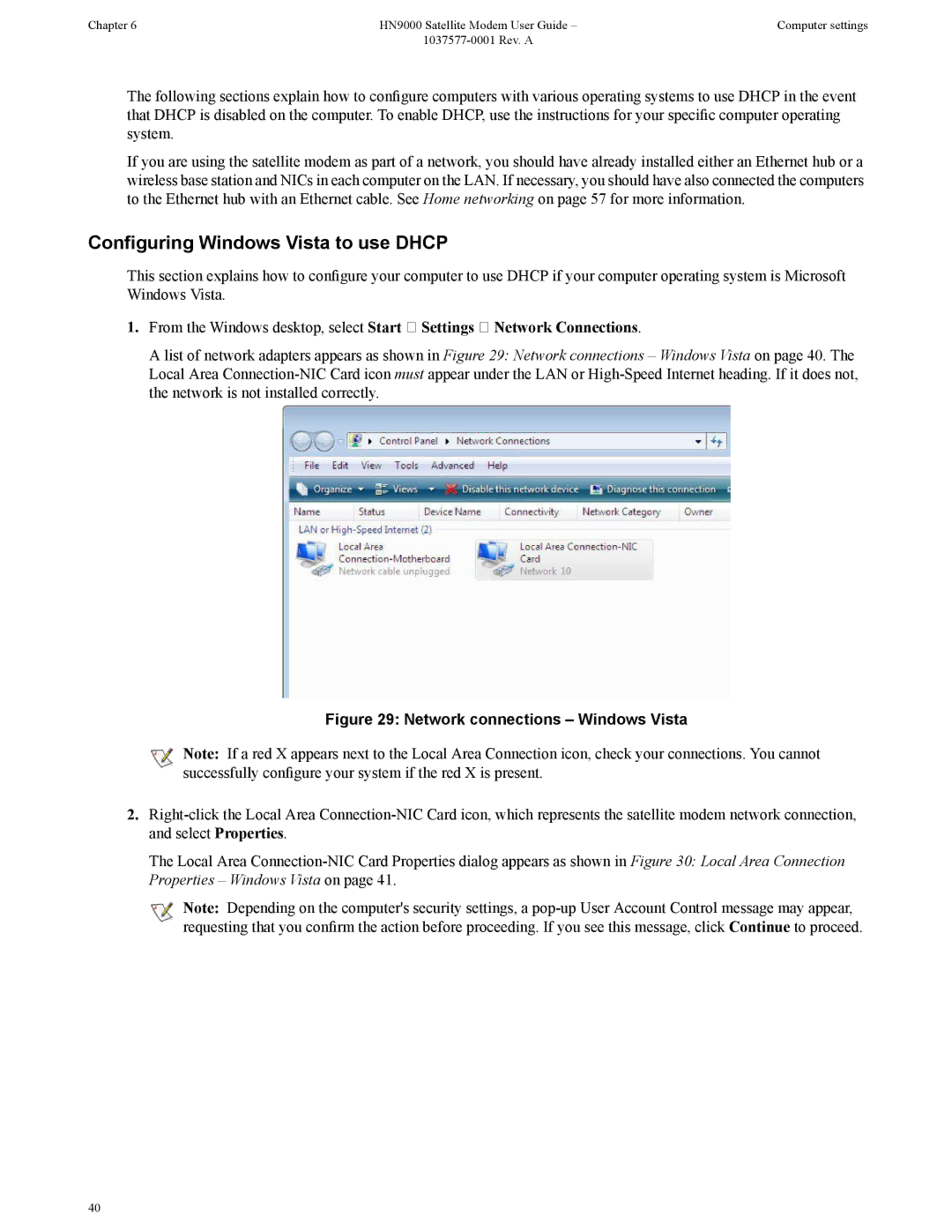Chapter 6 | HN9000 Satellite Modem User Guide – | Computer settings |
|
|
The following sections explain how to configure computers with various operating systems to use DHCP in the event that DHCP is disabled on the computer. To enable DHCP, use the instructions for your specific computer operating system.
If you are using the satellite modem as part of a network, you should have already installed either an Ethernet hub or a wireless base station and NICs in each computer on the LAN. If necessary, you should have also connected the computers to the Ethernet hub with an Ethernet cable. See Home networking on page 57 for more information.
Configuring Windows Vista to use DHCP
This section explains how to configure your computer to use DHCP if your computer operating system is Microsoft Windows Vista.
1. From the Windows desktop, select Start Settings Network Connections.
A list of network adapters appears as shown in Figure 29: Network connections – Windows Vista on page 40. The Local Area
Figure 29: Network connections – Windows Vista
![]() Note: If a red X appears next to the Local Area Connection icon, check your connections. You cannot successfully configure your system if the red X is present.
Note: If a red X appears next to the Local Area Connection icon, check your connections. You cannot successfully configure your system if the red X is present.
2.
The Local Area
![]() Note: Depending on the computer's security settings, a
Note: Depending on the computer's security settings, a
40