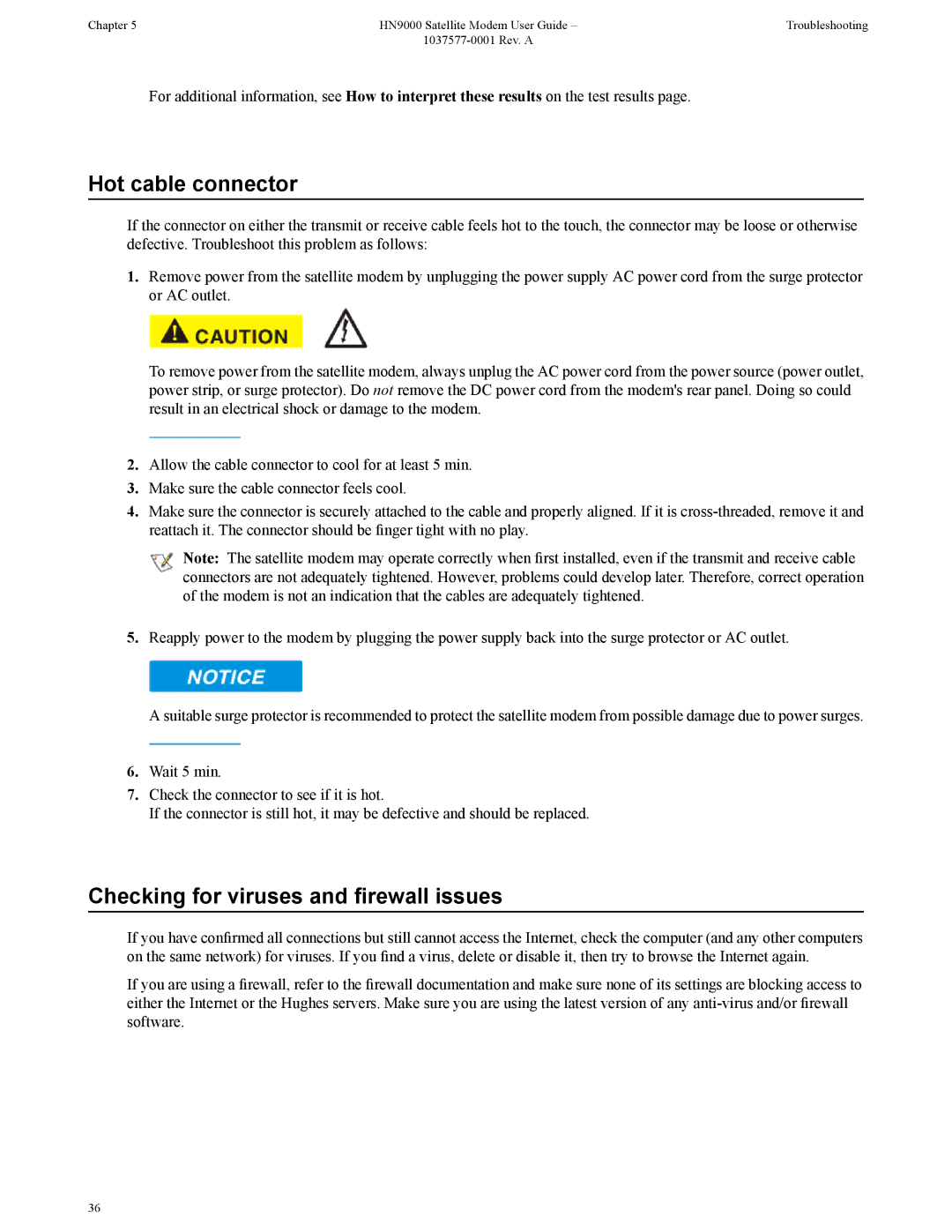Chapter 5 | HN9000 Satellite Modem User Guide – | Troubleshooting |
|
|
For additional information, see How to interpret these results on the test results page.
Hot cable connector
If the connector on either the transmit or receive cable feels hot to the touch, the connector may be loose or otherwise defective. Troubleshoot this problem as follows:
1.Remove power from the satellite modem by unplugging the power supply AC power cord from the surge protector or AC outlet.
To remove power from the satellite modem, always unplug the AC power cord from the power source (power outlet, power strip, or surge protector). Do not remove the DC power cord from the modem's rear panel. Doing so could result in an electrical shock or damage to the modem.
2.Allow the cable connector to cool for at least 5 min.
3.Make sure the cable connector feels cool.
4.Make sure the connector is securely attached to the cable and properly aligned. If it is
![]() Note: The satellite modem may operate correctly when first installed, even if the transmit and receive cable connectors are not adequately tightened. However, problems could develop later. Therefore, correct operation of the modem is not an indication that the cables are adequately tightened.
Note: The satellite modem may operate correctly when first installed, even if the transmit and receive cable connectors are not adequately tightened. However, problems could develop later. Therefore, correct operation of the modem is not an indication that the cables are adequately tightened.
5.Reapply power to the modem by plugging the power supply back into the surge protector or AC outlet.
A suitable surge protector is recommended to protect the satellite modem from possible damage due to power surges.
6.Wait 5 min.
7.Check the connector to see if it is hot.
If the connector is still hot, it may be defective and should be replaced.
Checking for viruses and firewall issues
If you have confirmed all connections but still cannot access the Internet, check the computer (and any other computers on the same network) for viruses. If you find a virus, delete or disable it, then try to browse the Internet again.
If you are using a firewall, refer to the firewall documentation and make sure none of its settings are blocking access to either the Internet or the Hughes servers. Make sure you are using the latest version of any
36