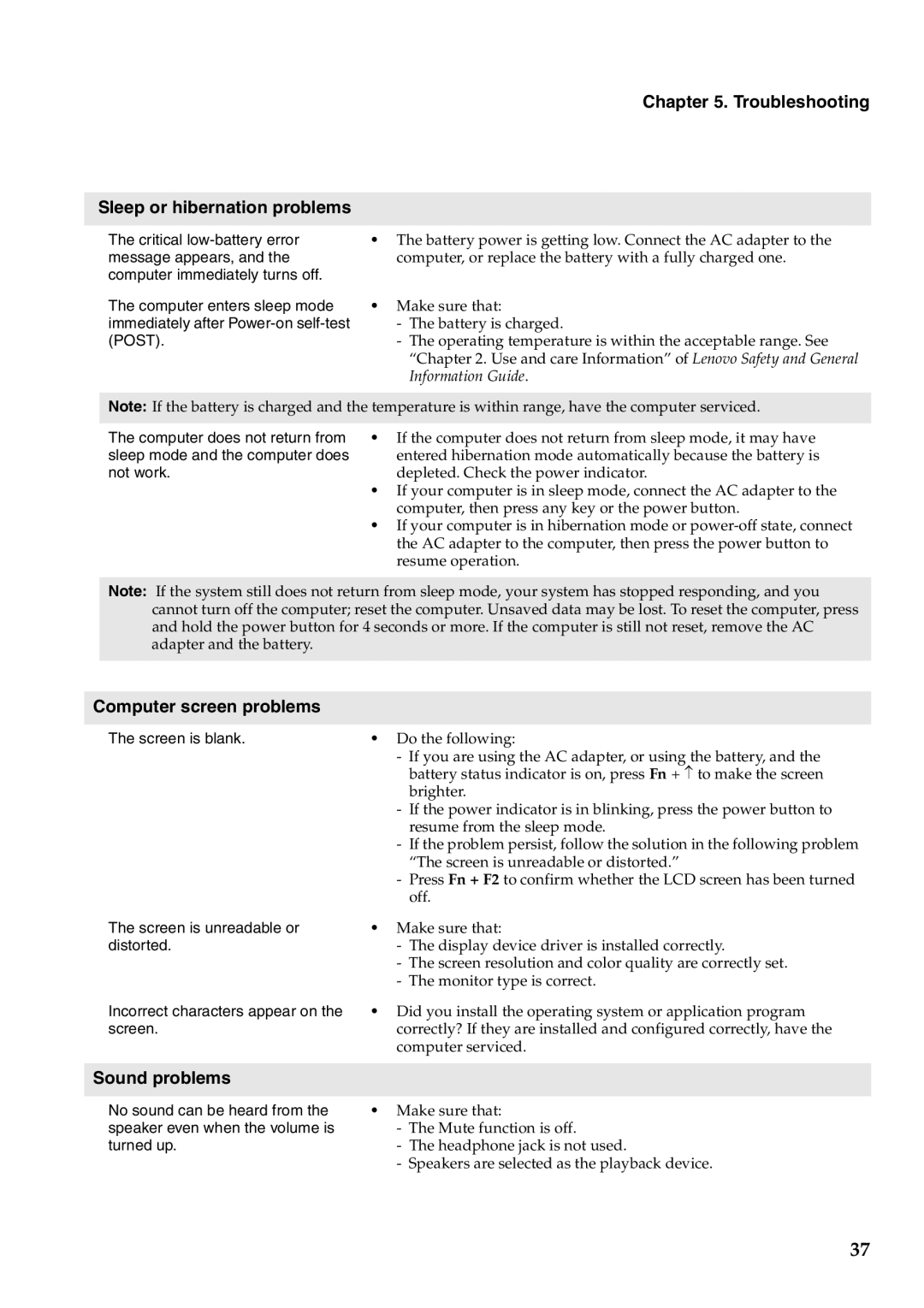B470, V470 specifications
The Lenovo V470 and B470 laptops are part of Lenovo's series targeted at small and medium-sized businesses, offering a blend of performance, reliability, and essential features for everyday computing tasks. These laptops are particularly known for their balance of power and portability, making them suitable for professionals and students alike.The Lenovo V470 features a sleek design with a durable finish, combining aesthetics with functionality. It is equipped with Intel's Core i-series processors, providing robust performance for multitasking and running demanding applications. The laptop comes with various memory options, typically ranging from 4GB to 8GB of DDR3 RAM, which can be further upgraded for those who need enhanced performance.
One standout feature of the V470 is its 14-inch display, available in both HD (1366x768) and HD+ (1600x900) resolutions. This means users will enjoy vibrant visuals and clear text, making it ideal for watching videos, reading documents, and browsing the web. Moreover, the anti-glare coating ensures that users can work comfortably in different lighting conditions without straining their eyes.
On the other hand, the Lenovo B470 offers similar features but targets a slightly different user base. It emphasizes affordability while not compromising too much on performance. The B470 also features Intel's processors, along with customizable options for RAM and storage, allowing users to configure the laptop according to their specific needs.
Both models come with essential connectivity options, including USB 3.0 ports, HDMI, and VGA outputs, which facilitate easy connections to peripherals and external displays. Bluetooth and Wi-Fi support ensures that users can easily connect to networks and other devices wirelessly.
Security is also a crucial aspect for both laptops, as they often include features like a fingerprint reader and Lenovo's password manager, which help protect sensitive information. Additionally, Lenovo’s OneKey Rescue System allows for easy system recovery in case of any software issues.
Both the V470 and B470 are designed to provide a reliable computing experience, making them excellent choices for users looking for dependable performance without breaking the bank. With their balance of performance, portability, and security features, these laptops cater to a multitude of professional and academic needs in today's fast-paced environment.