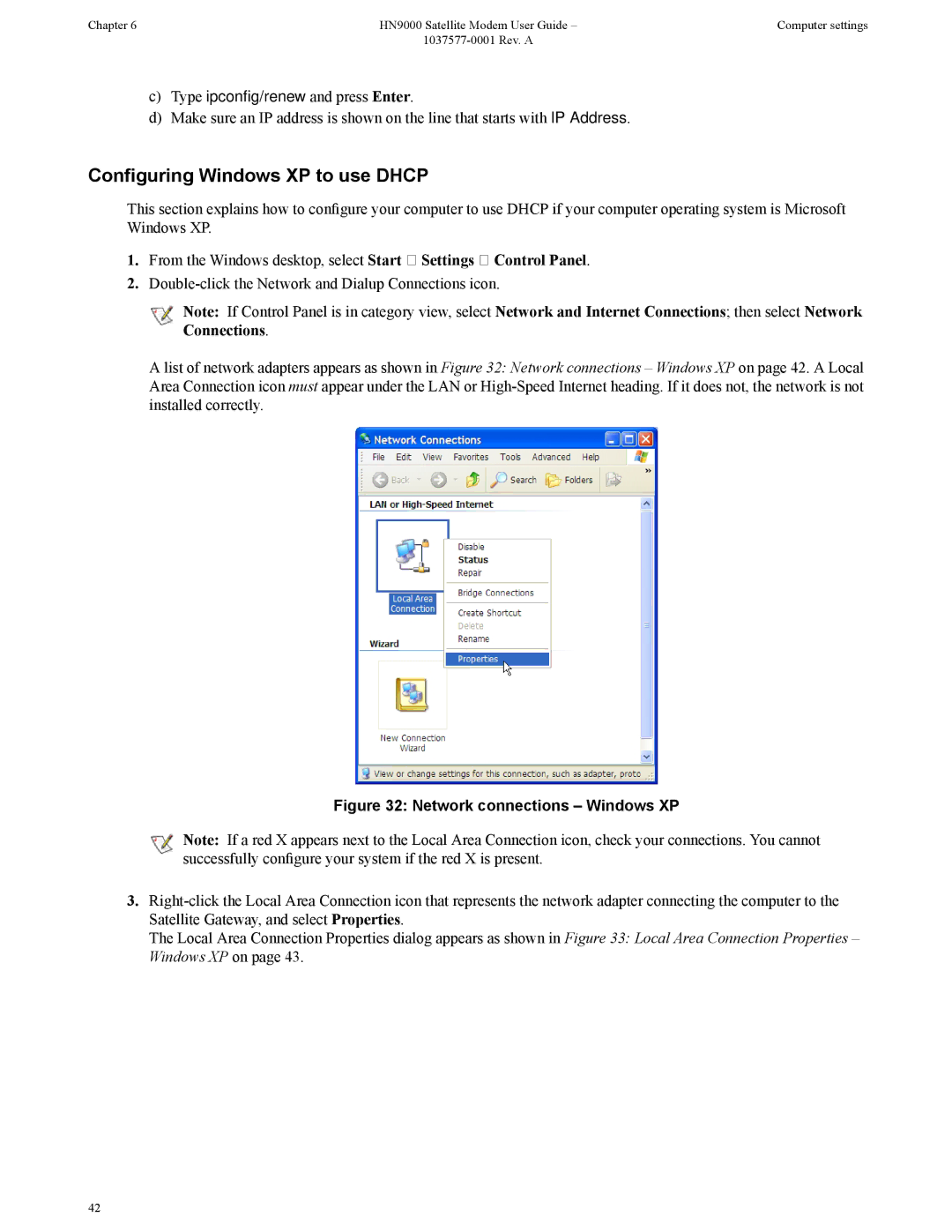Chapter 6 | HN9000 Satellite Modem User Guide – | Computer settings |
|
|
c)Type ipconfig/renew and press Enter.
d)Make sure an IP address is shown on the line that starts with IP Address.
Configuring Windows XP to use DHCP
This section explains how to configure your computer to use DHCP if your computer operating system is Microsoft Windows XP.
1. From the Windows desktop, select Start Settings Control Panel.
2.
![]() Note: If Control Panel is in category view, select Network and Internet Connections; then select Network Connections.
Note: If Control Panel is in category view, select Network and Internet Connections; then select Network Connections.
A list of network adapters appears as shown in Figure 32: Network connections – Windows XP on page 42. A Local Area Connection icon must appear under the LAN or
Figure 32: Network connections – Windows XP
![]() Note: If a red X appears next to the Local Area Connection icon, check your connections. You cannot successfully configure your system if the red X is present.
Note: If a red X appears next to the Local Area Connection icon, check your connections. You cannot successfully configure your system if the red X is present.
3.
The Local Area Connection Properties dialog appears as shown in Figure 33: Local Area Connection Properties – Windows XP on page 43.
42