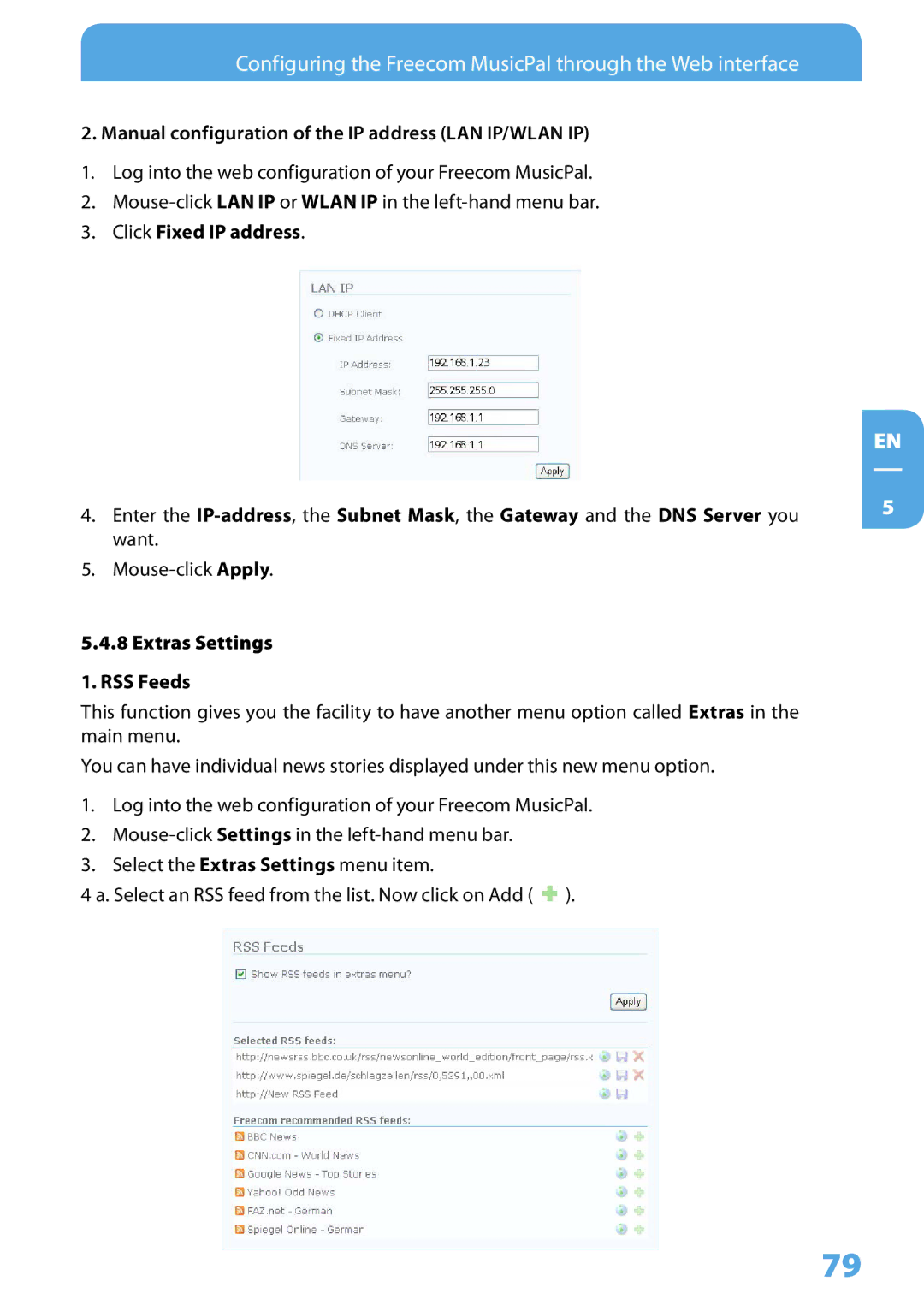Configuring the Freecom MusicPal through the Web interface
2. Manual configuration of the IP address (LAN IP/WLAN IP)
1.Log into the web configuration of your Freecom MusicPal.
2.
3.Click Fixed IP address.
4.Enter the
5.
5.4.8 Extras Settings
1. RSS Feeds
This function gives you the facility to have another menu option called Extras in the main menu.
You can have individual news stories displayed under this new menu option.
1.Log into the web configuration of your Freecom MusicPal.
2.
3.Select the Extras Settings menu item.
4 a. Select an RSS feed from the list. Now click on Add ( ![]() ).
).
EN
5
79