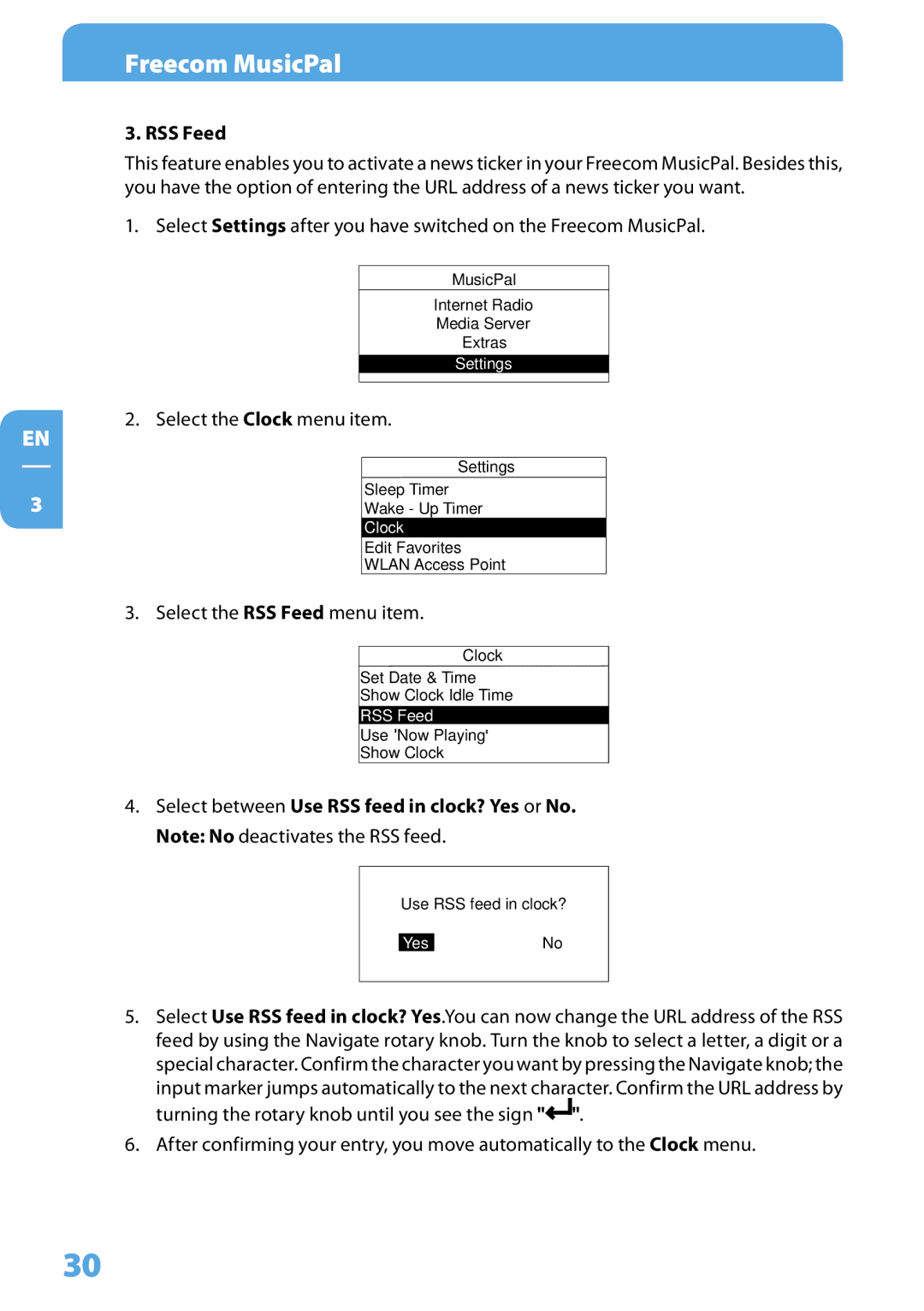EN
3
Freecom MusicPal
3. RSS Feed
This feature enables you to activate a news ticker in your Freecom MusicPal. Besides this, you have the option of entering the URL address of a news ticker you want.
1. Select Settings after you have switched on the Freecom MusicPal.
MusicPal
Internet Radio
Media Server
Extras
Settings
2. Select the Clock menu item.
Settings
Sleep Timer
Wake - Up Timer
Clock
Edit Favorites
WLAN Access Point
3. Select the RSS Feed menu item.
Clock
Set Date & Time
Show Clock Idle Time
RSS Feed
Use Now Playing
Show Clock
4.Select between Use RSS feed in clock? Yes or No. Note: No deactivates the RSS feed.
Use RSS feed in clock?
YesNo
5.Select Use RSS feed in clock? Yes.You can now change the URL address of the RSS feed by using the Navigate rotary knob. Turn the knob to select a letter, a digit or a special character. Confirm the character you want by pressing the Navigate knob; the input marker jumps automatically to the next character. Confirm the URL address by turning the rotary knob until you see the sign "![]()
![]() ".
".
6.After confirming your entry, you move automatically to the Clock menu.
30