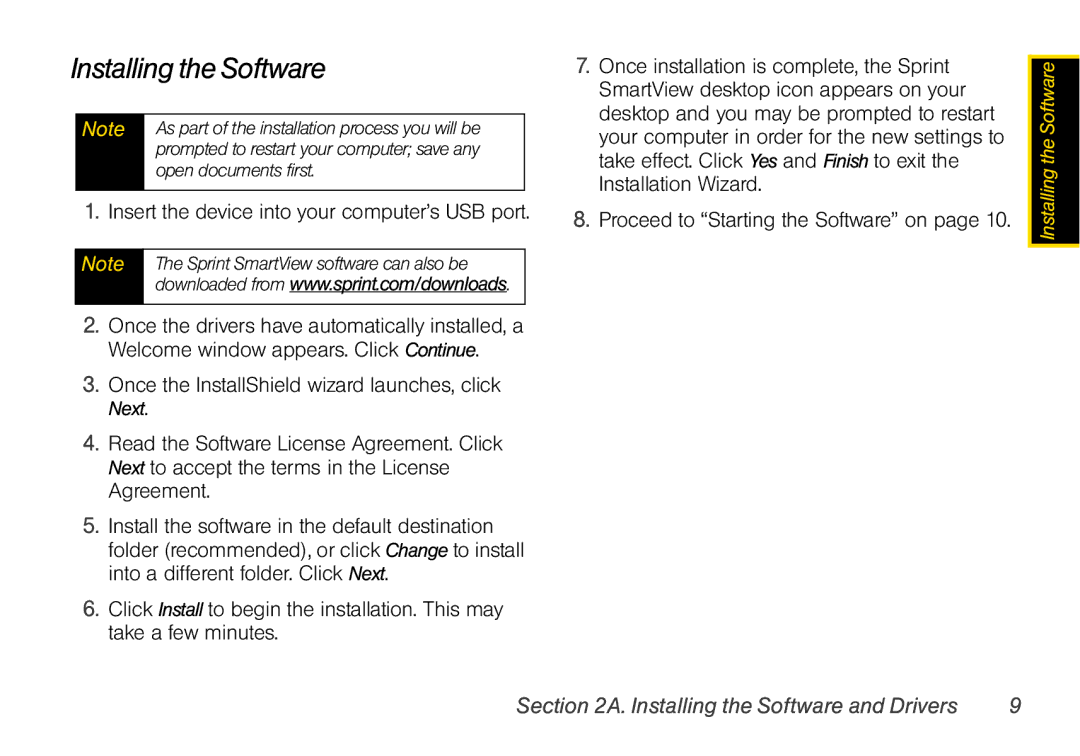Installing the Software
Note As part of the installation process you will be prompted to restart your computer; save any open documents first.
1.Insert the device into your computer’s USB port.
Note | The Sprint SmartView software can also be |
| downloaded from www.sprint.com/downloads. |
|
|
2.Once the drivers have automatically installed, a Welcome window appears. Click Continue.
3.Once the InstallShield wizard launches, click Next.
4.Read the Software License Agreement. Click Next to accept the terms in the License Agreement.
5.Install the software in the default destination folder (recommended), or click Change to install into a different folder. Click Next.
6.Click Install to begin the installation. This may take a few minutes.
7.Once installation is complete, the Sprint SmartView desktop icon appears on your desktop and you may be prompted to restart your computer in order for the new settings to take effect. Click Yes and Finish to exit the Installation Wizard.
8.Proceed to “Starting the Software” on page 10.
![]() Installing the Software
Installing the Software