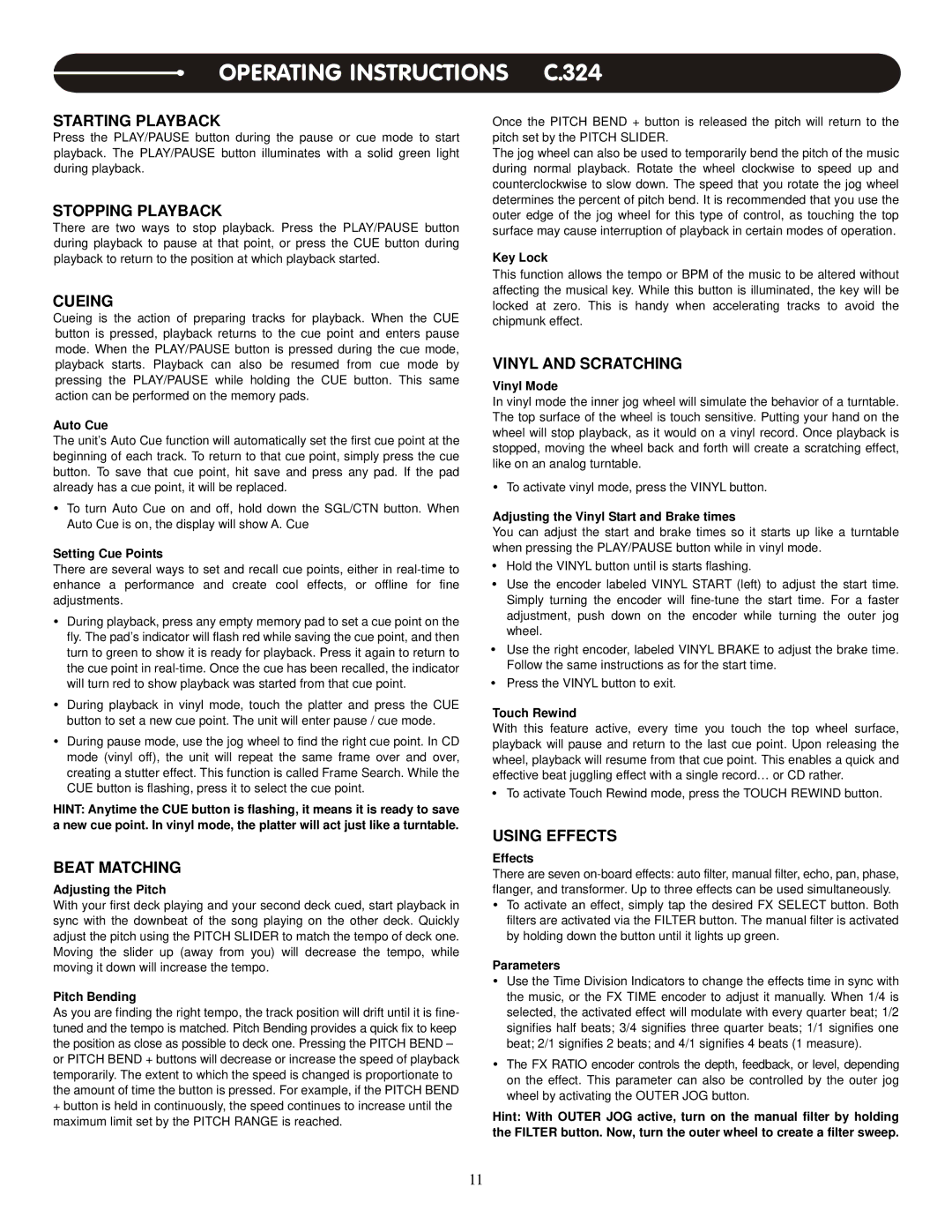OPERATING INSTRUCTIONS C.324
STARTING PLAYBACK
Press the PLAY/PAUSE button during the pause or cue mode to start playback. The PLAY/PAUSE button illuminates with a solid green light during playback.
STOPPING PLAYBACK
There are two ways to stop playback. Press the PLAY/PAUSE button during playback to pause at that point, or press the CUE button during playback to return to the position at which playback started.
CUEING
Cueing is the action of preparing tracks for playback. When the CUE button is pressed, playback returns to the cue point and enters pause mode. When the PLAY/PAUSE button is pressed during the cue mode, playback starts. Playback can also be resumed from cue mode by pressing the PLAY/PAUSE while holding the CUE button. This same action can be performed on the memory pads.
Auto Cue
The unit’s Auto Cue function will automatically set the first cue point at the beginning of each track. To return to that cue point, simply press the cue button. To save that cue point, hit save and press any pad. If the pad already has a cue point, it will be replaced.
To turn Auto Cue on and off, hold down the SGL/CTN button. When Auto Cue is on, the display will show A. Cue
Setting Cue Points
There are several ways to set and recall cue points, either in
During playback, press any empty memory pad to set a cue point on the fly. The pad’s indicator will flash red while saving the cue point, and then turn to green to show it is ready for playback. Press it again to return to the cue point in
During playback in vinyl mode, touch the platter and press the CUE button to set a new cue point. The unit will enter pause / cue mode.
During pause mode, use the jog wheel to find the right cue point. In CD mode (vinyl off), the unit will repeat the same frame over and over, creating a stutter effect. This function is called Frame Search. While the CUE button is flashing, press it to select the cue point.
HINT: Anytime the CUE button is flashing, it means it is ready to save a new cue point. In vinyl mode, the platter will act just like a turntable.
BEAT MATCHING
Adjusting the Pitch
With your first deck playing and your second deck cued, start playback in sync with the downbeat of the song playing on the other deck. Quickly adjust the pitch using the PITCH SLIDER to match the tempo of deck one. Moving the slider up (away from you) will decrease the tempo, while moving it down will increase the tempo.
Pitch Bending
As you are finding the right tempo, the track position will drift until it is fine- tuned and the tempo is matched. Pitch Bending provides a quick fix to keep the position as close as possible to deck one. Pressing the PITCH BEND – or PITCH BEND + buttons will decrease or increase the speed of playback temporarily. The extent to which the speed is changed is proportionate to the amount of time the button is pressed. For example, if the PITCH BEND
+button is held in continuously, the speed continues to increase until the maximum limit set by the PITCH RANGE is reached.
Once the PITCH BEND + button is released the pitch will return to the pitch set by the PITCH SLIDER.
The jog wheel can also be used to temporarily bend the pitch of the music during normal playback. Rotate the wheel clockwise to speed up and counterclockwise to slow down. The speed that you rotate the jog wheel determines the percent of pitch bend. It is recommended that you use the outer edge of the jog wheel for this type of control, as touching the top surface may cause interruption of playback in certain modes of operation.
Key Lock
This function allows the tempo or BPM of the music to be altered without affecting the musical key. While this button is illuminated, the key will be locked at zero. This is handy when accelerating tracks to avoid the chipmunk effect.
VINYL AND SCRATCHING
Vinyl Mode
In vinyl mode the inner jog wheel will simulate the behavior of a turntable. The top surface of the wheel is touch sensitive. Putting your hand on the wheel will stop playback, as it would on a vinyl record. Once playback is stopped, moving the wheel back and forth will create a scratching effect, like on an analog turntable.
To activate vinyl mode, press the VINYL button.
Adjusting the Vinyl Start and Brake times
You can adjust the start and brake times so it starts up like a turntable when pressing the PLAY/PAUSE button while in vinyl mode.
Hold the VINYL button until is starts flashing.
Use the encoder labeled VINYL START (left) to adjust the start time. Simply turning the encoder will
Use the right encoder, labeled VINYL BRAKE to adjust the brake time. Follow the same instructions as for the start time.
Press the VINYL button to exit.
Touch Rewind
With this feature active, every time you touch the top wheel surface, playback will pause and return to the last cue point. Upon releasing the wheel, playback will resume from that cue point. This enables a quick and effective beat juggling effect with a single record… or CD rather.
To activate Touch Rewind mode, press the TOUCH REWIND button.
USING EFFECTS
Effects
There are seven
To activate an effect, simply tap the desired FX SELECT button. Both filters are activated via the FILTER button. The manual filter is activated by holding down the button until it lights up green.
Parameters
Use the Time Division Indicators to change the effects time in sync with the music, or the FX TIME encoder to adjust it manually. When 1/4 is selected, the activated effect will modulate with every quarter beat; 1/2 signifies half beats; 3/4 signifies three quarter beats; 1/1 signifies one beat; 2/1 signifies 2 beats; and 4/1 signifies 4 beats (1 measure).
The FX RATIO encoder controls the depth, feedback, or level, depending on the effect. This parameter can also be controlled by the outer jog wheel by activating the OUTER JOG button.
Hint: With OUTER JOG active, turn on the manual filter by holding the FILTER button. Now, turn the outer wheel to create a filter sweep.
11