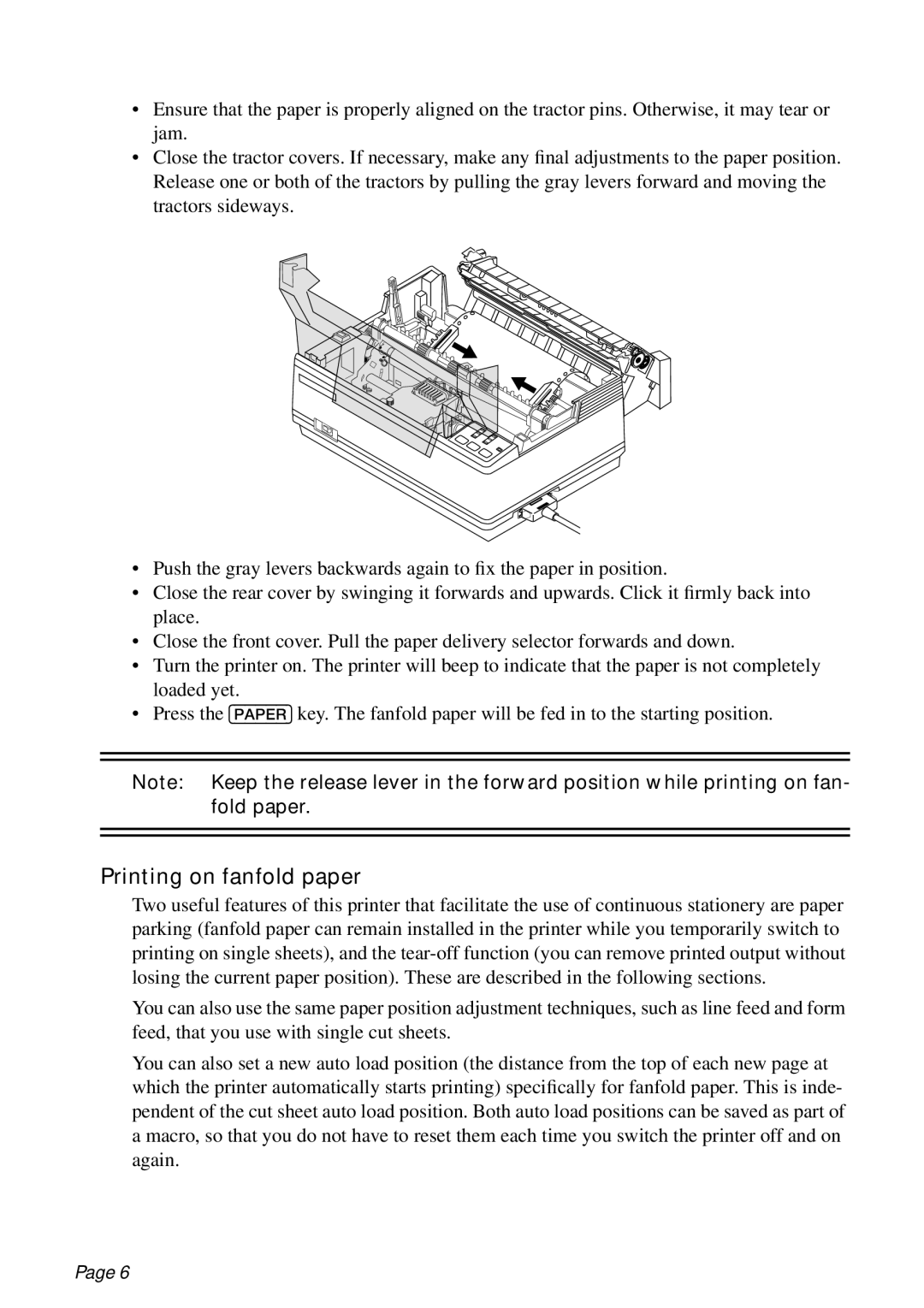•Ensure that the paper is properly aligned on the tractor pins. Otherwise, it may tear or jam.
•Close the tractor covers. If necessary, make any final adjustments to the paper position. Release one or both of the tractors by pulling the gray levers forward and moving the tractors sideways.
•Push the gray levers backwards again to fix the paper in position.
•Close the rear cover by swinging it forwards and upwards. Click it firmly back into place.
•Close the front cover. Pull the paper delivery selector forwards and down.
•Turn the printer on. The printer will beep to indicate that the paper is not completely loaded yet.
•Press the [PAPER] key. The fanfold paper will be fed in to the starting position.
Note: Keep the release lever in the forward position while printing on fan- fold paper.
Printing on fanfold paper
Two useful features of this printer that facilitate the use of continuous stationery are paper parking (fanfold paper can remain installed in the printer while you temporarily switch to printing on single sheets), and the
You can also use the same paper position adjustment techniques, such as line feed and form feed, that you use with single cut sheets.
You can also set a new auto load position (the distance from the top of each new page at which the printer automatically starts printing) specifically for fanfold paper. This is inde- pendent of the cut sheet auto load position. Both auto load positions can be saved as part of a macro, so that you do not have to reset them each time you switch the printer off and on again.
Page 6