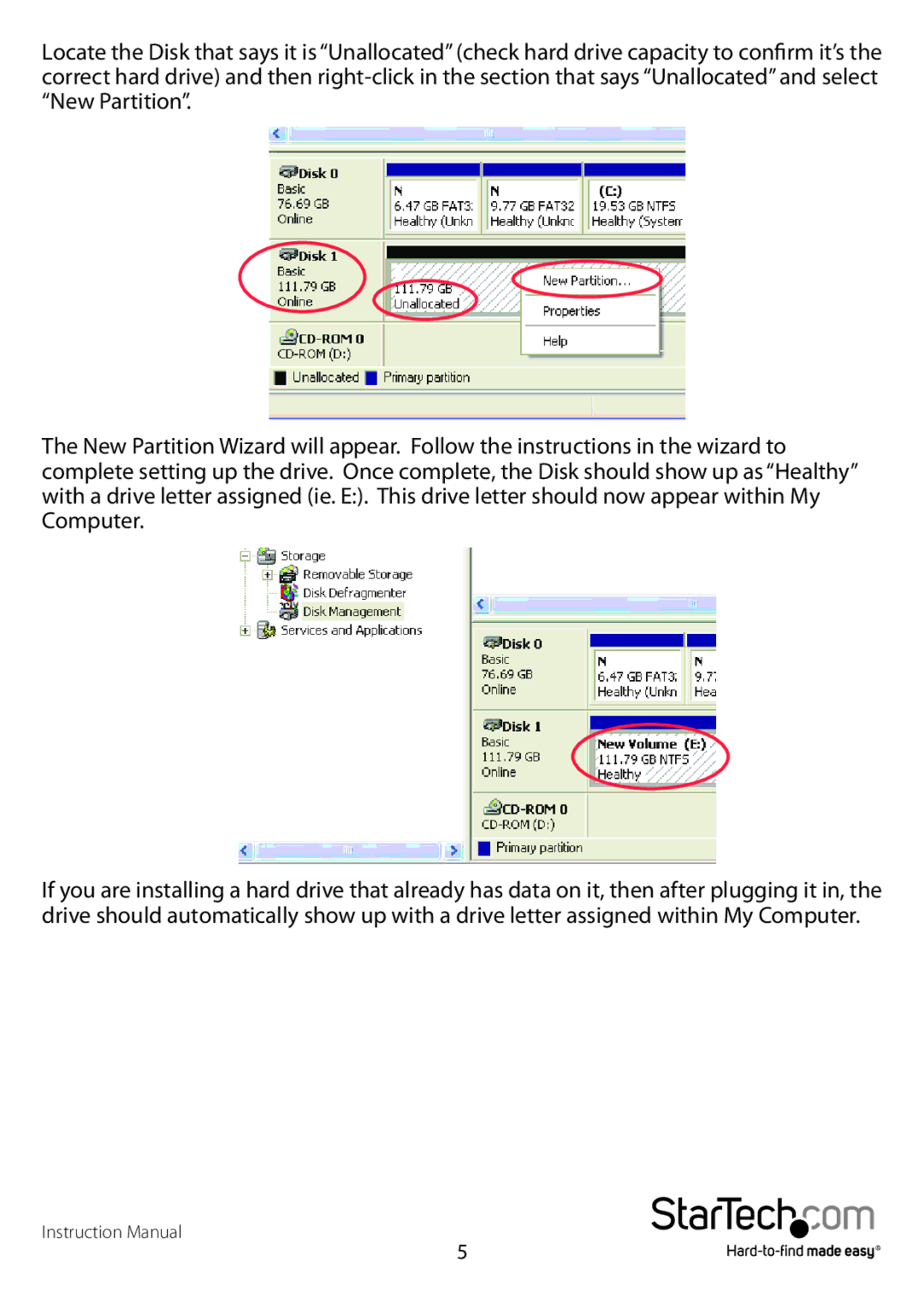Locate the Disk that says it is “Unallocated” (check hard drive capacity to confirm it’s the correct hard drive) and then
The New Partition Wizard will appear. Follow the instructions in the wizard to complete setting up the drive. Once complete, the Disk should show up as “Healthy” with a drive letter assigned (ie. E:). This drive letter should now appear within My Computer.
If you are installing a hard drive that already has data on it, then after plugging it in, the drive should automatically show up with a drive letter assigned within My Computer.
Instruction Manual
5