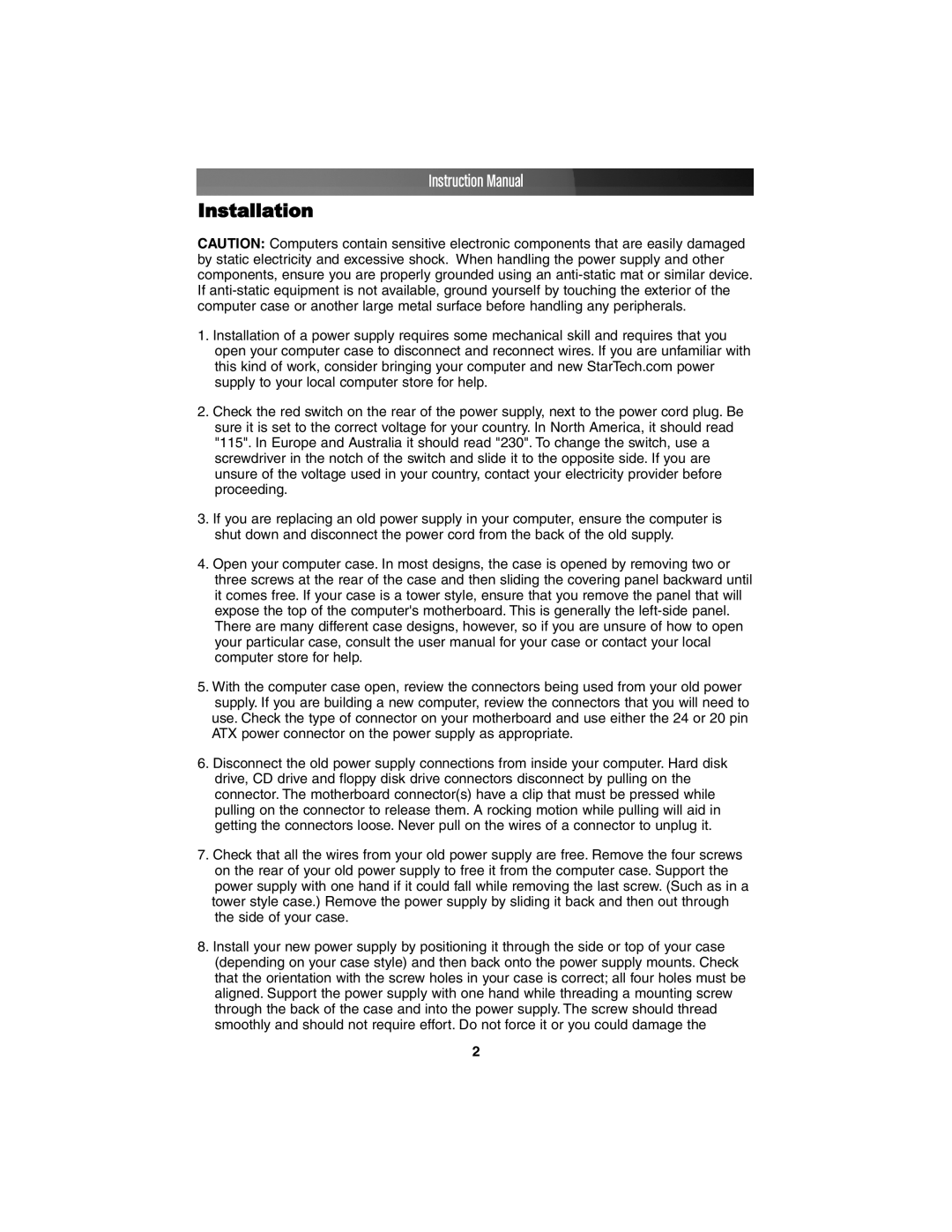ATX2POWER350, ATX2POWER450 specifications
StarTech.com is a well-known name in the world of computer hardware and accessories, and their ATX2POWER450 and ATX2POWER350 power supplies are prime examples of their commitment to quality and performance. These power supplies are designed to meet the needs of various computing applications, from basic desktop setups to more demanding systems.The ATX2POWER450 is a 450-watt power supply that provides a reliable and efficient power solution for mid-range and high-performance computers. It is equipped with a 120mm fan that ensures effective cooling, minimizing noise levels while enhancing overall system stability. Its dual +12V outputs deliver strong, regulated power to the CPU and other components, making it suitable for systems with multiple graphics cards and other power-hungry devices.
On the other hand, the ATX2POWER350 is a 350-watt solution that is perfect for budget-conscious users or those looking to build basic office machines. Despite its lower wattage, this power supply does not compromise on quality. It also features a 120mm fan for efficient cooling and noise reduction. The ATX2POWER350 is ideal for less demanding systems, such as basic office applications and light gaming setups, ensuring sufficient power is available for essential components.
Both power supplies are built with various features that enhance reliability and efficiency. They comply with ATX standards, ensuring compatibility with a wide range of motherboards and components. Additionally, they offer multiple connectors, including the 20+4 pin motherboard connector, PCIe connectors for graphics cards, and SATA power connectors for modern SSDs and HDDs.
Another noteworthy characteristic of both models is their built-in protection mechanisms. These include over-voltage, under-voltage, short-circuit, and over-current protection, ensuring that connected components are safeguarded from potential electrical issues. This protection is crucial for preserving the longevity of sensitive components in modern computing systems.
Furthermore, the energy efficiency of both power supplies meets the standards set by the Energy Star certification, which can lead to reduced electricity bills and a smaller carbon footprint. This makes the ATX2POWER450 and ATX2POWER350 excellent choices for environmentally conscious users.
In summary, StarTech.com’s ATX2POWER450 and ATX2POWER350 power supplies are efficient, reliable, and designed to cater to a range of computing needs. Their features, technologies, and robust protective mechanisms make them stand out in a competitive market, appealing to both casual users and enthusiasts alike.