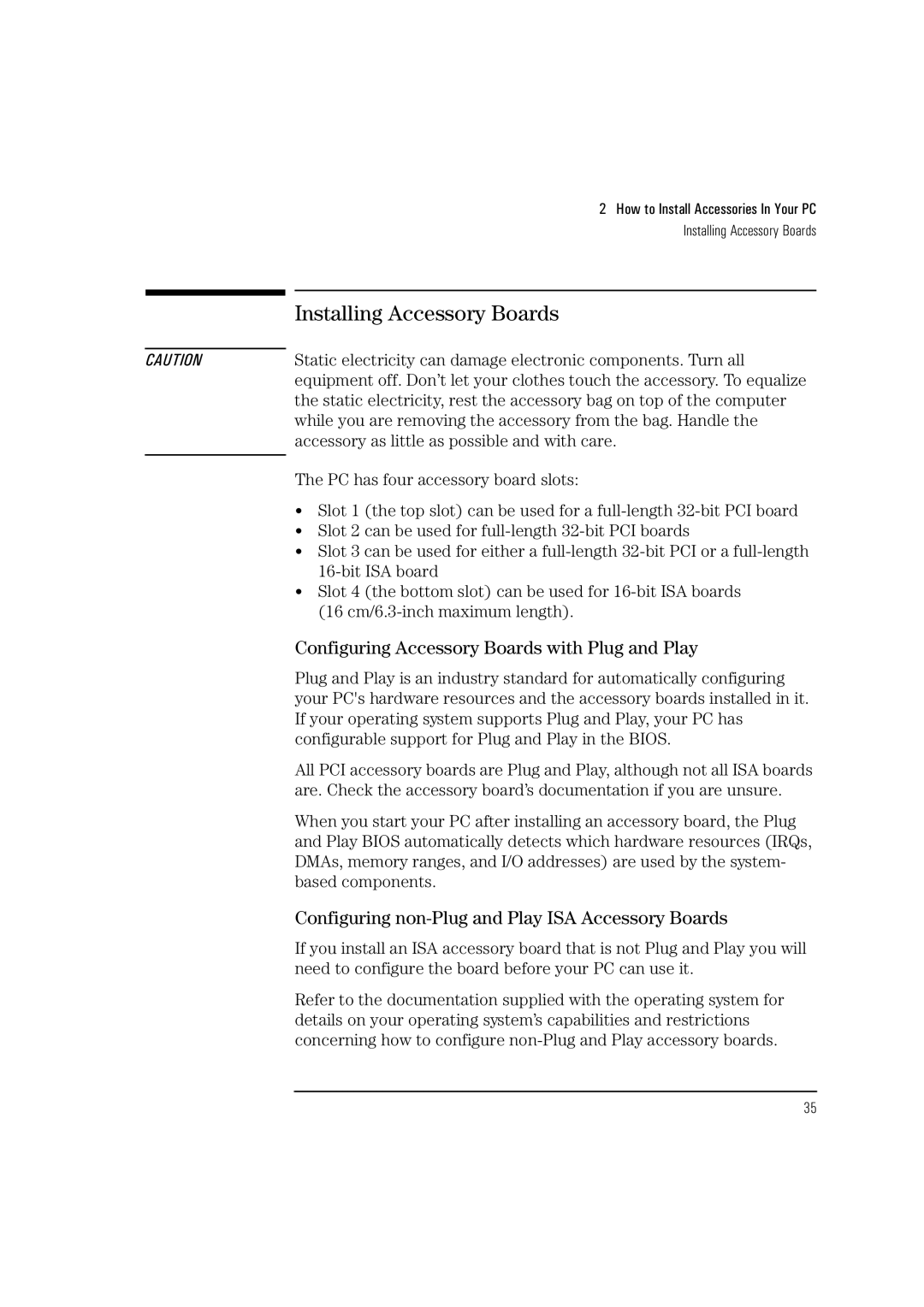CAUTION
2 How to Install Accessories In Your PC
Installing Accessory Boards
Installing Accessory Boards
Static electricity can damage electronic components. Turn all equipment off. Don’t let your clothes touch the accessory. To equalize the static electricity, rest the accessory bag on top of the computer while you are removing the accessory from the bag. Handle the accessory as little as possible and with care.
The PC has four accessory board slots:
•Slot 1 (the top slot) can be used for a
•Slot 2 can be used for
•Slot 3 can be used for either a
•Slot 4 (the bottom slot) can be used for
Configuring Accessory Boards with Plug and Play
Plug and Play is an industry standard for automatically configuring your PC's hardware resources and the accessory boards installed in it. If your operating system supports Plug and Play, your PC has configurable support for Plug and Play in the BIOS.
All PCI accessory boards are Plug and Play, although not all ISA boards are. Check the accessory board’s documentation if you are unsure.
When you start your PC after installing an accessory board, the Plug and Play BIOS automatically detects which hardware resources (IRQs, DMAs, memory ranges, and I/O addresses) are used by the system- based components.
Configuring non-Plug and Play ISA Accessory Boards
If you install an ISA accessory board that is not Plug and Play you will need to configure the board before your PC can use it.
Refer to the documentation supplied with the operating system for details on your operating system’s capabilities and restrictions concerning how to configure
35