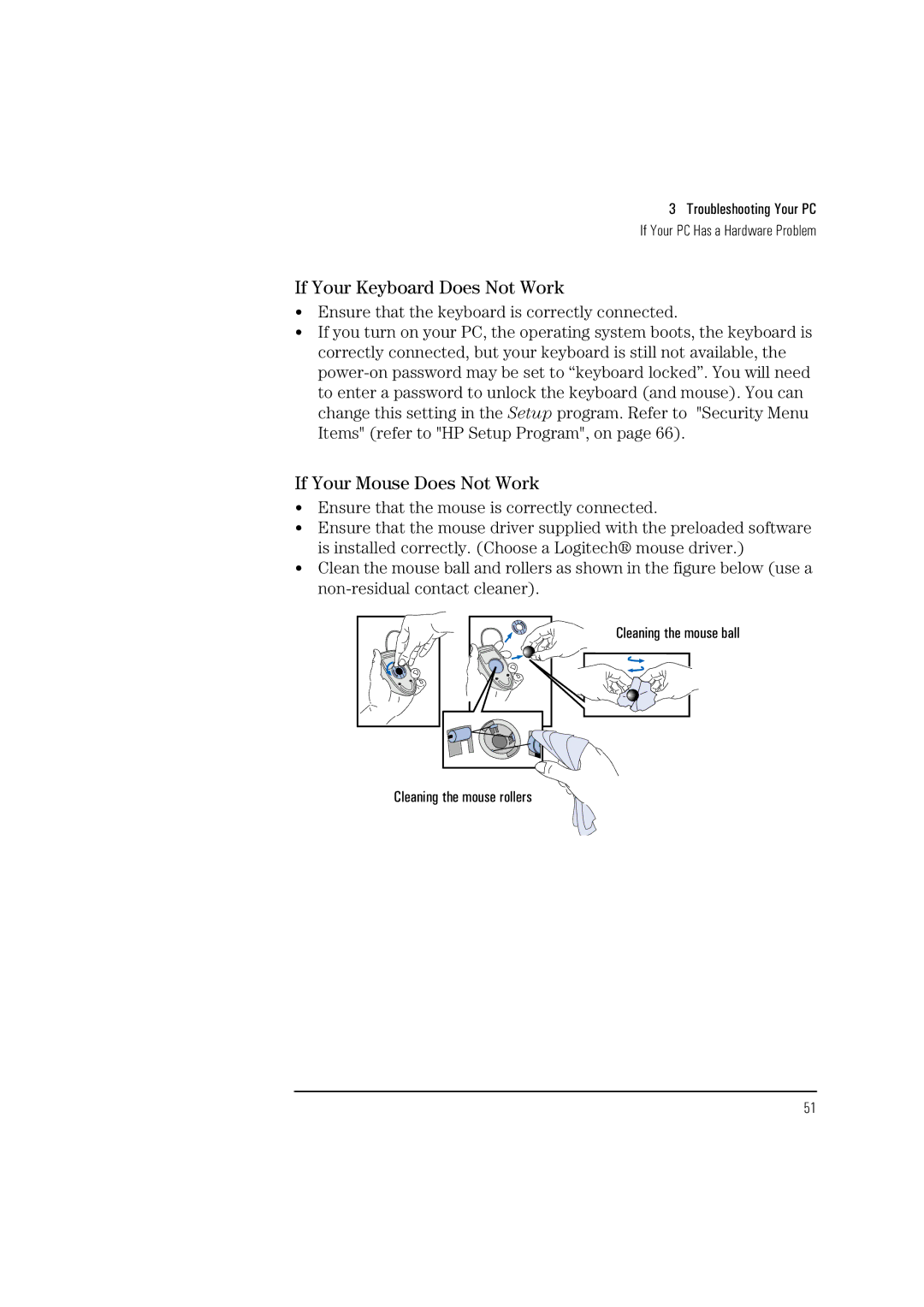3 Troubleshooting Your PC
If Your PC Has a Hardware Problem
If Your Keyboard Does Not Work
•Ensure that the keyboard is correctly connected.
•If you turn on your PC, the operating system boots, the keyboard is correctly connected, but your keyboard is still not available, the
If Your Mouse Does Not Work
•Ensure that the mouse is correctly connected.
•Ensure that the mouse driver supplied with the preloaded software is installed correctly. (Choose a Logitech® mouse driver.)
•Clean the mouse ball and rollers as shown in the figure below (use a
Cleaning the mouse ball
Cleaning the mouse rollers
51