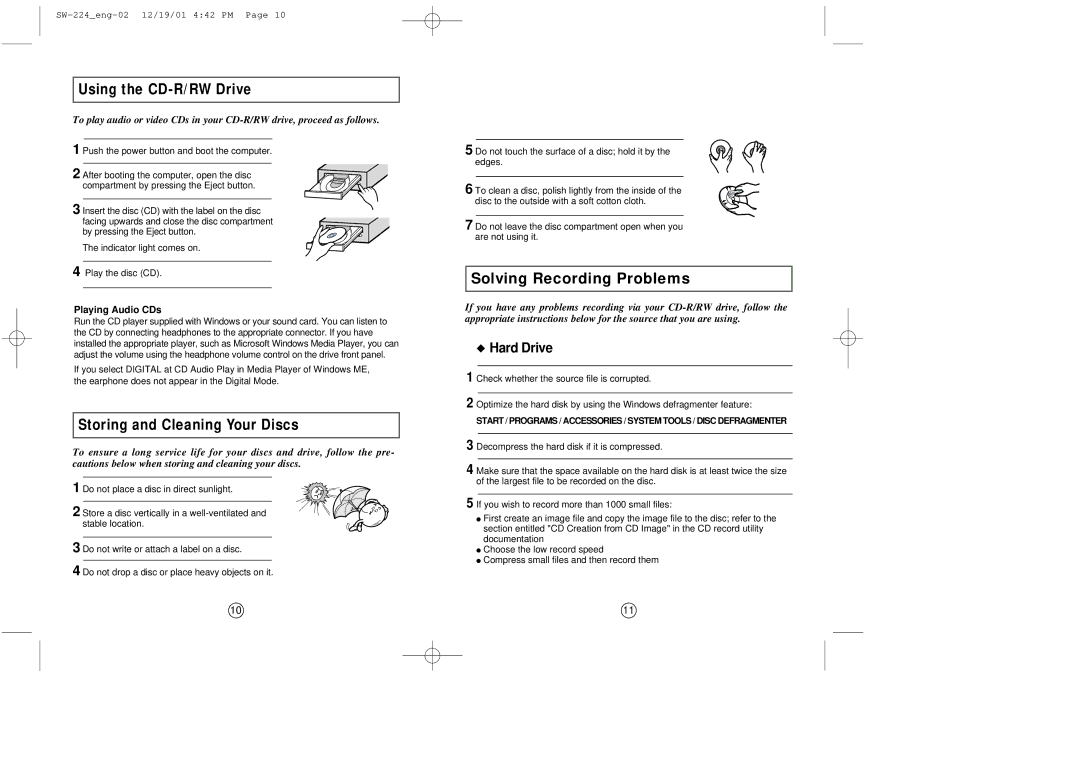Using the CD-R/RW Drive
To play audio or video CDs in your
1 Push the power button and boot the computer.
2 After booting the computer, open the disc compartment by pressing the Eject button.
3 Insert the disc (CD) with the label on the disc facing upwards and close the disc compartment by pressing the Eject button.
The indicator light comes on.
4 Play the disc (CD).
Playing Audio CDs
Run the CD player supplied with Windows or your sound card. You can listen to the CD by connecting headphones to the appropriate connector. If you have installed the appropriate player, such as Microsoft Windows Media Player, you can adjust the volume using the headphone volume control on the drive front panel.
If you select DIGITAL at CD Audio Play in Media Player of Windows ME, the earphone does not appear in the Digital Mode.
Storing and Cleaning Your Discs
To ensure a long service life for your discs and drive, follow the pre- cautions below when storing and cleaning your discs.
1 Do not place a disc in direct sunlight.
2 Store a disc vertically in a
3 Do not write or attach a label on a disc.
4 Do not drop a disc or place heavy objects on it.
●First create an image file and copy the image file to the disc; refer to the section entitled "CD Creation from CD Image" in the CD record utility documentation
●Choose the low record speed
●Compress small files and then record them
10 | 11 |