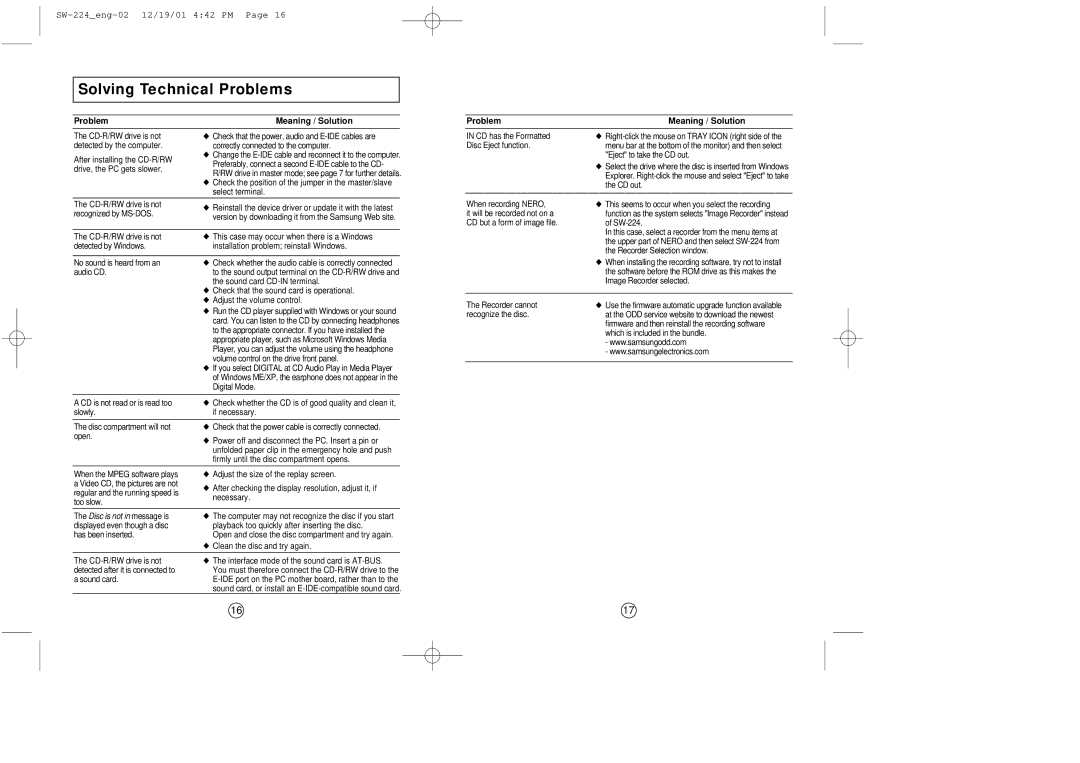Solving Technical Problems
Problem | Meaning / Solution |
Problem | Meaning / Solution |
The
After installing the
◆Check that the power, audio and
◆Change the
◆Check the position of the jumper in the master/slave select terminal.
IN CD has the Formatted | ◆ |
Disc Eject function. | menu bar at the bottom of the monitor) and then select |
| "Eject" to take the CD out. |
| ◆ Select the drive where the disc is inserted from Windows |
| Explorer. |
| the CD out. |
|
|
The | ◆ Reinstall the device driver or update it with the latest | ||
recognized by | |||
version by downloading it from the Samsung Web site. | |||
| |||
|
|
| |
The | ◆ This case may occur when there is a Windows | ||
detected by Windows. | installation problem; reinstall Windows. | ||
|
|
| |
No sound is heard from an | ◆ Check whether the audio cable is correctly connected | ||
audio CD. | to the sound output terminal on the | ||
| the sound card | ||
| ◆ Check that the sound card is operational. | ||
| ◆ Adjust the volume control. | ||
| ◆ Run the CD player supplied with Windows or your sound | ||
| card. You can listen to the CD by connecting headphones | ||
| to the appropriate connector. If you have installed the | ||
| appropriate player, such as Microsoft Windows Media | ||
| Player, you can adjust the volume using the headphone | ||
| volume control on the drive front panel. | ||
| ◆ If you select DIGITAL at CD Audio Play in Media Player | ||
| of Windows ME/XP, the earphone does not appear in the | ||
| Digital Mode. | ||
|
|
| |
A CD is not read or is read too | ◆ Check whether the CD is of good quality and clean it, | ||
slowly. | if necessary. | ||
|
|
| |
The disc compartment will not | ◆ Check that the power cable is correctly connected. | ||
open. | ◆ Power off and disconnect the PC. Insert a pin or | ||
| |||
| unfolded paper clip in the emergency hole and push | ||
| firmly until the disc compartment opens. | ||
|
|
| |
When the MPEG software plays | ◆ Adjust the size of the replay screen. | ||
a Video CD, the pictures are not | ◆ After checking the display resolution, adjust it, if | ||
regular and the running speed is | |||
necessary. | |||
too slow. | |||
|
| ||
The Disc is not in message is | ◆ The computer may not recognize the disc if you start | ||
displayed even though a disc | playback too quickly after inserting the disc. | ||
has been inserted. | Open and close the disc compartment and try again. | ||
| ◆ Clean the disc and try again. | ||
|
|
| |
The | ◆ The interface mode of the sound card is | ||
detected after it is connected to | You must therefore connect the | ||
a sound card. | |||
| sound card, or install an | ||
|
|
| |
When recording NERO, | ◆ This seems to occur when you select the recording |
it will be recorded not on a | function as the system selects "Image Recorder" instead |
CD but a form of image file. | of |
| In this case, select a recorder from the menu items at |
| the upper part of NERO and then select |
| the Recorder Selection window. |
| ◆ When installing the recording software, try not to install |
| the software before the ROM drive as this makes the |
| Image Recorder selected. |
|
|
The Recorder cannot | ◆ Use the firmware automatic upgrade function available |
recognize the disc. | at the ODD service website to download the newest |
| firmware and then reinstall the recording software |
| which is included in the bundle. |
| - www.samsungodd.com |
| - www.samsungelectronics.com |
|
|
16 | 17 |