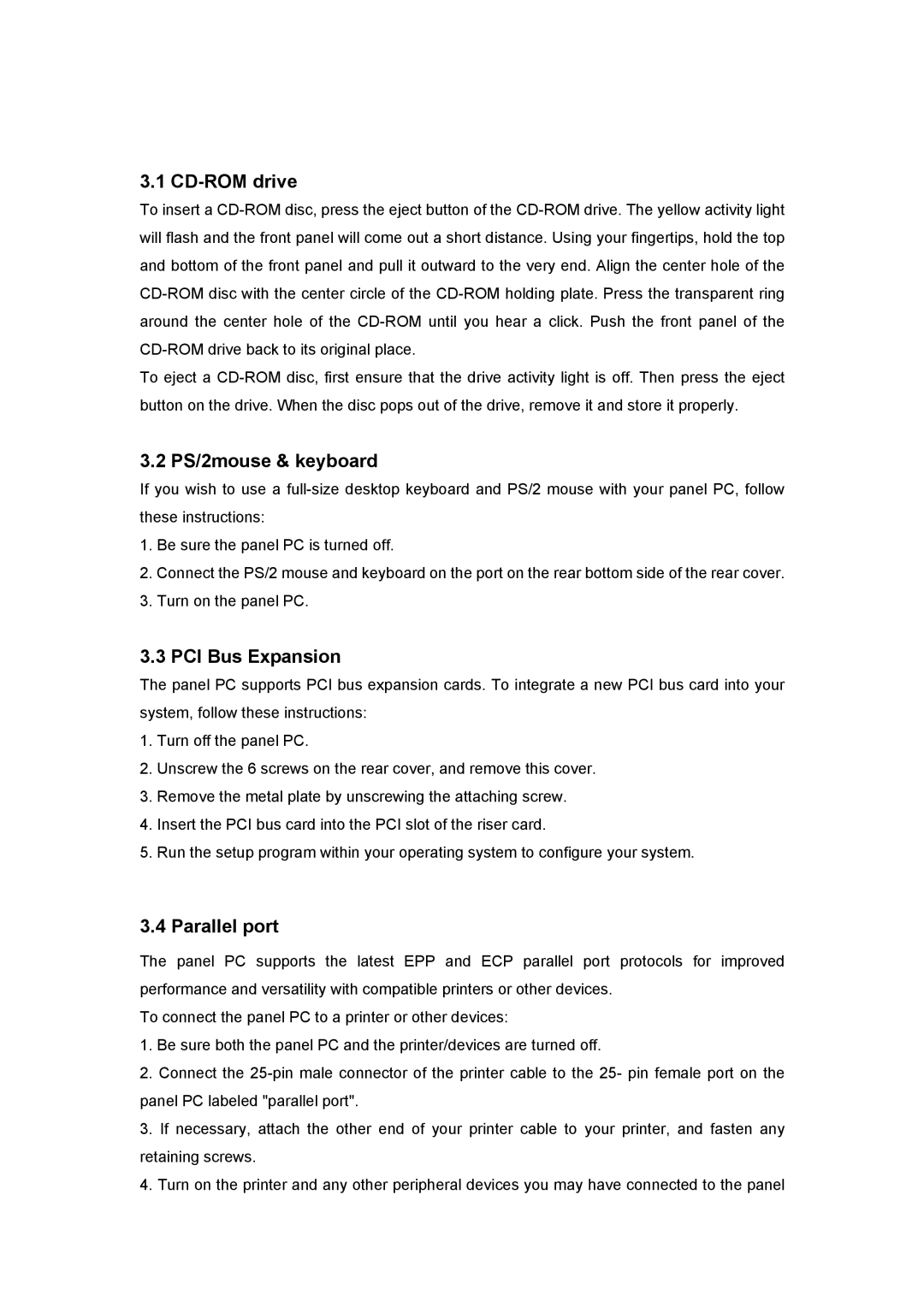3.1 CD-ROM drive
To insert a
To eject a
3.2 PS/2mouse & keyboard
If you wish to use a
1.Be sure the panel PC is turned off.
2.Connect the PS/2 mouse and keyboard on the port on the rear bottom side of the rear cover.
3.Turn on the panel PC.
3.3 PCI Bus Expansion
The panel PC supports PCI bus expansion cards. To integrate a new PCI bus card into your system, follow these instructions:
1.Turn off the panel PC.
2.Unscrew the 6 screws on the rear cover, and remove this cover.
3.Remove the metal plate by unscrewing the attaching screw.
4.Insert the PCI bus card into the PCI slot of the riser card.
5.Run the setup program within your operating system to configure your system.
3.4 Parallel port
The panel PC supports the latest EPP and ECP parallel port protocols for improved performance and versatility with compatible printers or other devices.
To connect the panel PC to a printer or other devices:
1.Be sure both the panel PC and the printer/devices are turned off.
2.Connect the
3.If necessary, attach the other end of your printer cable to your printer, and fasten any retaining screws.
4.Turn on the printer and any other peripheral devices you may have connected to the panel